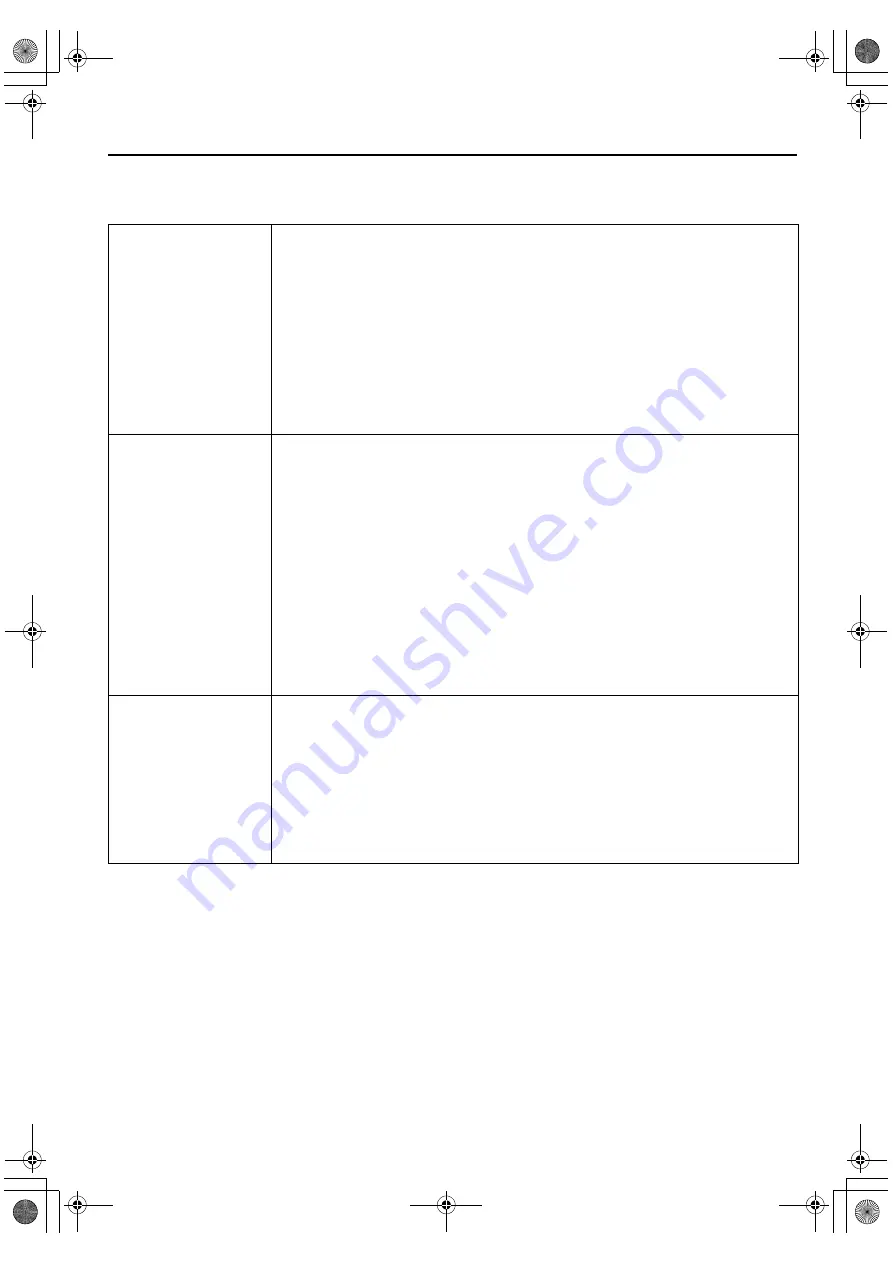
Masterpage:Right-FullCol
EN
65
Filename [HM-100U_Eng_05Index.fm]
Video settings “VIDEO FUNCTION”
*The default setting is
bold
in the table below.
L
“V.
CALIBRATION”
(S-VHS/VHS only)
“ON”
“OFF”
When this function is set to “ON”, this VCR checks the condition of the tape in use
during playback and recording, and compensates to provide the highest-possible
pictures. This takes place whenever you play back a tape or start recording after
inserting a tape.
NOTES:
•
During playback, this function is always working even though “VIDEO CALIBRATION” appears
just at the beginning of automatic tracking.
•
During recording, this function works only for the first SP recording and the first EP recording on
an inserted tape.
For timer recording, this function checks the tape condition both for the SP recording and the EP
recording before the first timer recording starts.
•
When you play back rental tapes or tapes recorded on other VCRs, set this function either “ON”
or “OFF” whichever gives you the best picture.
L
“PICTURE
CONTROL”
(S-VHS/VHS only)
“AUTO” (“NORM”)
“EDIT”
“SOFT”
“SHARP”
This function helps you to adjust the playback picture quality according to your
preference.
“AUTO”
: Normally select this. Picture quality is adjusted automatically.
(“NORM”) When “V. CALIBRATION” is “OFF”, “NORM” will appear instead of
“AUTO”. The quality is not adjusted automatically when “NORM”
appears.
“EDIT”
: Minimizes picture degradation during editing (recording and playback).
“SOFT”
: Reduces image coarseness when viewing overplayed tapes containing
much noise.
“SHARP” : Clearer, sharper-edged picture when viewing images with much flat,
same-colored surfaces such as cartoons.
NOTES:
•
When you select “EDIT”, “SOFT” or “SHARP”, the selected mode will not change until you
select again.
•
Select “EDIT” when you are editing tapes (
page 82). After you finish editing the tapes, select
“AUTO” (“NORM” when “V. CALIBRATION” is “OFF”).
L
“VIDEO
STABILIZER”
(S-VHS/VHS only)
“ON”
“OFF”
When this function is set to “ON”, you can correct vertical vibrations in the picture
when playing back unstable recordings made on another VCR.
This function is available only when playing back tapes recorded in EP mode.
NOTES:
•
When you finish viewing a tape, be sure to set this function to “OFF”.
•
Regardless of the setting, this function has no effect during recording and during special effects
playback.
•
To watch recordings with close-caption, set this function to “OFF”.
•
When this function is set to “ON”, the vertical vibrations may occur. Press [C] or [
–
]
on the VCR (or [TV/VCR CH +] or [
–
] on the Remote) to eliminate vibration.
HM-DH100U_Eng.book Page 65 Thursday, August 5, 2004 1:54 PM
















































