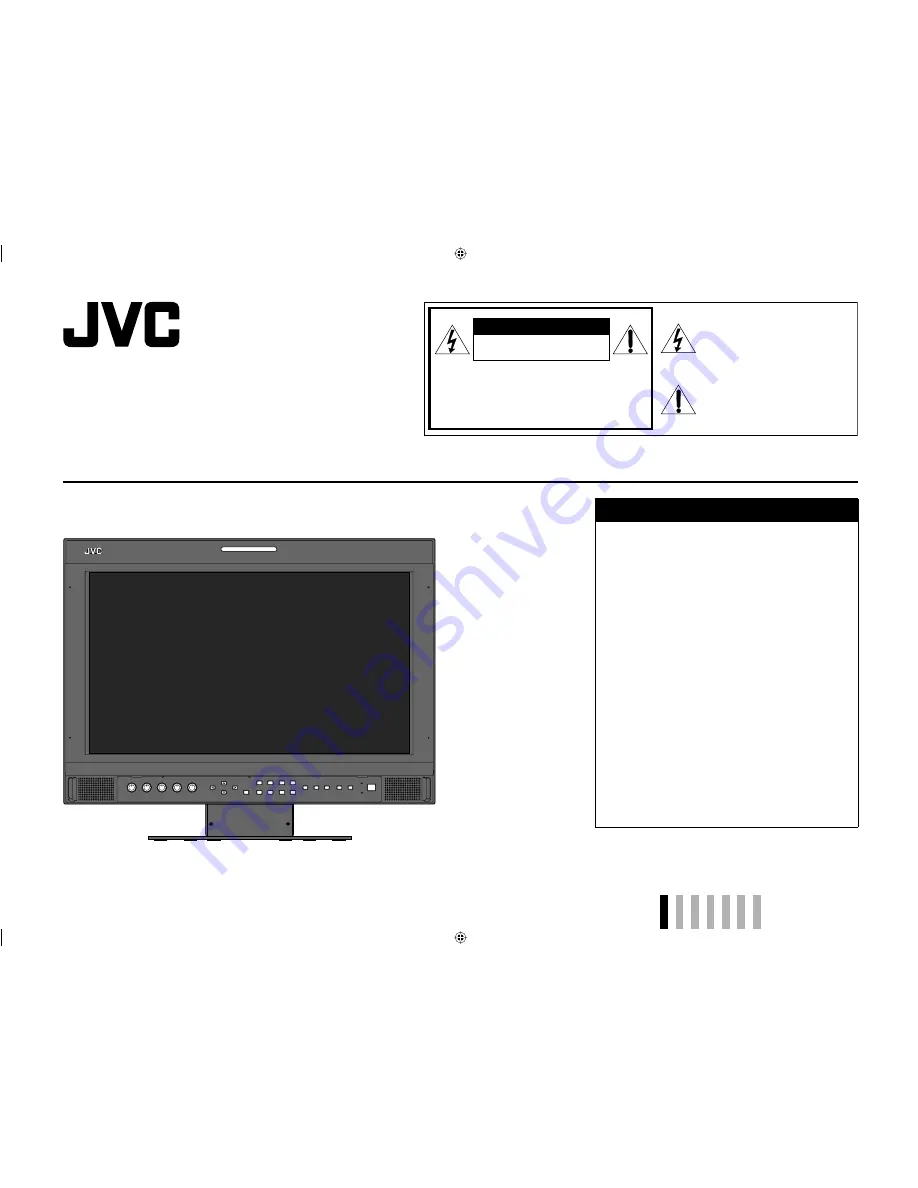
INSTRUCTIONS
DT-V17G1
MULTI FORMAT LCD MONITOR
Table of Contents
Safety Precautions .............................................. 2
IMPORTANT
SAFEGUARDS
........................... 2
Installation ............................................................ 4
Daily Operations / Connections ......................... 6
Front
panel
....................................................... 6
Rear
panel
........................................................ 8
Available
signals
............................................. 10
Menu Configuration—MAIN MENU .................. 12
Menu Configuration—SET-UP MENU ............... 16
External Control ................................................. 20
About the external control .............................. 20
Using the MAKE/TRIGGER system ............... 20
Using the serial communication ..................... 22
Troubleshooting ................................................. 24
Self-check
program
........................................ 25
Maintenance ....................................................... 25
Specifications .................................................... 26
General
........................................................... 26
LCD
panel
...................................................... 26
Input/output
terminals
..................................... 26
Dimensions
..................................................... 27
CAUTION:
To reduce the risk of electric shock. Do
not remove cover (or back). No user
serviceable parts inside. Refer servicing
to qualified service personnel.
RISK OF ELECTRICAL SHOCK
DO NOT OPEN
The lightning flash with arrowhead
symbol, within an equilateral triangle is
intended to alert the user to the presence
of uninsulated “dangerous voltage”
within the product’s enclosure that may
be of sufficient magnitude to constitute a
risk of electric shock to persons.
The exclamation point within an
equilateral triangle is intended to alert
the user to the presence of important
operating and maintenance (servicing)
instructions in the literature
accompanying the appliance.
CAUTION
ENGLISH
DT-V17G1_EN.indd 1
DT-V17G1_EN.indd 1
09.12.3 7:55:08 PM
09.12.3 7:55:08 PM
















