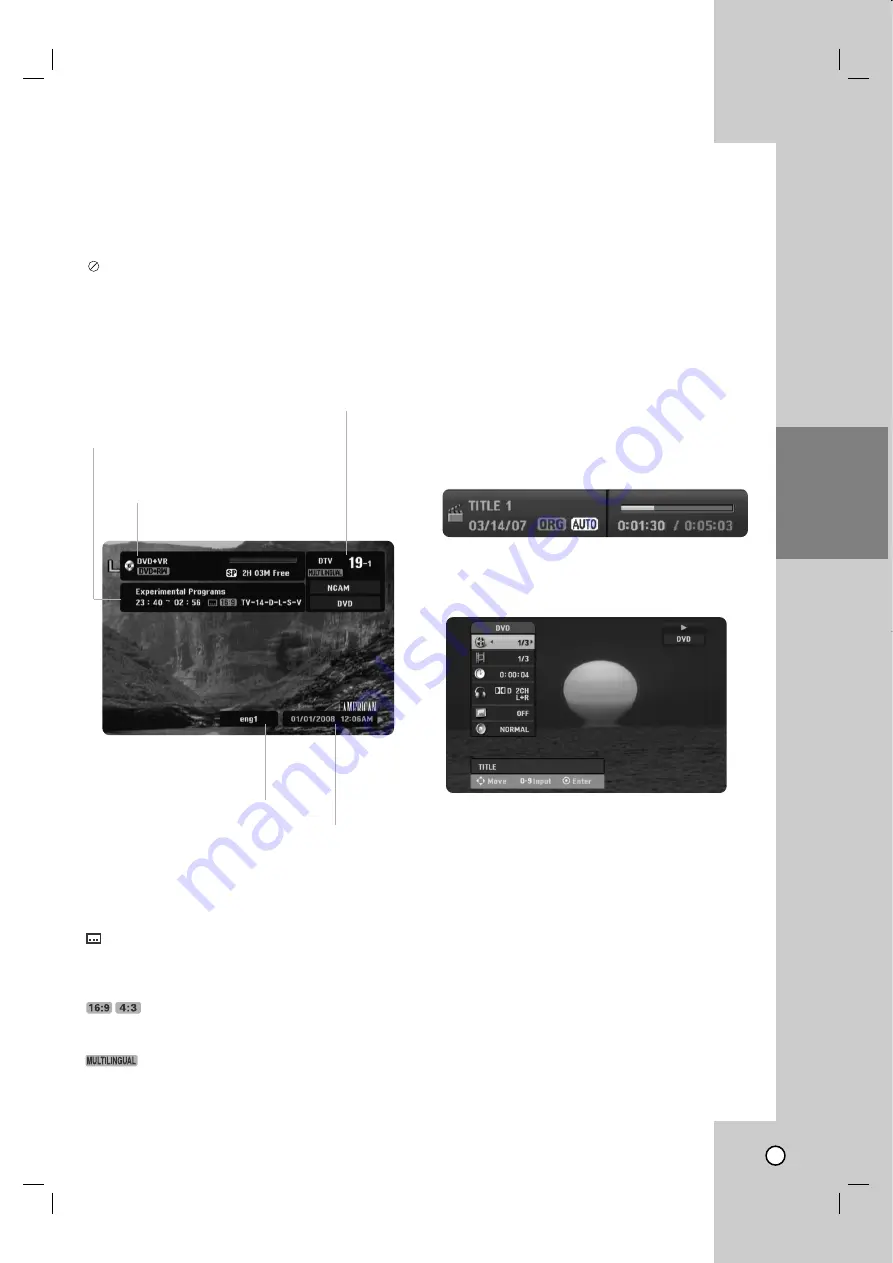
23
TV VIEWING
General Explanation of
General Explanation of
On-Screen Display
On-Screen Display
Some DVDs require specific operation or allow only
limited operation during playback. When this occurs,
is displayed, action prohibited or not available.
Displaying Information While
Watching TV
During viewing the TV, press DISPLAY to display/
remove the information displayed on-screen.
The information will not be displayed during VCR
recording.
Note:
You must set the clock on the setup menu to display the
correct start time and end time of the program while viewing
digital channel.
Channel Information Icon
(DTV caption icon)
Indicates that the current channel contains the DTV
caption. Press SUBTITLE to select a DTV caption
language.
TV Aspect
Indicates that the current channel is wide or 4:3 pic-
ture format.
(DTV Multiple Audio Icon)
Indicates that the current channel contains the DTV
multiple audio languages. Press AUDIO to select an
audio language.
Tips:
If provided by the broadcaster, the MUTILINGUAL (DTV
Multiple Audio Icon) appears on the channel informa-tion
display to indicate that you can select one of those audio
languages with the AUDIO button. There may be cases that
you may not hear audio after changing channels if the
broadcaster has opted to broadcast a MUTILINGUAL signal
in your selected DTV Audio language and not included the
audio in the broadcast. By pressing the AUDIO button on
the remote you should be able to change the audio selec-
tion and receive an audio signal.
Displaying Disc Information on-screen
You can display various information about the disc or
tape loaded on-screen. Some items can be changed
using the menu.
1. Press DISPLAY once to show current status.
Example: DVD-RW in VR mode
2. Press DISPLAY once again to show various
playback information.
The items displayed differ depending on the disc
type or playing status.
3. You can select an item by pressing
v
/
V
and
change or select the setting by pressing
b
/
B
.
For details about each item, see the pages in
parenthesis.
•
[Title]: Current title (or track) number/total
number of titles (or tracks) (page 26, 27)
•
[Chapter]: Current chapter number/total
number of chapters (page 26)
•
[Time]: Elapsed playing time (page 28)
•
[Audio]: Selected audio language (DVD
VIDEO only) or audio channel (page 27)
•
[Subtitle]: Selected subtitle (page 26)
•
[Angle]: Selected angle/total number of angles
(page 28)
•
[Sound]: Selected sound mode (page 28)
Note:
If no button is pressed for 10 seconds, the on-screen dis-
play disappears.
Indicates channel number, station name, and
audio signal by the tuner.
Indicates program title, start time, end time,
TV Rating, etc. Details are below. (Digital
channel only)
Indicates current date and time.
Indicates audio language for
digital channel or output audio
signal for analog channel
(Stereo, Mono, SAP, etc.).
Indicates the disc format, free space,
and elapsed time progress bar.
















































