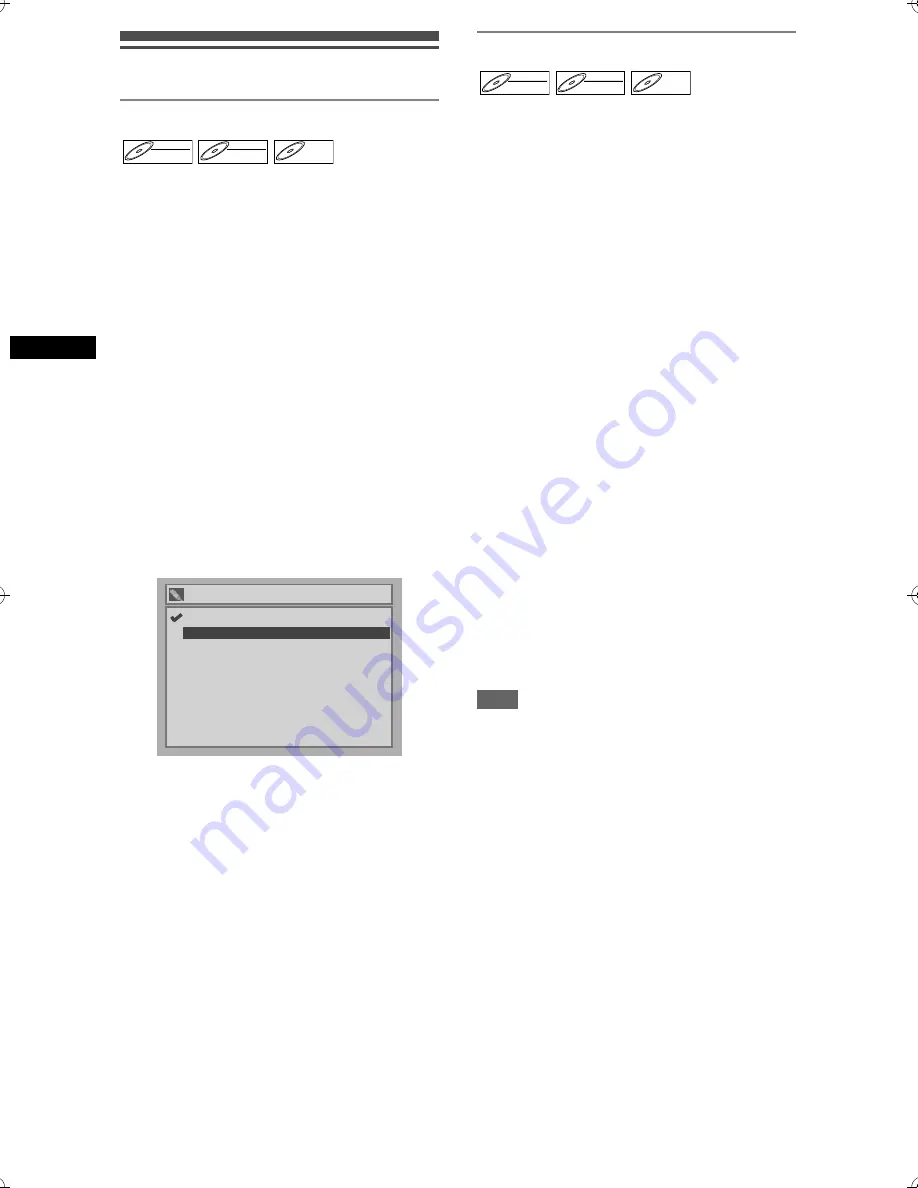
30
Reco
rdin
g
EN
Settings for external equipment
Connection to external equipment
Connect the external equipment using either the input
jacks, AV1, AV2, AV3 (Rear) or AV4 (Front). However,
for AV4 jacks, you have to select S-VIDEO input or
VIDEO input jacks depending on the connected
devices.
Use commercially available Scart, S-Video or Video
cable and an Audio cable for this connection.
1
In stop mode, press [SET UP].
2
Select “Advanced Setting Menu”
using [Cursor
U
/
D
], then press
[ENTER].
If it has already appeared, proceed to step 3.
3
Select “Select Video” using
[Cursor
U
/
D
], then press [ENTER].
4
Press [ENTER].
5
Select the input jack type to be used
using [Cursor
U
/
D
], then press
[ENTER].
• If you want to use VIDEO input jack (Composite),
select “Video In”.
• If you want to use S-VIDEO input jack, select
“S-Video In”.
6
Press [SET UP] to exit.
Recording from external equipment
Before recording from external equipment, see page
15 for connection instructions.
1
Turn the TV and the unit on, and
select the input of the TV to which
the unit is connected.
2
Press [OPEN/CLOSE
O
] to open the
disc tray, then place the disc to
record on.
3
Press [OPEN/CLOSE
O
] to close the
disc tray.
4
Select the input terminal to which the
external equipment is connected.
(AV1, AV2, AV3 or AV4)
To use the input jacks on the back of the unit,
select the “AV1,” “AV2,” or “AV3” position by
pressing
[0]
,
[0]
,
[1]
or
[0]
,
[0]
,
[2]
or
[0]
,
[0]
,
[3]
on the remote control or using
[PR
+/-
]
.
To use the input jacks on the front of this unit,
select “AV4” position by pressing
[0]
,
[0]
,
[4]
on
the remote control or using
[PR
+/-
]
.
5
Select a recording speed using
[REC SPEED].
(See page 20.)
6
Press [REC
I
] on the unit to start
recording.
7
Press the PLAY button on the
external recording component.
8
Press [STOP
S
] on the unit to stop
recording.
Note
• During recording, if a signal other than PAL is
detected (such as NTSC), recording is paused.
DVD-RW
DVD-RW
Video
DVD-RW
DVD-RW
VR
DVD-R
DVD-R
AV4 (Front)
S-Video In
Video In
DVD-RW
DVD-RW
Video
DVD-RW
DVD-RW
VR
DVD-R
DVD-R
E6851BD_EN.book Page 30 Tuesday, August 2, 2005 5:57 PM
Summary of Contents for DR-N70SEK
Page 66: ...66 EN ...
Page 67: ...67 EN ...
















































