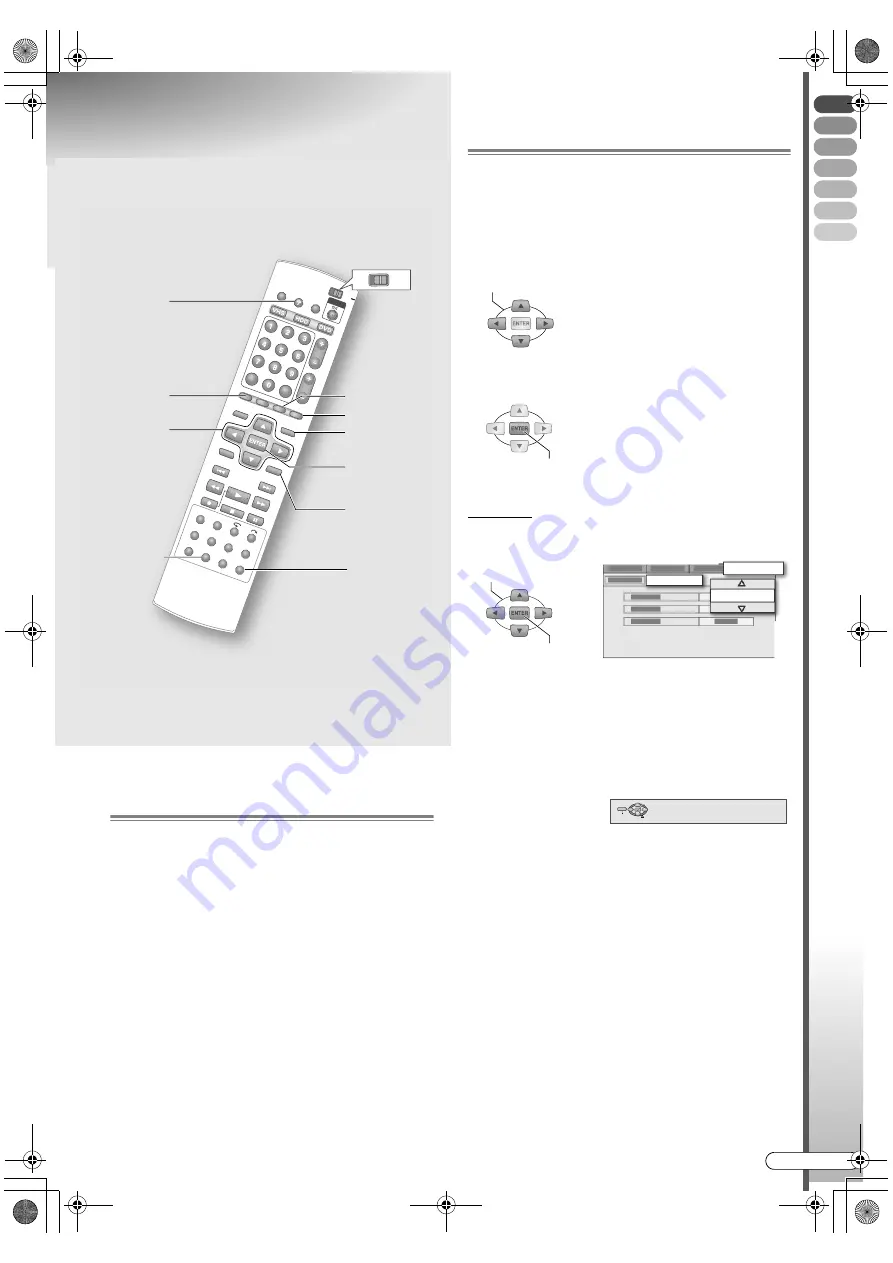
Getting Star
ted
EN
I
15
How to Use this Manual
About this Manual
The text in this manual mainly describes operations
that use the remote control.
0
Remote control buttons are expressed as button
names.
0
Options on the menu screen are enclosed in double
inverted commas as in
A
option
B
.
Supplementary descriptions in this manual.
0
NOTE: Describes relevant information.
0
IMPORTANT: Describes limitations on functions or
operation.
0
CAUTION: Indicates a cause of malfunction or the
possibility of recordings being erased.
0
: Denotes the relevant page.
0
A
-
m
: Numbers attached to items in the setup
menu.
Operation of the Menu Screen
0
The menu screen will be displayed when any of the
following buttons is pressed.
SET UP
,
GUIDE
,
NAVIGATION
,
EDIT
,
PROG
,
DUBBING
,
HELP
0
Select options using the
Selection Keys
(
FGDE
) on
the remote control.
0
Confirm using
ENTER
.
Example
A
Select an item.
0
Options are prominently shown as pop-ups in the
screen illustration on this manual.
0
Press
RETURN
to return to the previous menu screen
or the broadcast screen.
0
Simple operations are displayed on the left or bottom
in most menu screens.
0
Verify the settings, then press the initial button again
to exit the menu screen and return to the broadcast
screen.
ABCDEF
GHILM
0
Applicable media are highlighted on the above icons.
0
Buttons to use in each step are denoted by step
numbers.
0
Other buttons to use are denoted by button names.
TV
DVD
DUBBING
HELP
GUIDE
PROG
EDIT
NAVIGATION
RETURN
SET UP
Selection
Keys
(
FGDE
)
A
SELECT
0
Option
A light green item with a small
arrow, on the menu screen.
However, it is not light green in
colour in the GUIDE Plus+
system.
CONFIRM
SELECT
CONFIRM
CLOCK SET
2005
INITIAL SET UP
SELECT WITH @
THEN PRESS [ENTER]
PRESS [SETUP] TO EXIT
EXIT
SELECT
ENTER
SET UP
(Bottom screen display)
DR-MX10SE.book Page 15 Wednesday, December 14, 2005 3:37 PM






























