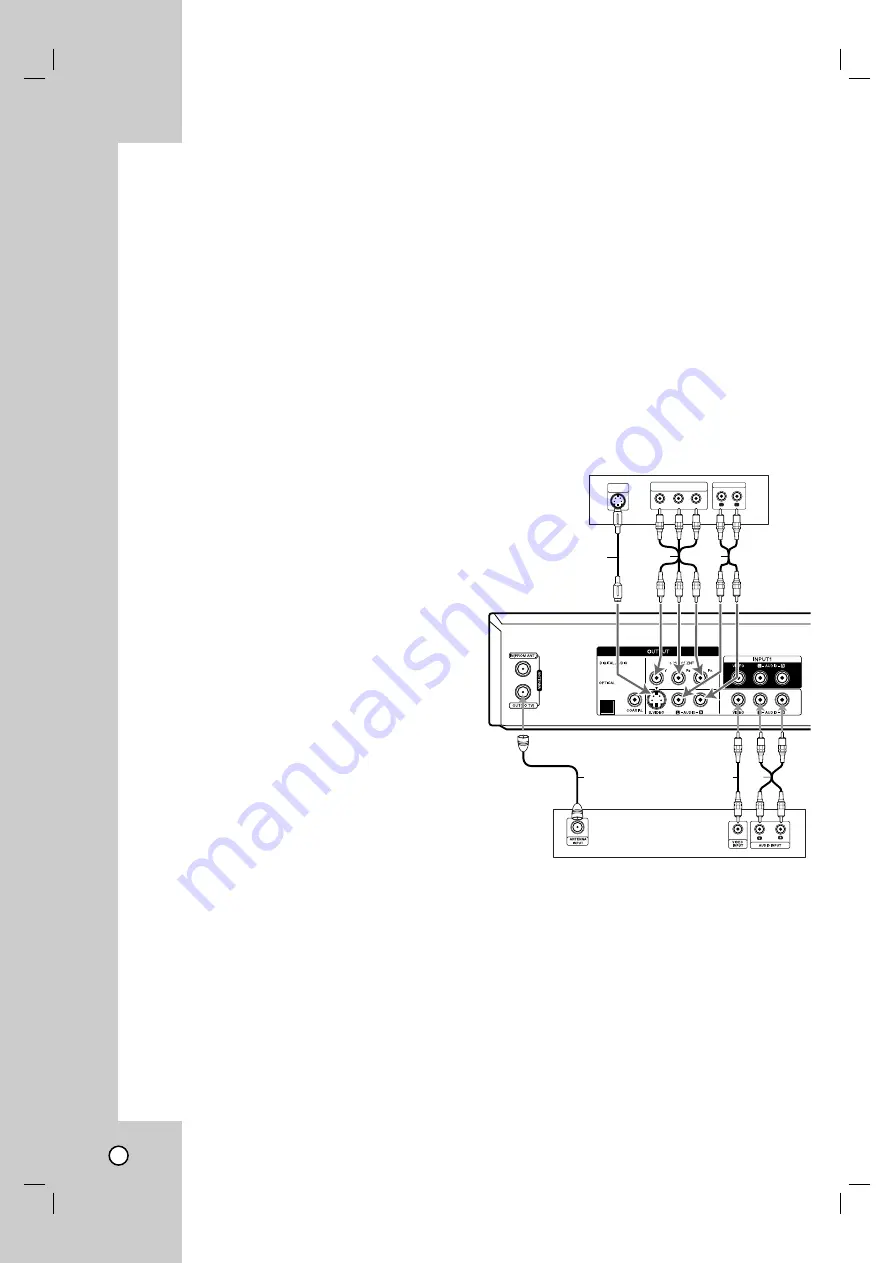
14
Connections to your TV
Connections to your TV
Make one of the following connections, depending on
the capabilities of your TV.
RF coaxial connection
Connect the ANTENNA OUT jack on the Recorder to
the antenna in jack on the TV using the supplied 75-
ohm Coaxial Cable (R).
How to set the Recorder’s RF output channel
1. When the Recorder is turned off, press and hold
CH (-/+) on the front panel for more than five sec-
onds. [RF03] or [RF04] appears in the display
window.
2. Press CH (-/+) to change the RF output channel
(RF03 or RF04).
3. Tune the TV to this channel.
Video connection
Connect the VIDEO OUTPUT jack on the Recorder
to the video in jack on the TV using the video cable
supplied (V).
Note:
If you use this connection, set the TV’s source selector to
VIDEO.
S-Video connection
Connect the S-VIDEO OUTPUT jack on the Recorder
to the S-Video in jack on the TV using the optional
S-Video cable (S).
Component Video connection
If your television is a high-definition or “digital ready”
television, you may take advantage of the Recorder’s
progressive scan output for the highest video resolu-
tion possible.
Connect the COMPONENT OUTPUT jacks on the
Recorder to the corresponding in jacks on the TV
using an optional Y P
B
P
R
cable (C).
Notes:
•
Set the resolution to 480p using OUTPUT STATUS but-
ton on the front panel for progressive signal.
•
Progressive Scan does not work with the RF, Video or
S-Video connections.
•
If your TV does not accept the Progressive Scan format,
the picture will appear scrambled.
•
If the resolution is set to 720p or 1080i, the VIDEO
OUTPUT, S-VIDEO OUTPUT and COMPONENT OUT-
PUT connections are not available.
Audio connection
Connect the Left and Right AUDIO OUTPUT jacks on
the Recorder to the audio left/right in jacks on the TV
using the supplied audio cables (A1 or A2).
Rear of Recorder
A1
V
Rear of TV
Rear of TV
Y
Pb
Pr
COMPONENT/PROGRESSIVE SCAN
VIDEO INPUT
L
R
AUDIO INPUT
S-VIDEO
INPUT
S
A2
C
R















































