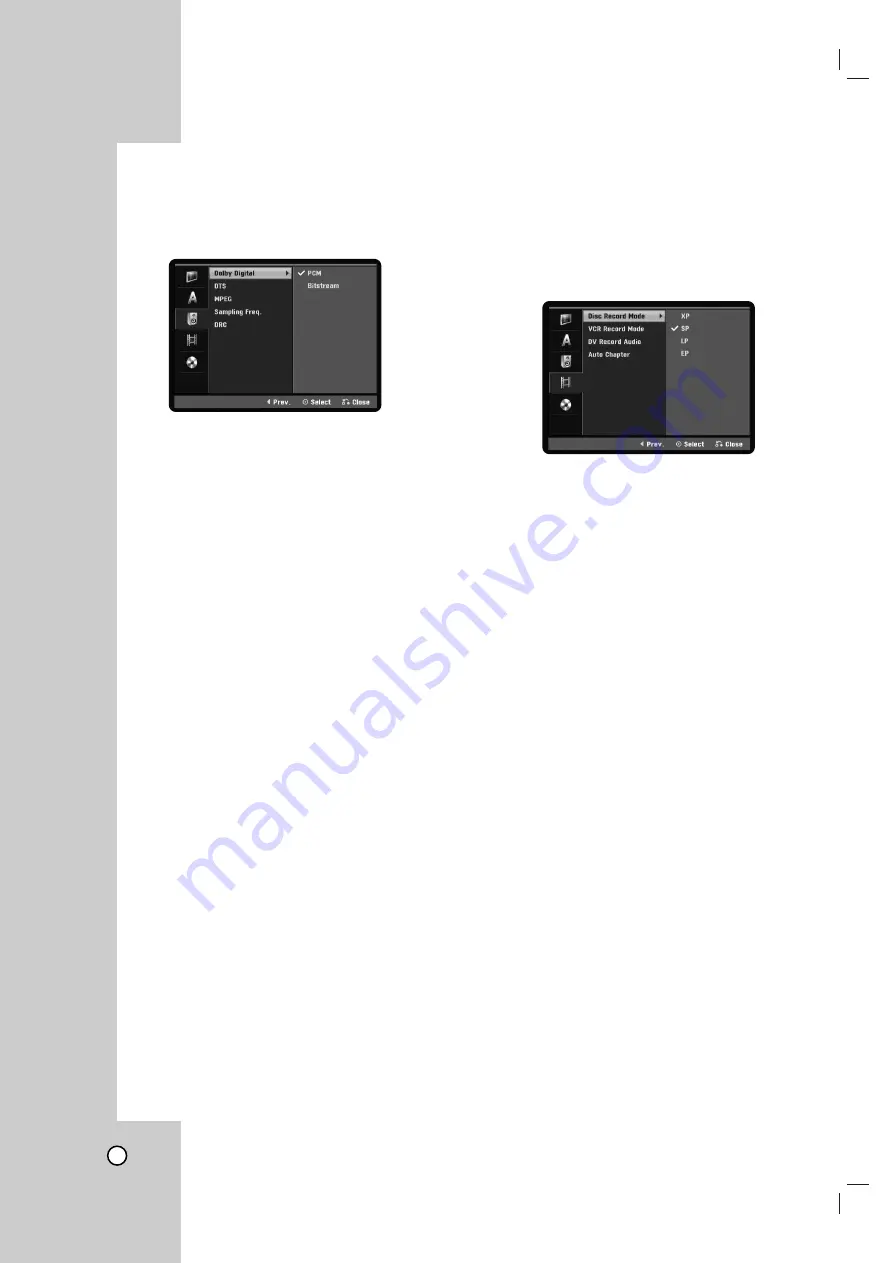
22
Audio Settings
Audio Settings
Each DVD disc has a variety of audio output options.
Set the Recorder’s Audio Output according to the
type of audio system you use.
Dolby Digital / DTS / MPEG
[Bitstream]:
Select [Bitstream] if you connect the
DVD+VCR’s DIGITAL AUDIO OUT jack to an
amplifier or other equipment with a Dolby Digital,
DTS or MPEG decoder. The TV. HDMI audio can-
not be heard from the HDMI connection. In this
case, change the Audio setting to “PCM” to solve
the problem.
[PCM]
(for Dolby Digital / MPEG): Select when
connected to a two-channel digital stereo amplifi-
er. DVDs encoded in Dolby Digital or MPEG will
be automatically downmixed to two-channel PCM
audio.
[OFF]
(for DTS): If you select [OFF], the DTS
signal is not output through the DIGITAL AUDIO
OUT jack.
Sampling Freq. (Frequency)
If your receiver or amplifier is NOT capable of han-
dling 96 kHz signals, select 48 kHz. When this choice
is made, this unit automatically converts any 96 kHz
signals to 48 kHz so your system can decode them.
If your receiver or amplifier is capable of handling 96
kHz signals, select 96 kHz. When this choice is
made, this unit passes each type of signal through
without any further processing.
Check the documentation for your amplifier to verify
its capabilities.
DRC (Dynamic Range Control)
With the DVD format, you can hear a program’s
soundtrack in the most accurate and realistic presen-
tation possible, thanks to digital audio technology.
However, you may wish to compress the dynamic
range of the audio output (the difference between the
loudest sounds and the quietest ones). This allows
you to listen to a movie at a lower volume without los-
ing clarity of sound. Set DRC to [ON] for this effect.
Recording Settings
Recording Settings
Disc Record Mode
You can set the picture quality for recording;
XP (Excellent quality), SP (Standard quality), LP (Low
quality), EP (Extend quality).
1. Select the [Disc Record Mode] option then press
B
.
2. Use
v / V
to select a desired Disc Record Mode
(XP, SP, LP or EP).
3. Press ENTER to confirm your selection, then
press HOME to exit the menu.
VCR Record Mode
You can set the picture quality for VCR recording;
SP (Standard Play), SLP (Super Long Play).
DV Record Audio
You need to set this if you have a camcorder using
32kHz/12-bit sound connected to the front panel DV
IN jack. Some digital camcorders have two stereo
tracks for audio. One is recorded at the time of shoot-
ing; the other is for overdubbing after shooting.
On the Audio 1 setting, the sound that was recorded
while shooting is used. On the Audio 2 setting, the
overdubbed sound is used.
Auto Chapter
During recording, chapter markers are added auto-
matically at fixed intervals. You can set this interval to
5 minutes or 10 minutes. To turn off automatic chap-
ter marking, select [None].
















































