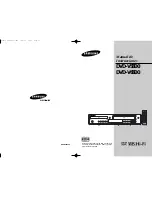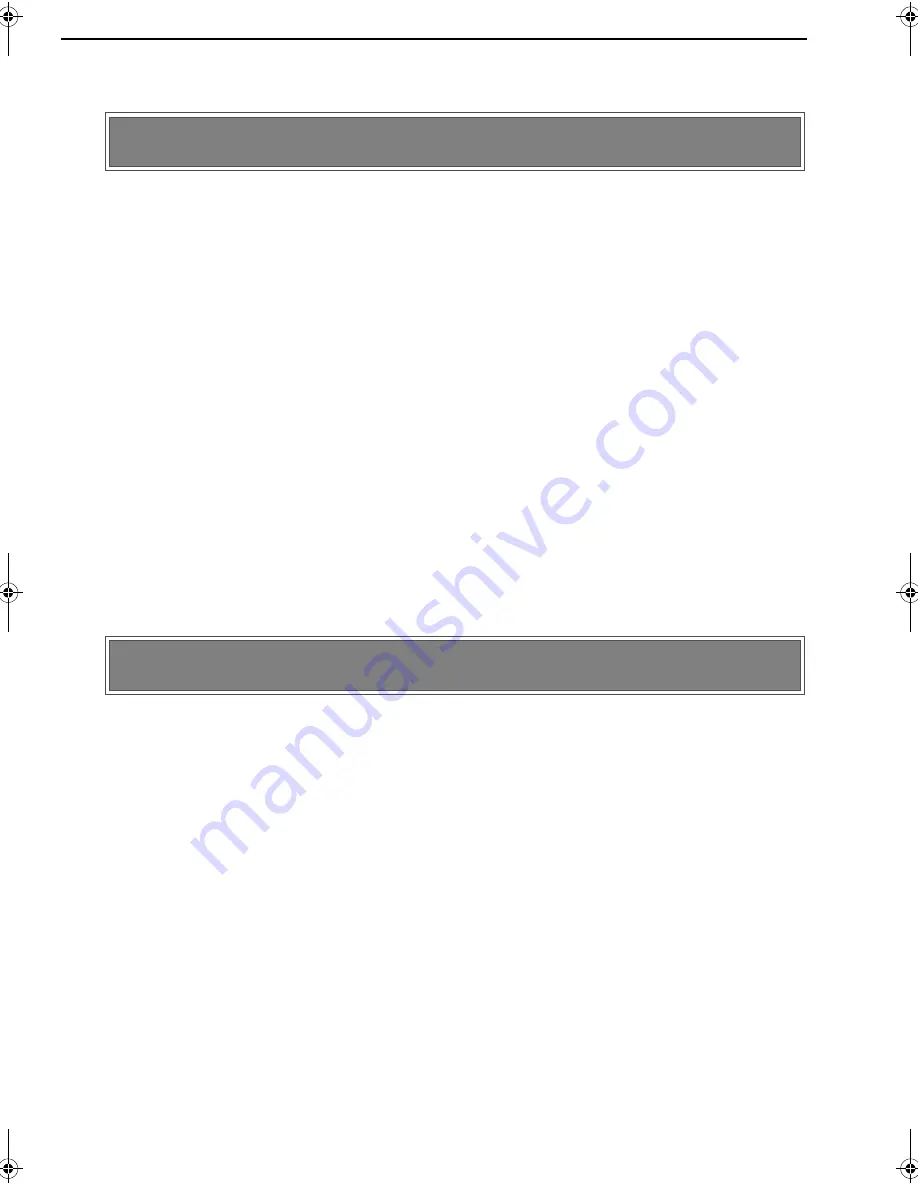
Masterpage:Right0
EN
73
Filename [MV5S_11TocSubsidiary.fm]
Page 73
Wednesday, 8 June 2005 11:04
Remote control setting
..................................... 74
How to change the code or how to operate your TV set with this remote control.
For better sound
............................................. 77
Using Dolby Digital or DTS equipment
It can be more useful by changing your settings!
For DVD operations
....................................... 78
For VHS operations
....................................... 81
Format
.......................................................... 89
Before you start recording on a new disc
Finalise
......................................................... 90
To play back a disc on other DVD players
Tips for your trouble
........................................ 91
Specifications
................................................. 95
Appendix — Language code list —
...................... 96
Appendix — TV station and ID list —
................... 97
What do you want to know? — Terms —
............. 98
Arrange your style
Need help?
MV5S_11TocSubsidiary.fm Page 73 Wednesday, June 8, 2005 11:05 AM