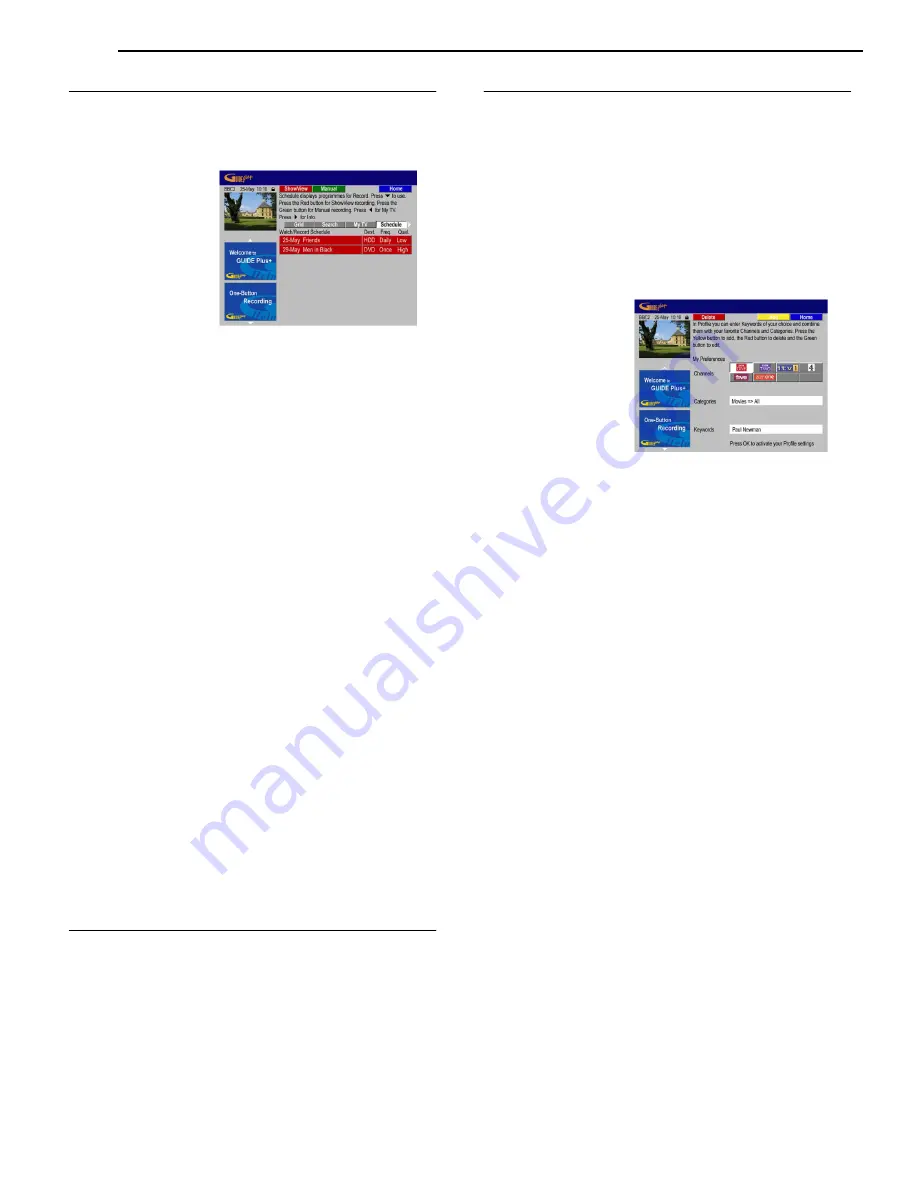
33
EN
TIMER RECORDING
Edit Timer Programme
1
Press the
GUIDE
.
●
The Grid Area of GUIDE Plus+ appears.
2
Press
selection keys
to select the "Schedule".
3
Press
selection keys
to select the left recording tile.
4
Press
Action(GREEN)
to edit the scheduled event.
5
Press
number keys
and
selection keys
to enter the recording
date. Press
Action(GREEN)
to go "Next".
6
Press
number keys
and
selection keys
to enter the recording
start time. Press
Action(GREEN)
to go "Next".
7
Press
number keys
and
selection keys
to enter the recording
end time. Press
Action(GREEN)
to go "Next".
8
Press
number keys
or the Mosaic (press
Action(YELLOW)
)
to enter the recording channel. Press
Action(GREEN)
to go
"Next".
9
Use virtual keyboard to enter an event name.. Press
Action(GREEN)
to go "Next".
10
Press
selection keys
to select the right recording tile.
11
Press
Action(RED)
to change the recording destination.
●
Destination: HDD, DVD
12
Press
Action(GREEN)
to change the recording frequency.
●
Frequency: ONCE, WEEKLY, WEEKLY(Keep 1), MON-FRI,
MON-SAT, MON-SUN, MON-FRI(Keep 5), MON-SAT(Keep 6),
MON-SUN(Keep 7), MON-FRI(Keep 1), MON-SAT(Keep 1),
MON-SUN(Keep 1)
13
Press
Action(YELLOW)
to change the recording Quality.
●
Quality: DV, XP, SP, LP, EP, FR
14
Press
selection keys
to select the extended right recording
tile.
15
Press
Action(RED)
to add extra time at the end or to choose
VPS/PDC.
●
Timing: +0, +10, +20, +30, VPS/PDC(V-P)
Delete Timer Programme
1
Press the
GUIDE
.
2
Press
selection keys
to select the "Schedule".
3
Press
selection keys
to select the left recording tile.
4
Press
Action(RED)
to delete the scheduled event.
My TV Area
The My TV Area allows you to set up a personal profile. You can
define a profile by channels, categories and/or by keywords. As
soon as a personal profile has been set, the GUIDE Plus+ system
is scanning automatically and continuously the TV listings data for
the next seven days. Every time you are accessing the My TV
Area, a list of programmes is displayed according to your easily
find something of interest to watch, record or to set a reminder.
1
Press the
GUIDE
.
2
Press
selection keys
to select the "My TV".
3
Press
Action(YELLOW)
to set a Profile
●
The highlight is on the word "Channels".
4
Press
Action(YELLOW)
to add a channel
●
The Mosaic screen appears
5
Press
selection keys
to select a channel and press
ENTER
.
●
Repeat this step to add more channels (up to 16).
6
Press
selection keys
to select the "Categories".
7
If you would like to add a category, press
Action(YELLOW).
●
The "Search Area" appears
8
Press
selection keys
to select a category and press
ENTER
.
●
Repeat this step to add more categories (up to 4).
9
Press
selection keys
to select the "Keywords".
10
If you would like to add a keyword, press
Action(YELLOW).
●
The "Virtual keyboard" appears
11
Enter a keyword and press
Action(GREEN)
to confirm.
●
Repeat this step to add more keywords (up to 16).
12
Press
ENTER
to activate your Profile.
NOTE:
●
You can delete or edit a Profile with the
Action(RED)
and
Action(GREEN)











