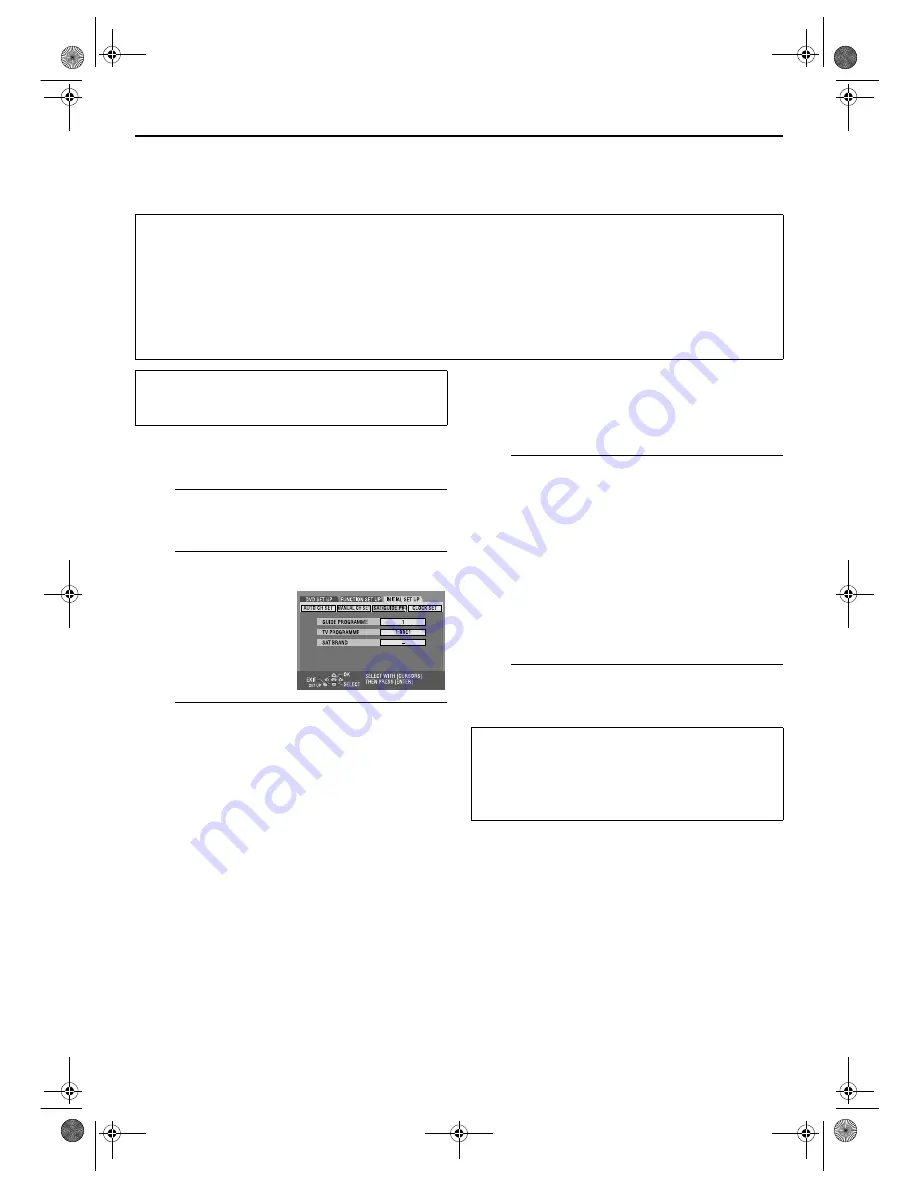
Masterpage:Right-No-Heading
95
Filename [DR-M7EK_11Subsidiary.fm]
Page 95
April 2, 2004 11:21 am
VIDEO Plus+
®
System Setup
Guide Program Number Set
A
Access the Main Menu screen.
Press
SET UP
.
B
Access the “SAT/GUIDE PR” screen.
C
Enter the Guide Program number.
A
Press
rt
to select “GUIDE PROGRAMME”, then
press
ENTER
.
B
Press
rt
to select the Guide Program number for the
desired station as shown in the TV listings. Then press
ENTER
.
●
To change the Guide Program number in 10 increments, press
and hold
rt
.
D
Enter the receiving channel position number.
A
Press
rt
to select “TV PROGRAMME”, then press
ENTER
.
B
Press
rt
to select the number of the unit’s channel
position on which the Guide Program number’s
broadcast is received by the unit or the satellite
receiver. Then press
ENTER
.
●
Pressing
AUX
changes “TV PROGRAMME” to “SAT”.
●
To timer-record a satellite programme with the VIDEO Plus+
system, you need to install an optional Satellite Controller and
perform the procedure described in “Satellite Receiver Control
Setting” (
墌
pg. 28).
●
Repeat steps
C
and
D
as necessary.
E
Complete the setting.
Press
SET UP
.
IMPORTANT:
Normally, Auto Set Up (
墌
pg. 21), Preset Download (
墌
pg. 23) or Auto Channel Set (
墌
pg. 96) sets the Guide Program numbers
automatically. You need to set the Guide Program numbers manually only in the following cases.
●
When timer-programming with the VIDEO Plus+ system, the channel position, where the station you wish to record is received
on your unit, is not selected,
OR
when you add a channel after Auto Set Up, Preset Download or Auto Channel Set has taken place,
—Set the Guide Program number for that station manually.
●
When you wish to timer-record a satellite programme with the VIDEO Plus+ system,
—Set the Guide Program numbers for all satellite broadcasts received on your satellite receiver.
●
Turn on the unit.
●
Turn on the TV and select the AV mode.
●
Slide the
TV/CABLE/SAT/DVD
switch to
DVD
.
A
Press
w e
to select
“INITIAL SET UP”, then
press
ENTER
.
B
Press
w e
to select “SAT/
GUIDE PR”, then press
ENTER
.
Guide Program Number
“Guide Program (GUIDE PROGRAMME) number” refers to
the assigned TV station numbers, according to broadcast
area, for the VIDEO Plus+ timer recording. The Guide
Program numbers can be found in most TV listings.
DR-M7EK_01.book Page 95 Friday, April 2, 2004 11:21 AM






























