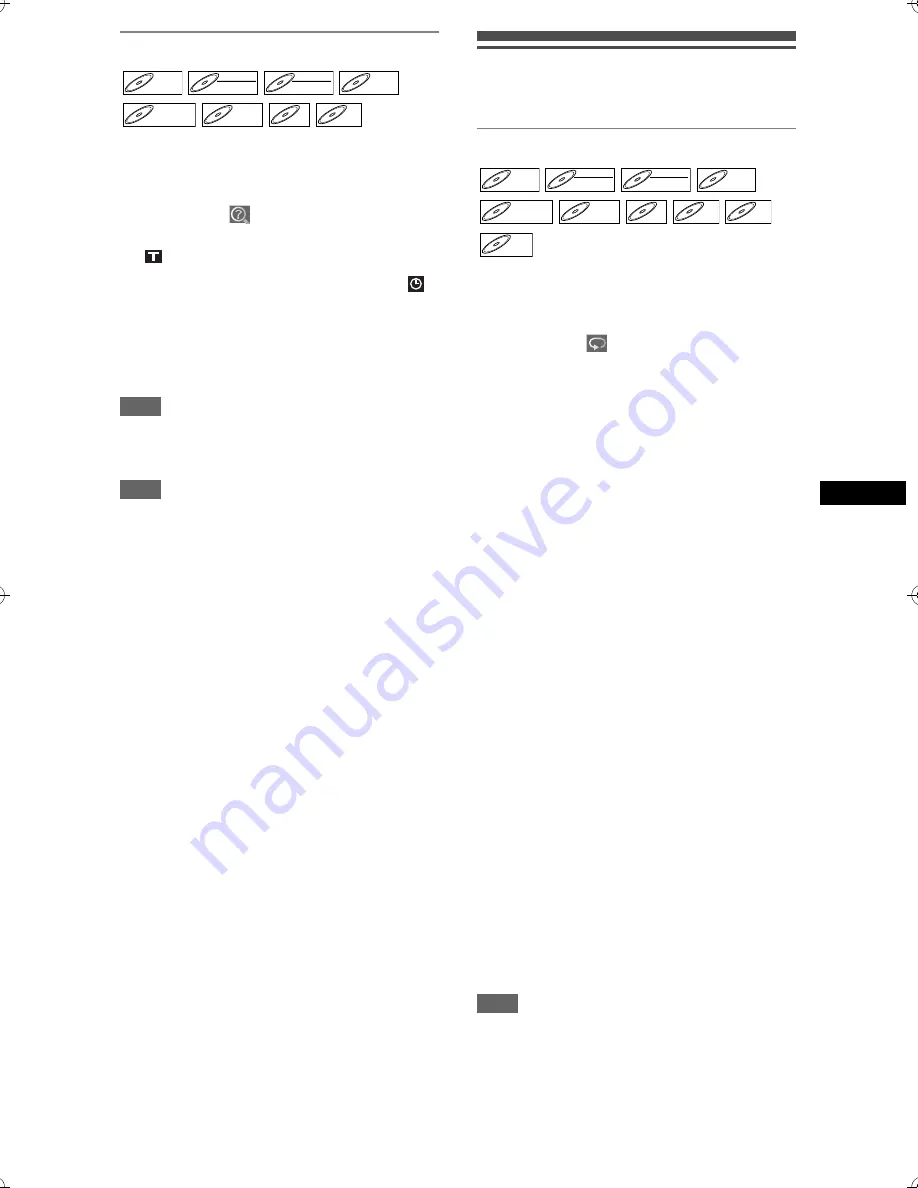
Playin
g
b
ack disc
s
41
EN
Time search
1
During playback, press
[ON SCREEN].
2
Select the
icon using
[Cursor
L
/
P
], then press [ENTER].
for the title or track number is highlighted.
3
Press [Cursor
L
/
P
] to highlight .
4
Enter the desired time to search for
using [Cursor
U
/
D
] or [the Number
buttons], then press [ENTER].
Time search will start.
Hint
• For Video CDs, you can perform the time search
function in stop mode without turning PBC off
manually.
Note
• During Random playback or Program playback, you
cannot search the desired time.
• The title number and chapter number of the setting
time are also displayed.
• Time search function is available only in the same
track or title.
• If the time search is not available, – –:– –:– – / – –:–
–:– – (or 0:00:00 / 0:00:00) is displayed.
Repeat / Random / Program
playback / Slide Show
Repeat playback
1
During playback, press
[ON SCREEN].
2
Select the
icon using
[Cursor
L
/
P
], then press [ENTER].
The Repeat mode menu will appear.
• You can directly access this menu by pressing
[REPEAT]
also.
3
Select the desired option to repeat
using [Cursor
U
/
D
], then press
[ENTER].
The selected repeat playback will start.
The following operations are available.
Title:
The current title will be played back repeatedly.
(DVD only)
Chapter:
The current chapter will be played back
repeatedly.
(DVD only)
All:
The current disc will be played back repeatedly.
(DVD-RW (VR mode), CD, Video CD, MP3 and
JPEG only)
A-B:
The A-B point will be played back repeatedly.
(DVD, CD and Video CD only)
When pressing
[ENTER]
while A-B is highlighted,
A-B repeat is set.
• Press
[ENTER]
again to decide the starting
point (A).
• Press
[ENTER]
after setting point (A) to select
the ending point (B).
Track:
The current track will be played back repeatedly.
(CD, Video CD, MP3 and JPEG only)
Group:
The current group will be played back repeatedly.
(MP3 and JPEG only)
Hint
• To cancel the repeat playback, select “OFF” at step
3. The repeat setting is also cancelled when you
stop playback.
DVD-V
DVD-V
DVD-RW
DVD-RW
Video
DVD-RW
DVD-RW
VR
DVD-R
DVD-R
D
DVD+R
VD+RW
W
DVD+RW
D
DVD+R
VD+R
DVD+R
CD
CD
CD
VCD
VCD
VCD
(PBC OFF)
DVD-V
DVD-V
DVD-RW
DVD-RW
Video
DVD-RW
DVD-RW
VR
DVD-R
DVD-R
D
DVD+R
VD+RW
W
DVD+RW
D
DVD+R
VD+R
DVD+R
CD
CD
CD
VCD
VCD
VCD
(PBC OFF)
MP3
MP3
JPEG
JPEG
JPEG
E6851BD_EN.book Page 41 Tuesday, August 2, 2005 5:57 PM
Summary of Contents for DR-M70SEK
Page 66: ...66 EN ...
Page 67: ...67 EN ...
















































