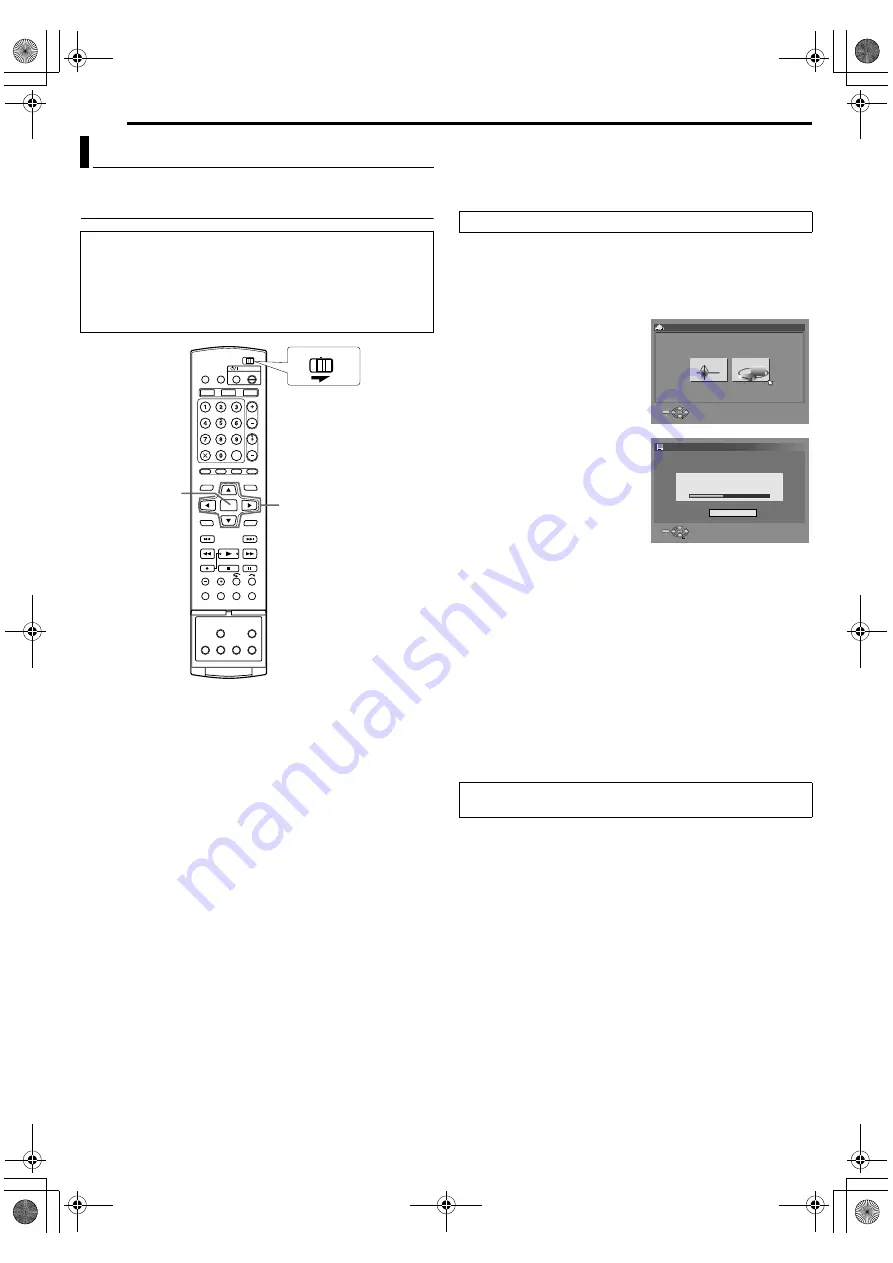
Filename [DX5SEK_05Name.fm]
Masterpage:Left+
20
INITIAL SETTINGS
Page 20
Thursday, 10 November 2005 16:34
Auto Channel Set by Downloading from TV/Auto Clock
Set/Auto Guide Programme Number Set
If you have connected the unit to your TV via a 21-pin SCART
cable (
pg. 18), the unit will automatically perform Preset
Download instead of the Auto Set Up in step
downloading, the unit sets the clock and Guide Programme
numbers automatically.
1
Press
on the unit or
on the remote control to turn
on the unit. The AUTO SET/T-V LINK display appears on the TV
screen.
2
Press
selection keys
to select
and press
.
The T-V LINK screen will appear.
●
appears on the TV screen.
Select
Preset positions on the front
display panel increase from
; do NOT press any button on
the unit or remote control until the front display panel shows clock
time,
as illustrated on page 21.
●
If you press any button on the unit or remote control while
downloading is in progress, it will be interrupted.
●
For details, refer to the instruction manual of your TV.
●
In areas where no TV station transmits a PDC (Programme
Delivery Control) signal, the unit can perform neither Auto Clock
Set nor Auto Guide Programme Number Set.
●
Auto Clock Set may not function properly depending on the
reception condition.
●
On this unit, the characters available for station names (ID) are
A–Z, 0–9, –,
, + and
(space). Some names of downloaded
stations may differ from those of your TV. (
Preset Download
You can use this function only with a TV offering T-V Link, etc.*
Be sure to use a fully-wired 21-pin SCART cable.
* Compatible with TVs offering T-V Link, EasyLink, Megalogic,
SMARTLINK, Q-Link or DATA LOGIC via a fully-wired 21-pin SCART
cable. The degree of compatibility and available functions may differ by
system.
DE
ENTER
CABLE/SAT
DVD
TV
Selection Keys
●
Slide the
switch to
After
on page 23.
ENTER
SELECT
SET UP
EXIT
INITIAL SET UP > AUTO CH SET
AUTO SET
T-V LINK
SELECT WITH @ THEN PRESS [ENTER]
PRESS [SET UP] TO EXIT
ENTER
SELECT
SET UP
EXIT
INITIAL SET UP > T-V LINK
T-V LINK
PLEASE WAIT...
CANCEL
SELECT WITH @ THEN PRESS [ENTER]
PRESS [SET UP] TO EXIT
DX5SEK_00.book Page 20 Thursday, November 10, 2005 4:35 PM






























