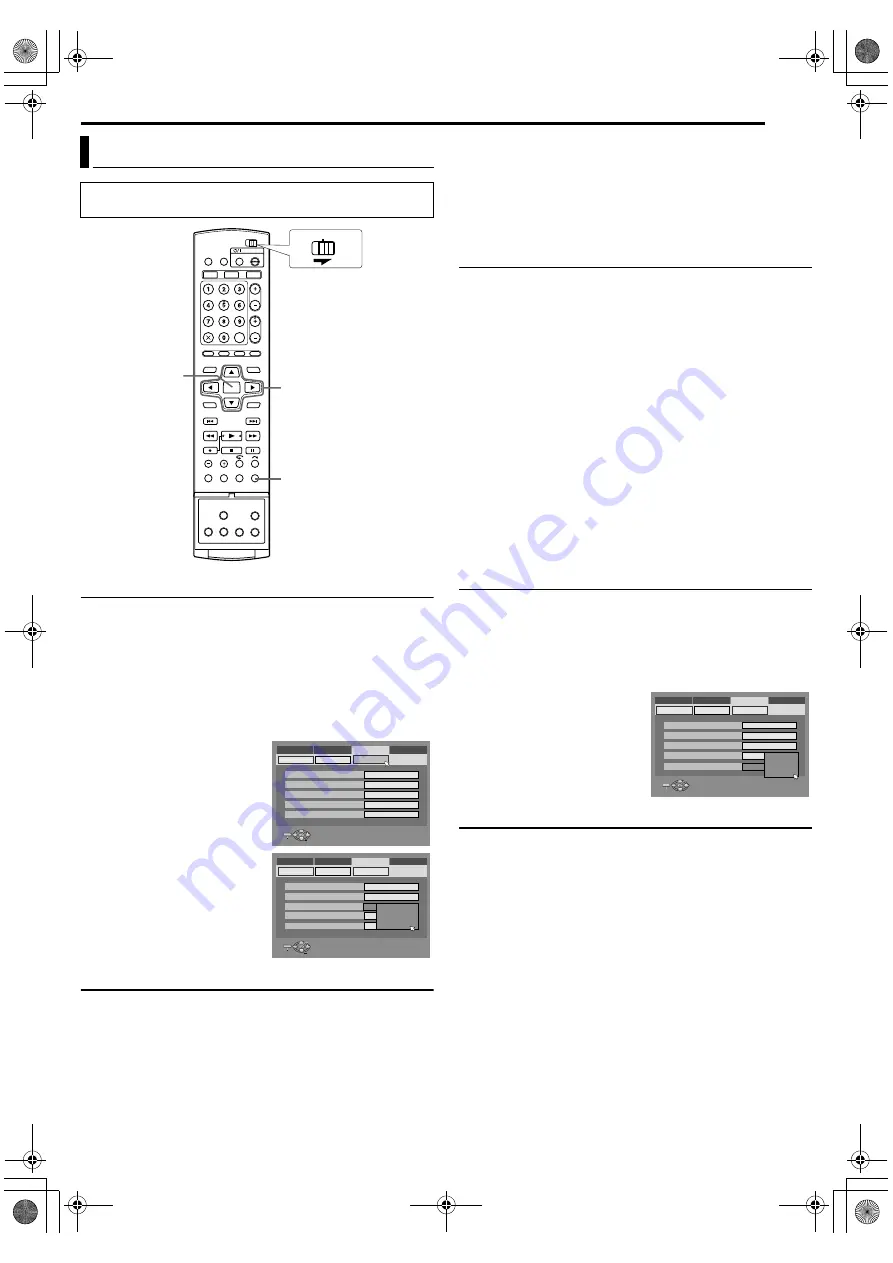
Masterpage:Right+
63
Filename [DX5SEU_12Editing.fm]
EDITING
Page 63
Wednesday, 23 November 2005 14:13
L-1 Output And L-1 Input Setting
The [L-1 IN/OUT] connector accepts and delivers either a
composite signal (regular video signal) or a Y/C signal (a signal in
which the luminance and chrominance signals are separated). Set
to the appropriate mode
depending on the type of appliance connected to the unit’s [L-1 IN/
OUT] connector.
1
Press
to access the Main Menu screen.
2
Press
selection keys
to select
, then
press
3
Press
selection keys
to select
, then press
4
Press
selection keys
to select
, then press
.
5
Press
selection keys
to select
the appropriate setting, then
press
6
Press
to complete the
setting.
* The
boldface
settings below indicate the settings at your purchase.
8
/
:
If a connected appliance’s input is compatible only with regular
video signals, set to
:
If a connected appliance’s input is compatible with Y/C signals,
set to
. You can obtain high-quality picture.
(For connection, be sure to use a 21-pin SCART cable that is
compatible with the Y/C signal.)
If a connected appliance’s input is compatible with RGB signals,
set to
. You can obtain a high-quality RGB
picture.
If a connected appliance’s input is compatible with Y/P
B
/P
R
. You can obtain a high-quality
Y/P
B
/P
R
picture. Switch the TV to the input that you can watch
component video pictures.
8
/
If a connected appliance’s output is compatible only with regular
video signals, set to
If a connected appliance’s output is compatible with Y/C
signals, set to
. You can obtain a high-quality
picture. (For connection, be sure to use a 21-pin SCART cable
that is compatible with the Y/C signal.)
●
is set to
or
it is not possible to set
.
●
, it is
not possible to set
●
, it is only possible to set
.
●
Component video signals are not output from the [L-1 IN/OUT]
connector.
●
When Progressive scan mode is engaged, it is not possible to
select the setting of
L-2 Select Setting
to the appropriate mode depending on the type
of appliance connected to the unit’s [L-2 IN/DECODER] connector.
1
Perform steps
L-1 Output And L-1 Input Setting
on
the left column.
2
Press
selection keys
to select
, then press
.
3
Press
selection keys
to select
the appropriate setting, then
press
.
4
Press
to complete the
setting.
* The
boldface
settings below indicate the settings at your purchase.
8
/
to use this unit as the recording
deck with the player connected to the [L-2 IN/DECODER]
connector, or to use the satellite receiver connected to the [L-2 IN/
DECODER] connector.
If a connected appliance’s output is compatible only with regular
video signals, set to
If a connected appliance’s output is compatible with Y/C
signals, set to
. You can obtain high-quality picture.
(For connection, be sure to use a 21-pin SCART cable that is
compatible with the Y/C signal.)
or
to view a satellite
programme with the TV set while the unit is turned off. (
If a connected satellite receiver’s output is compatible only with
regular video signals, set to
Output/Input Set
●
Turn on the TV and select the AV mode.
●
Slide the
FGDE
ENTER
SET UP
CABLE/SAT
DVD
TV
Selection Keys
ENTER
SELECT
SET UP
EXIT
DVD VIDEO SET UP
MONITOR TYPE
HDD/DVD/DV SET UP
FUNCTION SET UP
INITIAL SET UP
REC/PLAY SET UP
DISPLAY SET
F-1 INPUT
L-1 OUTPUT
L-1 INPUT
L-2 SELECT
VIDEO IN/OUT
4:3LB
VIDEO
SCART VIDEO
VIDEO
VIDEO
SELECT WITH @ THEN PRESS [ENTER]
PRESS [SET UP] TO EXIT
ENTER
SELECT
SET UP
EXIT
DVD VIDEO SET UP
MONITOR TYPE
HDD/DVD/DV SET UP
FUNCTION SET UP
INITIAL SET UP
REC/PLAY SET UP
DISPLAY SET
F-1 INPUT
L-1 INPUT
L-1 OUTPUT
L-2 SELECT
VIDEO IN/OUT
4:3LB
VIDEO
VIDEO
SCART VIDEO
VIDEO
SCART VIDEO
SCART S-VIDEO
SCART RGB
COMPONENT
SELECT WITH @ THEN PRESS [ENTER]
PRESS [SET UP] TO EXIT
ENTER
SELECT
SET UP
EXIT
DVD VIDEO SET UP
MONITOR TYPE
HDD/DVD/DV SET UP
FUNCTION SET UP
INITIAL SET UP
REC/PLAY SET UP
DISPLAY SET
F-1 INPUT
L-1 INPUT
L-1 OUTPUT
L-2 SELECT
VIDEO IN/OUT
4:3LB
VIDEO
VIDEO
SCART VIDEO
VIDEO
SELECT WITH @ THEN PRESS [ENTER]
PRESS [SET UP] TO EXIT
VIDEO
SAT VIDEO
DECODER
S-VIDEO
DX5SEU_00.book Page 63 Wednesday, November 23, 2005 2:13 PM






























