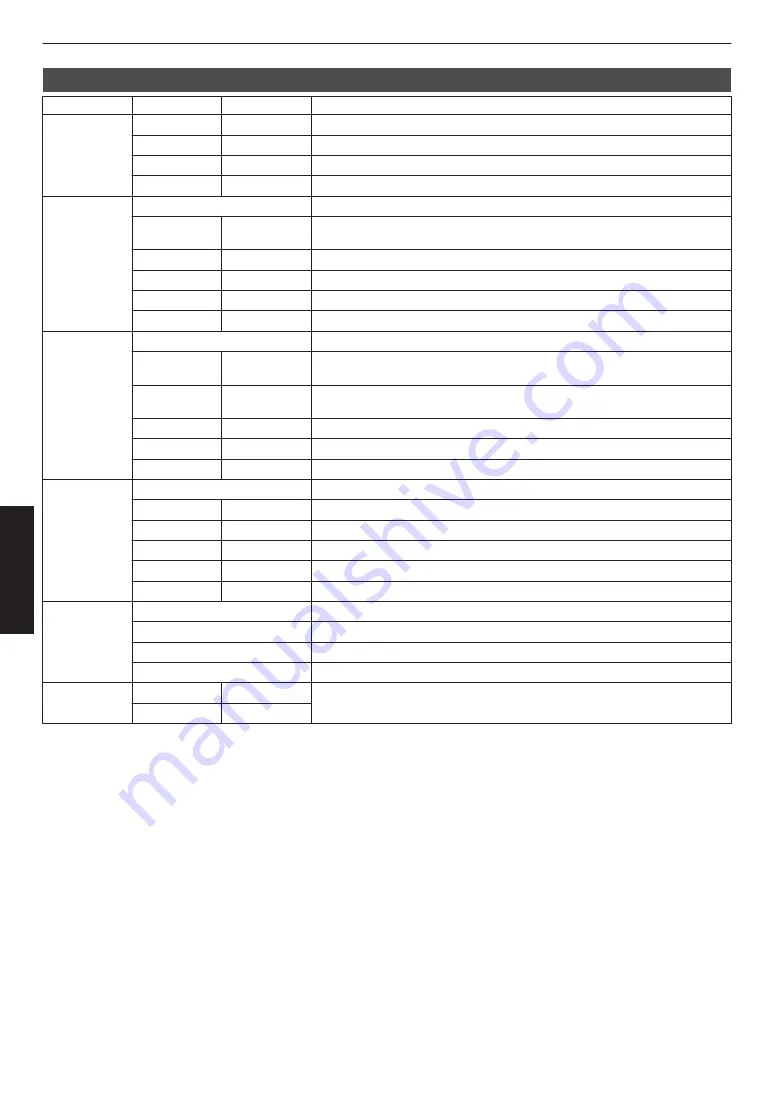
List of “Color Profile” for “Picture Mode”
E
T
Picture Mode
2D Signal Input
3D Signal Input
Description
Film
Film 1
—
Color space that is close to the characteristics of Eastman Kodak Company movie films.
Film 2
—
Color space that is close to the characteristics of FUJIFILM Corporation movie films.
Film 3
—
Color space suitable for digitally remastered piece of art based on a Technicolor film.
—
3D Film*1
Color space suitable for 3D movies recorded in film.
Cinema
Standard
Color space of the HDTV standard. *2
Cinema 1
—
Original JVC cinema-specific color gamut that achieves a balance between increased
brightness and color vividness.
Cinema 2
—
Color space that is close to that of the DCI standard.
—
3D Cinema
Color space suitable for all 3D movies.
HDR
—
Color space suitable for HDR content.
BT.2020
—
Color space that is suitable for BT.2020.
Animation
Standard
Color space of the HDTV standard. *2
Anime 1
—
Color space that is suitable for CG animation works. Ideal for animated works with bright
colors.
Anime 2
—
Color space that is suitable for cel animation works. Ideal for animated works with light
colors.
—
3D Animation
Color space suitable for 3D animation works.
HDR
—
Color space suitable for HDR content.
BT.2020
—
Color space that is suitable for BT.2020.
Natural
Standard
Color space of the HDTV standard. *2
Video
—
Color space that is suitable for drama footage, etc. making use of the increased brightness.
—
3D Video
Color space suitable for 3D video materials.
Reference
—
Color space that faithfully reproduces the video as it is.
HDR
—
Color space suitable for HDR content.
BT.2020
—
Color space that is suitable for BT.2020.
HDR
Standard
Color space of the HDTV standard. *2
Video
Color space that is suitable for drama footage, etc. making use of the increased brightness.
HDR
Color space suitable for HDR content.
BT.2020
Color space that is suitable for BT.2020.
THX
THX*3
—
Color space of the THX standard.
—
3D THX*3
32
Adjust/Set
Summary of Contents for DLA-X5900BE
Page 82: ...82 Others ...
Page 83: ...83 Others ...
















































