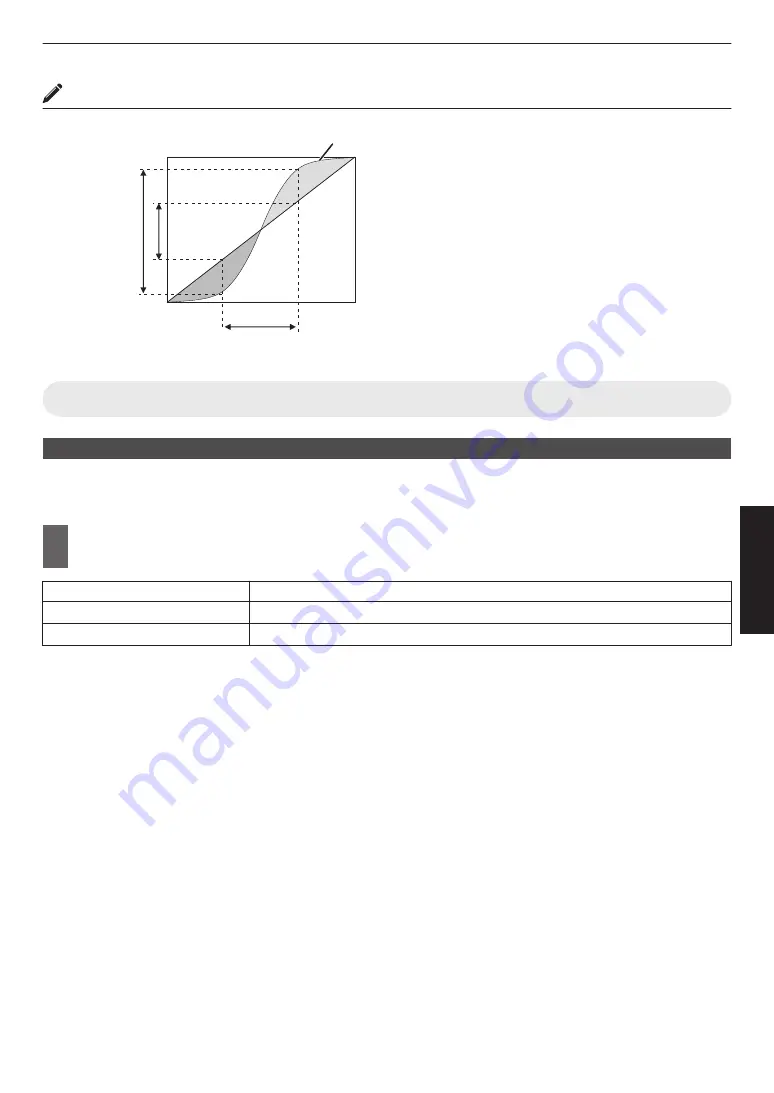
Gamma Adjustment
0
When the gamma curve is a straight line:
The brightness and contrast of the video input will be
the same as that of the video output.
0
Area for which the gamma curve is above the straight
line (A):
Video output appears brighter than the input.
0
Area for which the gamma curve is below the straight
line (B):
Video output appears darker than the input.
0
Area for which the slope of the gamma curve is steep
(midtone) (C):
The grayscale range of the video output becomes
wider, and the contrast increases (D
"
D’).
C
B
A
D
0
255
0
255
D”
Gamma Curve
Input Value
Output V
alue
Dark
Dark
Bright
Bright
Reducing the After-image of Fast-moving Images (Blur Reduction)
Low Latency
For changing the low latency setting.
You are recommended to set to “On” for content requiring split-second timing with the operation screen of PC signals
or games.
1
Press the [MENU] button to display the menu and select “Picture Adjust”
"
“Blur
Reduction”
"
“Low Latency”
Setting
Description
On
Performs the low latency setting.
Off
Does not perform the low latency setting.
0
If “Keystone” is set to other than “0”, the “Low Latency” is set to “Off” and grayed out.
0
If “Anamorphic” is set to other than “Off”, the “Low Latency” is set to “Off” and grayed out.
* “Clear Motion Drive” cannot be set when “Low Latency” is set to “On”.
39
Adjust/Set
















































