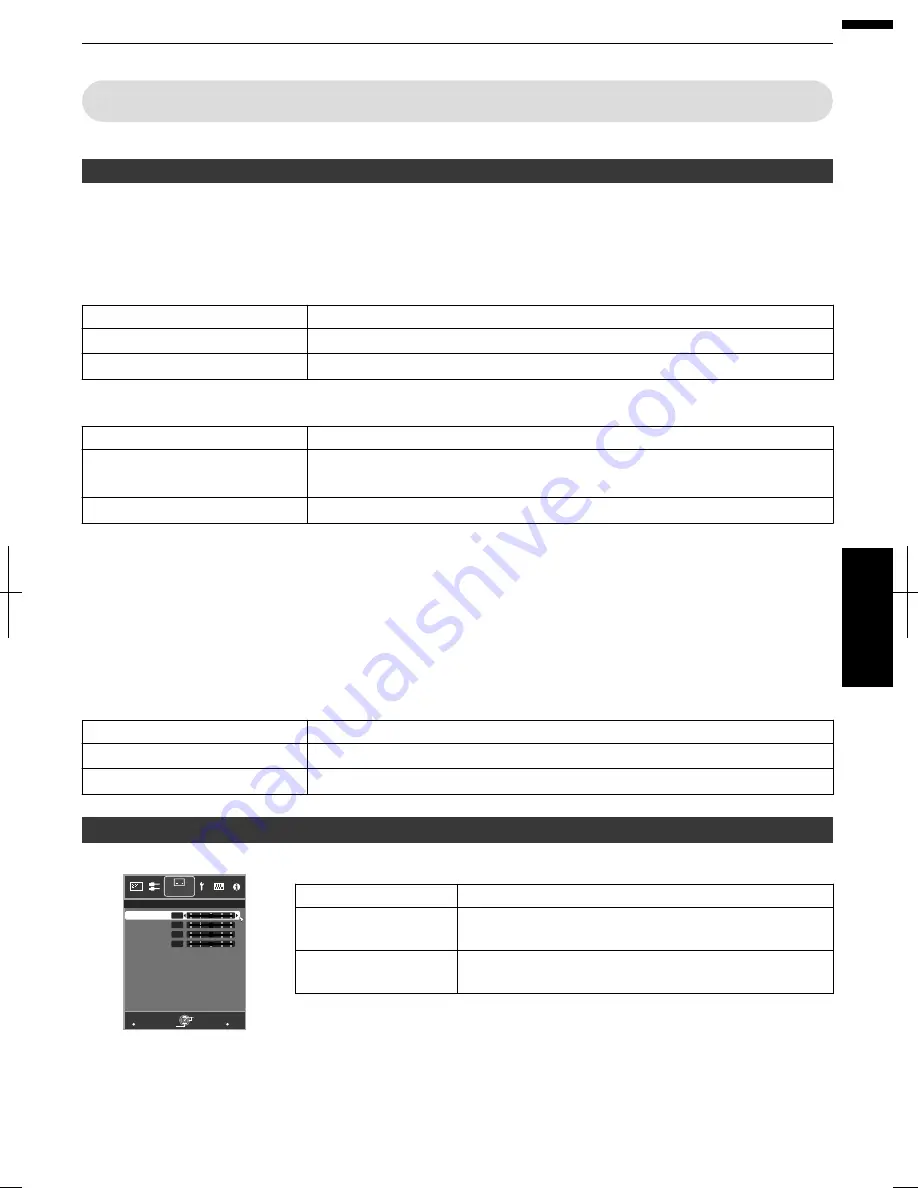
Installation
Lens
Control
Focus
/
Zoom
/
Shift
For
adjusting
the
lens
according
to
the
projection
position
¨
“Adjusting
the
Lens
According
to
the
Projection
Position”
(
p.
28
)
Image
Pattern
Setting
Description
On
Displays
the
lens
adjustment
pattern.
Off
Displays
external
signals,
and
does
not
display
the
lens
adjustment
pattern.
Lock
Setting
Description
On
Locks
the
lens
to
prevent
any
erroneous
operation
on
the
adjustments.
Operation
of
the
lens
control
feature
is
disabled
when
“On”
is
selected.
Off
Does
not
lock
the
lens.
Lens
Memory
Select
/
Lens
Memory
Save
/
Lens
Memory
Name
Edit
The
focus,
zoom,
and
shift
settings
can
be
saved
or
retrieved,
so
you
can
switch
easily
to
a
different
aspect
ratio
(screen
size)
according
to
the
image.
¨
“Saving
and
Retrieving
Adjustment
Settings”
(
p.
29
)
Lens
Center
Returns
the
lens
position
to
the
center.
Lens
Cover
Setting
Description
Auto
Opens/closes
the
lens
cover
according
to
the
power
on/off
operation.
Open
Leaves
the
lens
cover
open
regardless
of
the
power
on/off
mode.
Pixel
Adjust
For
adjusting
color
fringing
of
the
video
image
in
the
horizontal
and
vertical
directions.
Setting
Description
Horiz.
Red
/
Horiz.
Blue Setting
range:
1
(moves
red/blue
to
the
left)
to
5
(moves
red/blue
to
the
right)
Vert.
Red
/
Vert.
Blue
Setting
range:
1
(moves
red/blue
downward)
to
5
(moves
red/blue
upward)
It
is
not
possible
to
maintain
the
consistency
of
all
pixels
on
the
screen.
Due
to
the
equipment,
there
will
always
be
some
differences.
Color
fringing
also
varies
depending
on
the
screen
position.
The
horizontal
and
vertical
directions
are
reversed
when
the
image
is
flipped
laterally
or
vertically.
To
adjust,
use
still
images
with
distinct
outlines.
MENU
BACK
>
3
3
3
3
Back
Operate
Select
Exit
Installation
Vert. Blue
Vert. Red
Horiz. Blue
Horiz. Red
Pixel Adjust
55
Adjust/Set
















































