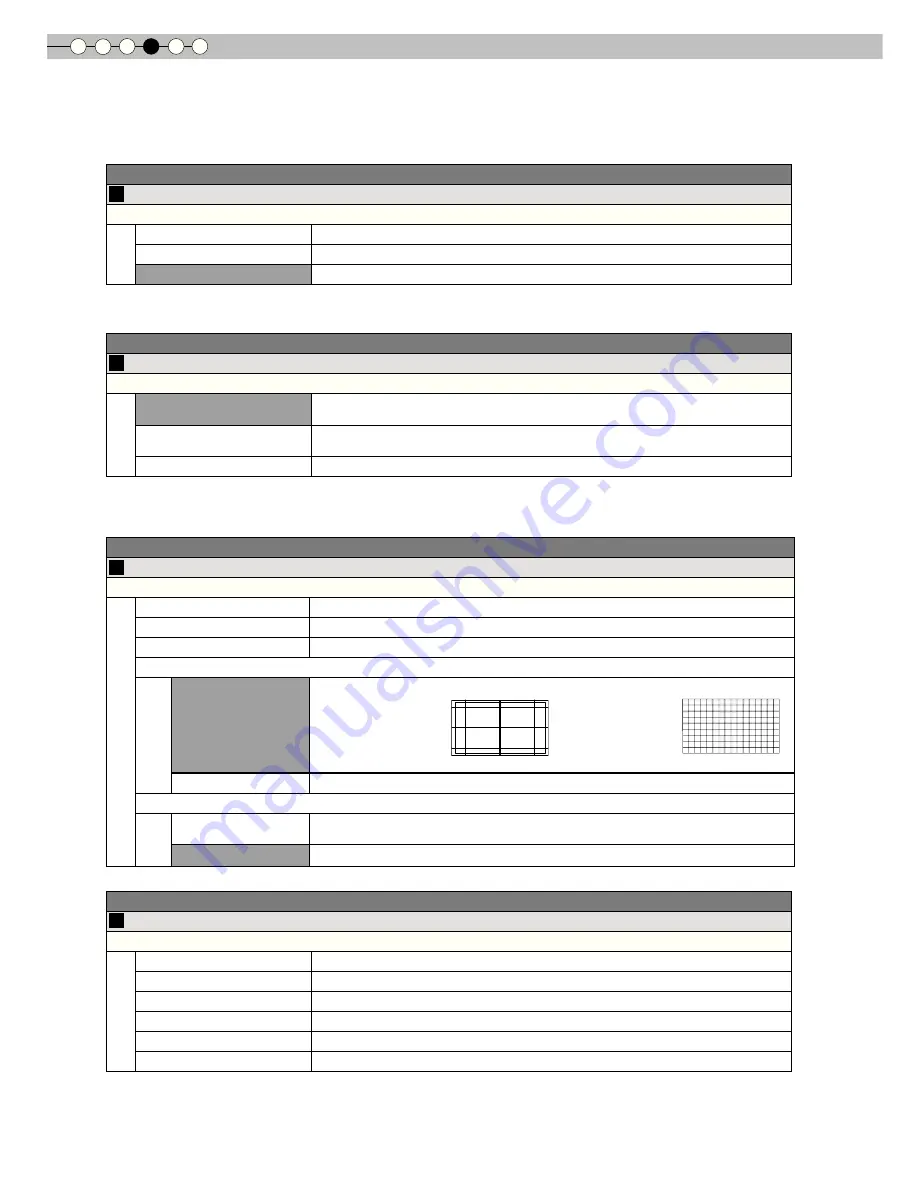
4
Settings
38
Setting Menu (Continued)
Input Signal > Mask
20
Mask
Masks (Hides) the outer area of the projected image.
2.5%
Mask 2.5% of the screen.
5%
Mask 5% of the screen.
Off
No masking.
●
Masking is available only when high deinition images are input.
Input Signal > Film Mode
21
Film Mode
Selects this to view movies shot on ilm.
Auto
After determining if the picture is 24 frame ilm or 60 frames (50 frames) video,
changes the setting to the optimal progressive conversion.
Film
Corrects unnatural movement of material pulldown processed from 24 frames to 60
frames (50 frames) and returned to 24 frames.
Off
Sets the appropriate progressive conversion for video.
●
Only 480i/576i/1080i may be selected.
●
Select
“
Auto
”
or
“
Off
”
if it begins to function improperly. Particularly, with video it does not operate properly.
Installation > Lens Control
22
Lens Control
Controls the individual motorized function of the lens when setting up the projector
Focus
Function for adjusting the lens focus.
Zoom
Function for adjusting the lens zoom.
Shift
Function for adjusting lens shift. (Press the up/down/left/right button to shift the screen).
Image Pattern
On
Displays the image pattern in conjunction with the above setting items.
Display
Display for
“
Focus
”
:
for
“
Zoom
”
and
“
Shift
”
:
(Picture of big green grids) (Picture of small green grids)
Off
Without displaying the image pattern, displays the external input signal.
Lock
On
Disables lens adjustment.
A warning message appears when the [LENS] button on the remote control is pressed.
Off
Enables lens adjustment.
Installation > Pixel Adjust
23
Pixel Adjust
Makes ine adjustments of 1 pixel unit for each minor color shift in the horizontal/vertical direction of the image.
Horiz. Red
(Move red to left) 1 to 7 (Move red to right)
Horiz. Green
(Move green to left) 1 to 7 (Move green to right)
Horiz. Blue
(Move blue to left) 1 to 7 (Move blue to right)
Vert. Red
(Move red down) 1 to 5 (Move red up)
Vert. Green
(Move green down) 1 to 5 (Moves green up)
Vert. Blue
(Move blue down) 1 to 5 (Move blue up)
●
The horizontal and vertical directions are reversed when the image is lipped to the left or right, or lipped up or down.
●
To adjust, use still images with distinct outlines.
●
As the adjustments are minor, the effect may be dificult to see for some images.
Summary of Contents for DLA-RS15
Page 23: ...ENGLISH 23 Getting Started Preparation Basic Operation Troubleshooting Settings Others MEMO ...
Page 84: ...ENGLISH 23 Getting Started Preparation Basic Operation Troubleshooting Settings Others MEMO ...
Page 146: ...ENGLISH 23 Getting Started Preparation Basic Operation Troubleshooting Settings Others MEMO ...
















































