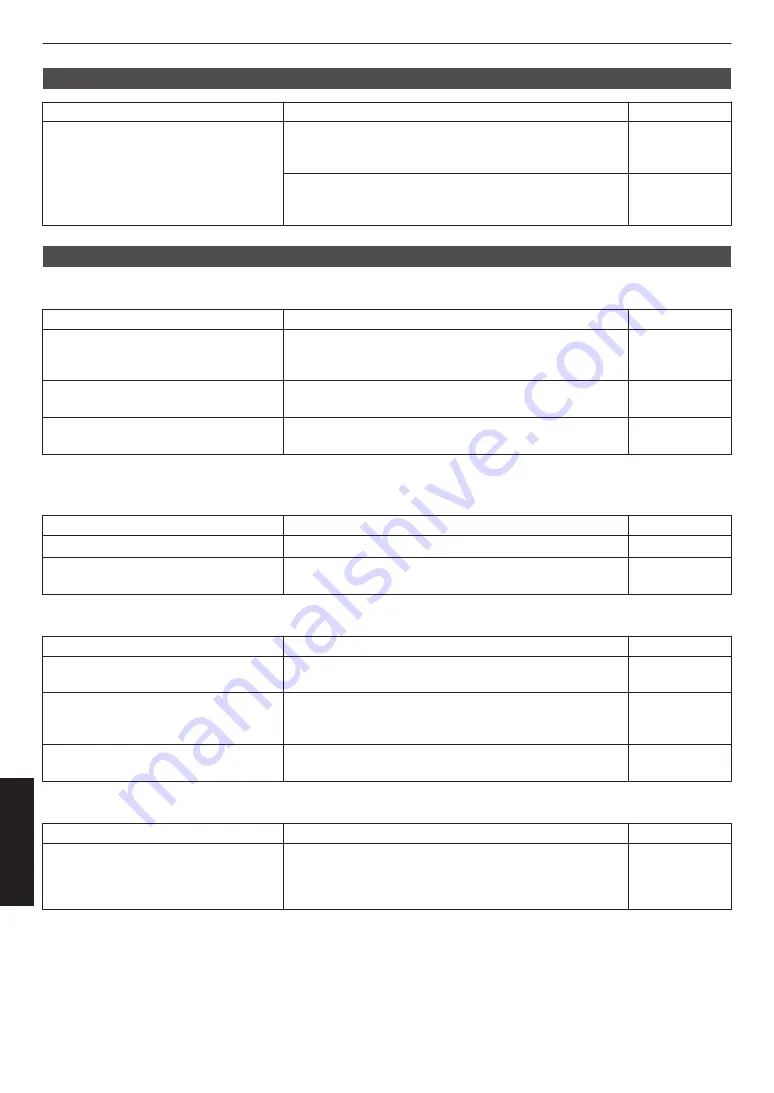
3D video image looks unnatural
Check
Action
Refer to
Are there overlapping video images?
If there are overlapping video images partially, this is due
to the crosstalk phenomenon.
In this case, adjust “Crosstalk Cancel” accordingly.
If there are overlapping video images partially, this is due
to the crosstalk phenomenon.
It may be improved by changing “LD Power” to “High”.
Video image looks unnatural
Colors are unnatural
Check
Action
Refer to
Is the color space of the input signal
correctly set?
The color may turn out unnatural when the input signal is
different from that in the projector setting.
Set the “Color Space” for “Input Signal” correctly.
Is the image correctly adjusted?
Adjust “Color” and “Tint” accordingly.
Check Picture Settings.
Is the AV device or PC properly
connected?
Connect the AV device or PC properly.
* The video image may appear slightly reddish immediately after starting up. This is not a malfunction.
Video image is fuzzy
Check
Action
Refer to
Is the focus correctly adjusted?
Adjust the focus.
Is the unit placed too near or too far away
from the screen?
Set the unit at a correct distance from the screen.
Video image flickers
Check
Action
Refer to
Do you see horizontally-extended,
overlapping video images?
In this case, set “3D Format” to “Auto”
Are you viewing the video images under
a fluorescent light?
This is caused by interference between the 3D glasses with
the flickers of the fluorescent light.
View with the fluorescent light turned off.
—
Is “Dynamic CTRL” set to “Mode 1” or
“Mode 2”?
Set “Dynamic CTRL” to “Off”
Video format changes
Check
Action
Refer to
Is the cable in use an HDMI-certified
cable?
Depending on the quality of the cable in use, the signal from
the device connected may change to a receivable video
format. Make use of an HDMI cable with the Ultra High
Speed HDMI Cable certification (supports 48 Gbps).
86
Troubleshooting
















































