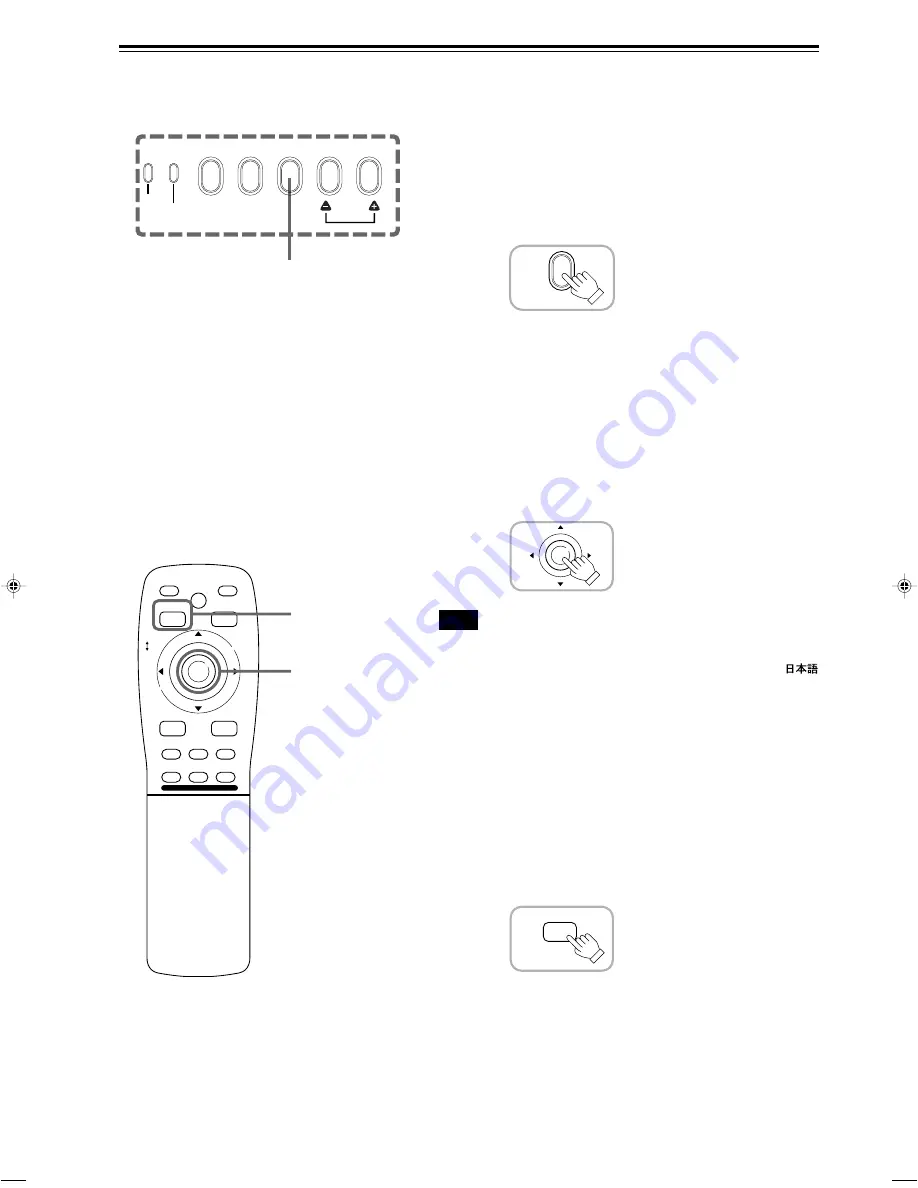
28
■
To display the MAIN menu
The main menu is used to adjust or set the projected video picture
and the projector’s condition, etc. (PIXEL CLOCK, POSITION,
PICTURE, OPTIONS, SOURCE DECODER and LANGUAGE). For
operating the main menu, refer to pages 33 to 58.
• Press the remote control’s MENU/ENTER button.
The main menu appears on the screen.
PRESET button
Basic Operations (Cont.)
Remote control unit
■
Remote control unit
■
Projector’s button
Remote control unit
MEN
U/E
N
T
E
R
QUICK
ALIGN.
AV HIDE
OPERATE
PRESET
AV
SHIFT
ZOOM
FOCUS
LENS
U
T
+
D
W
–
RGB/COMPUTER
LENS
LOCK
UNLOCK
PAGE BACK
SETTING
MEN
U/E
N
T
E
R
PAGE BACK
EMERGENCY
AV
RGB
SETTING
QUICK
ALIGN.
TEMP
SETTING button
Remote control unit
MENU/ENTER button
■
To display the SETTING menu
The setting menu is used to make basic adjustments and settings
(TRACKING, PHASE, H. POS., V. POS., FOCUS and ZOOM) of
the video picture being projected after installation (connection) or
after inputs are switched. For operating the setting menu, refer to
“Making Basic Settings” on page 30.
• Press the projector’s SETTING button.
The setting menu is displayed on the screen.
Note
• To change the menu language displayed
English is set when the projector is shipped from the factory. The language
displayed can be selected from the following six languages:
(Japanese), ENGLISH, DEUTSCH (German), ESPAÑOL (Spanish),
ITALIANO (Italian), and FRANÇAIS (French). However, some words such
as “QUICK-ALIGNMENT“ are displayed only in English. Pronouns such as
line display and source display are similarly treated.
■
To clear the main menu
Use the PAGE BACK button to clear the main menu.
For how to operate the PAGE BACK button, see pages 33 to 58.
• While the main menu is displayed, press PAGE BACK on
the remote control.
The main menu will disappear.
M4000LU p.25-32
00.10.3, 11:03 AM
28
















































