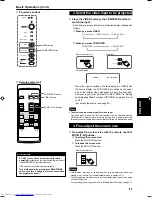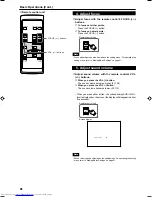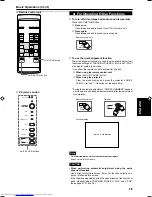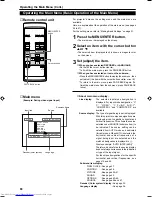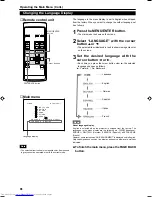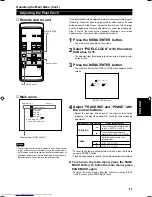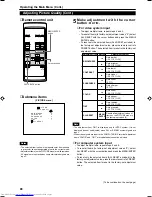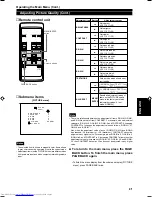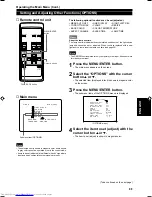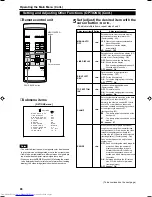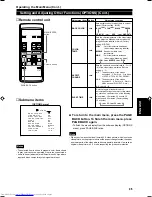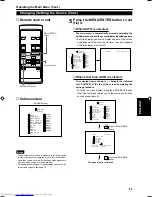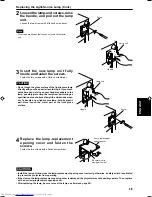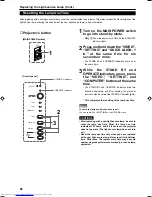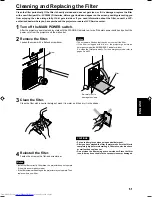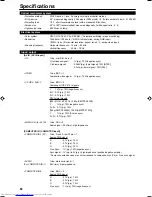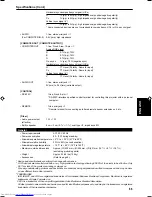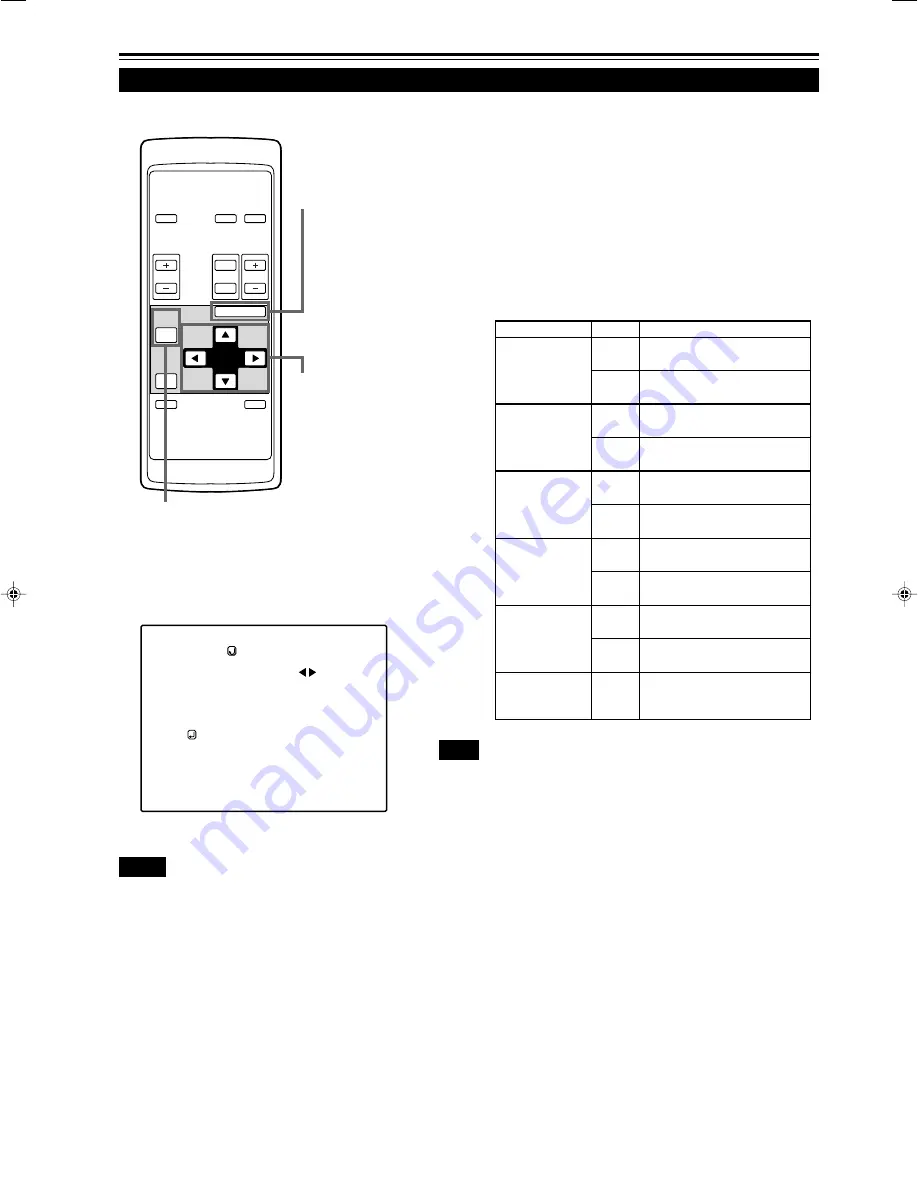
40
OPERATE
VOL.
PAGE
BACK
PRESET
ZOOM
FOCUS
COMPUTER VIDEO
QUICK
ALIGN.
AV
MUTING
W
T
MENU/ENTER
MENU/ENTER
button
Cursor buttons
PAGE BACK button
Adjusting Picture Quality (Cont.)
Operating the Main Menu (Cont.)
5
Make adjustment with the cursor
button
2
or
3
.
■
For video system input
• To adjust multiple items, repeat steps 4 and 5.
• To reset all items (to factory-set adjustment values “0”), select
ALL RESET with the cursor buttons and press the MENU/
ENTER button.
• To reset only the selected items (ALL RESET excluded) to
the factory-set adjustment value, press the remote control’s
PRESET button. The selected item is reset to the factory-set
adjustment value.
Note
• The adjustment item, TINT, is displayed only for NTSC system. It is not
displayed (cannot be adjusted) when PAL or SECAM system signals are
input.
• When video signals are input to the COMPUTER IN-2 terminal, adjustment
items “COLOR” and “TINT” are indicated but cannot be adjusted.
■
For computer system input
• To adjust multiple items, repeat steps 4 and 5.
• To reset all items (to factory-set adjustment values “0”), select
ALL RESET with the cursor buttons and press the MENU/ENTER
button.
• To reset only the selected items (ALL RESET excluded) to the
factory-set adjustment value, press the remote control’s PRESET
button. The selected item is reset to the factory-set adjustment
value.
Gets darker.
(–30
←
0
←
+30)
Gets brighter.
(–30
→
0
→
+30)
Gets lower.
(–30
←
0
←
+30)
Gets higher.
(–30
→
0
→
+30)
Gets softer.
(0
←
7)
Gets sharper.
(0
→
7)
Gets softer.
(–30
←
0
←
+30)
Gets deeper.
(–30
→
0
→
+30)
Gets reddish.
(–30
←
0
←
+30)
Gets greenish.
(–30
→
0
→
+30)
Resets all adjustment values of
items on the PICTURE menu to
the factory-set values (0).
Adjustment item Button
Adjustment content
BRIGHTNESS
CONTRAST
SHARPNESS
COLOR
TINT
ALL RESET
2
3
2
3
2
3
2
3
2
3
MENU/
ENTER
■
Remote control unit
■
Submenu items
Notes
• The selected item is shown in magenta color. Items shown
in gray color cannot be operated or set in the current mode.
• Adjustment items (on the PICTURE menu) are different when
AV signals are input and when computer-related signals are
input.
P I C T U R E
( N T S C ( 4 8 0 i ) )
B R I G H T N E S S
C O N T R A S T
S H A R P N E S S
C O L O R –
T I N T 1
A L L R E S E T
0
0
3
3
(To be continued on the next page)
[PICTURE menu]
M15U p.34-45
99.8.23, 9:17 PM
40
Summary of Contents for DLA-M15U
Page 2: ...1 ENGLISH PROJECTOR DLA M15U INSTRUCTIONS ...
Page 59: ...58 ...
Page 60: ...1 FRANÇAIS PROJECTEUR DLA M15U MANUEL D INSTRUCTIONS ...
Page 117: ...58 ...