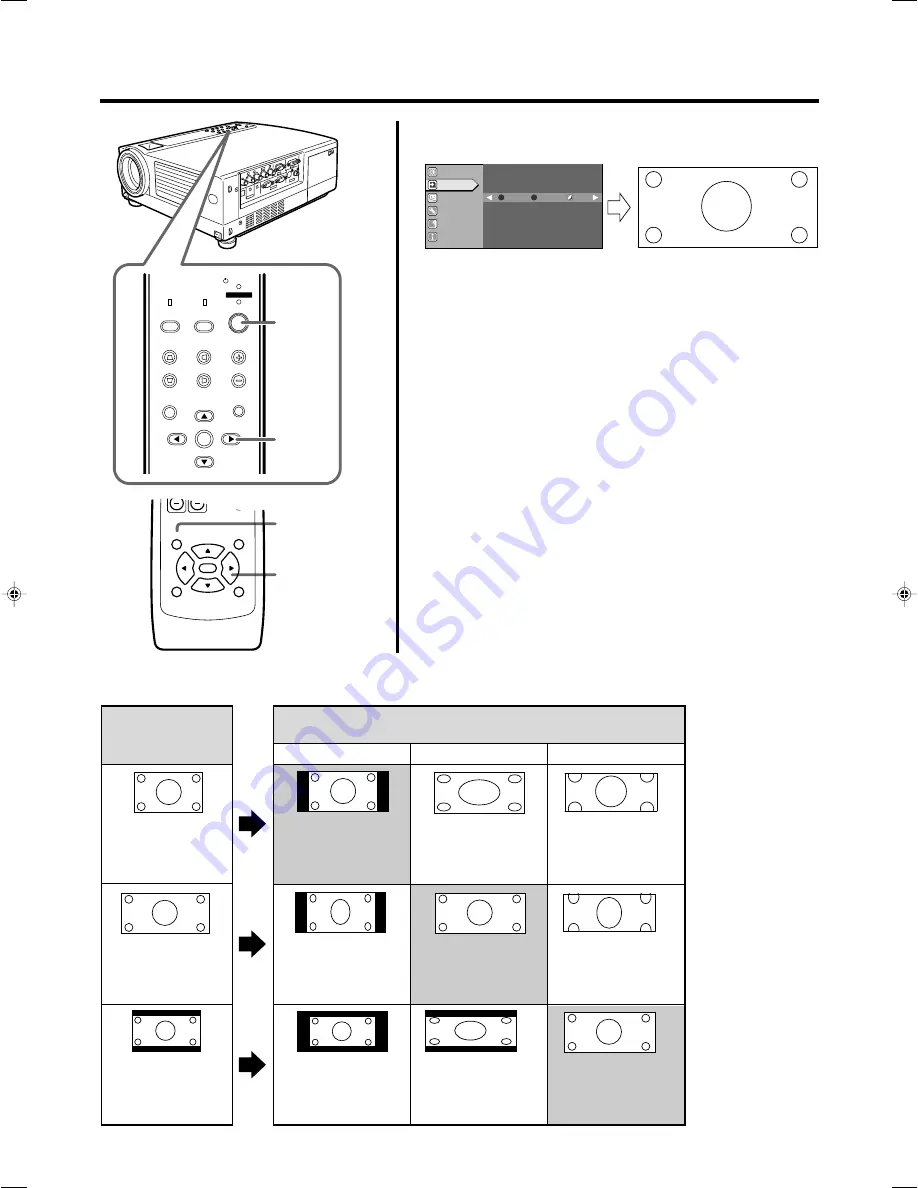
42
Setting “Aspect ratio” and “Resize”
5.
Select “Zoom” with the cursor buttons (
䊴
/
䊳
)
• Set “Aspect ratio” to “Zoom” for optimum projected image.
6.
Press the [MENU] button to end when adjustment is com-
pleted
• The menu disappears from the screen.
䡵
The relation between the input image and the projected image according to the setting of “Aspect ratio”
menu
Input image
SDTV(4:3)
HDTV(16:9)
SDTV(4:3)
Images recorded in
letterbox (black bars
above and below the
screen) such as in DVD
software.
The setting of “Aspect ratio” menu when input terminal is
[VIDEO], [Y/C] or [PC2]
“4:3”
Image loss : No
Aspect ratio : Same
Optimum image
“16:9”
“Zoom”
Image loss : No
Aspect ratio : Landscape
Image is stretched
horizontally
Image loss : Yes
Aspect ratio : Same
Image is chopped off at
the upper and lower
portion
Image loss : Yes
Aspect ratio : Portrait
Image is stretched
vertically and chopped
off at the upper and
lower portion
Image loss : No
Aspect ratio : Landscape
Image is stretched
horizontally
Image loss : No
Aspect ratio : Same
Image cannot be largely
projected
Image loss : No
Aspect ratio : Portrait
Image is stretched
vertically
Image loss : No
Aspect ratio : Same
Optimum image
Image loss : No
Aspect ratio : Same
Optimum image
A
G B
R
Aspect ratio
4:3
16:9
Zoom
Image adj.
Set up
Logo
Options
Language
Information
MENU
V-KEYSTONE
PC
LAMP
H-KEYSTONE
VOL.
MENU
EXIT
ENTER
VIDEO
TEMP
STAND BY
OPERATE
6
5
6
5
PRESET
HIDE
ENTER
MENU
EXIT
HX-1E_p41-49_En.p65
10/3/03, 6:10 PM
42
Summary of Contents for DLA-HX1U - D-ila Home Theater Projector
Page 61: ...61 Memo ...






























