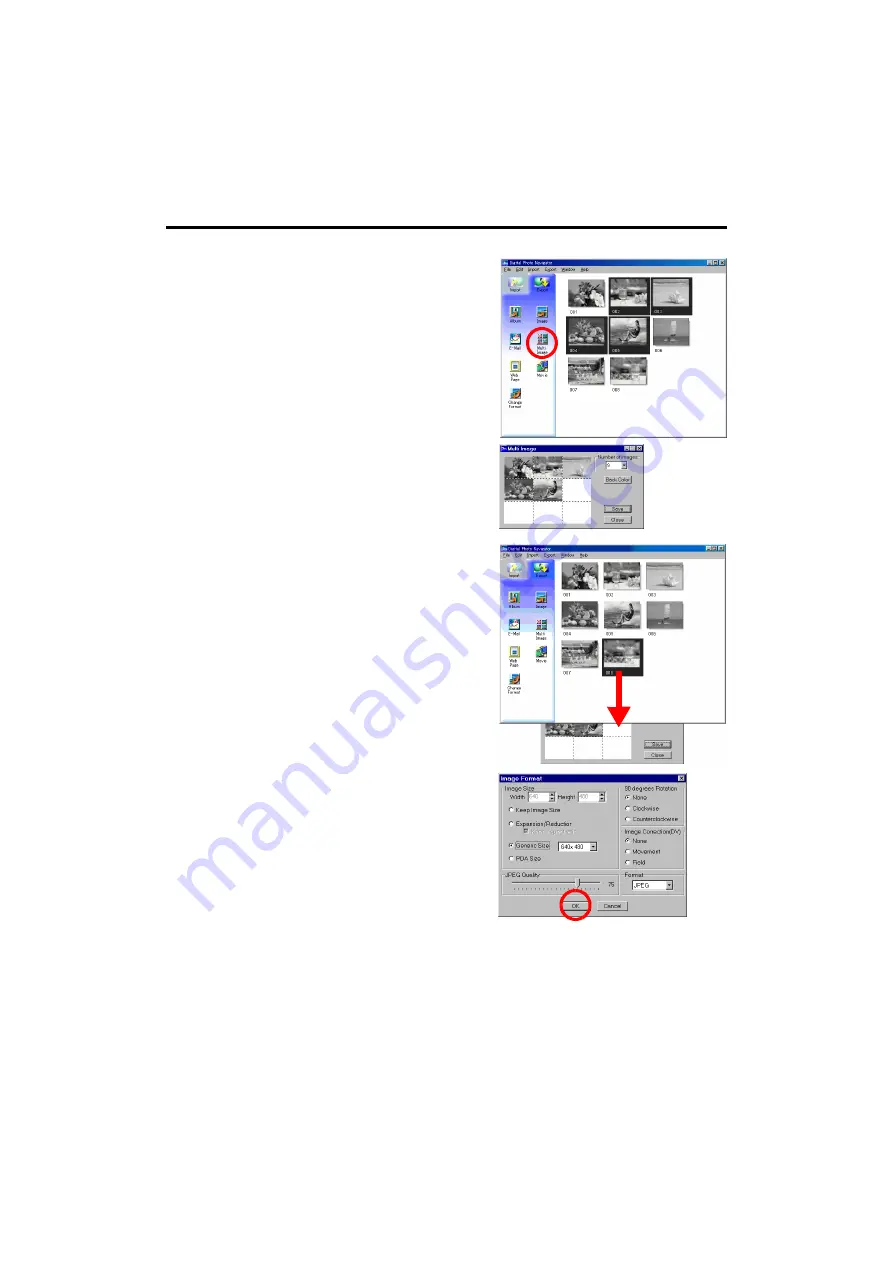
EN
25
Master Page: Right-Heading0
_001EN_PDF_03M3D7S-PhotoNavi.fm
Page 25
CREATING A LIST OF STILL IMAGES
You can arrange multiple still images together and save them in a single still image file.
1
Holding down the Shift key or the Ctrl key, select
the still images that are to be added to the list.
2
Click [Multi Image].
The [Multi Image] dialog box appears.
3
Select the number of partitions.
●
Either 4, 9, or 16 partitions may be selected.
4
Click [Back Color], select the color for the overall
background, and then click [OK].
5
Change the positions of the still images as desired.
●
Deleting an image: Right-click the still image and then
select [Delete].
●
Adding an image: Drag an image from the right-hand
side of the Digital Photo Navigator window to the
[Multi Image] dialog box.
6
Click [Save].
The [Image Format] dialog box appears.
7
Change the image format as desired. (
Then, click [OK].
●
At this point, you can change the image size and picture
quality as desired. (
The [Save As] dialog box appears.
8
Specify the location where you want to save the
file, input the file name, and then click [Save].
The still image list file is saved.






























