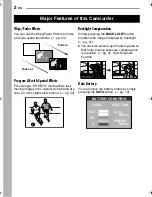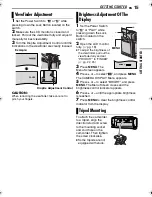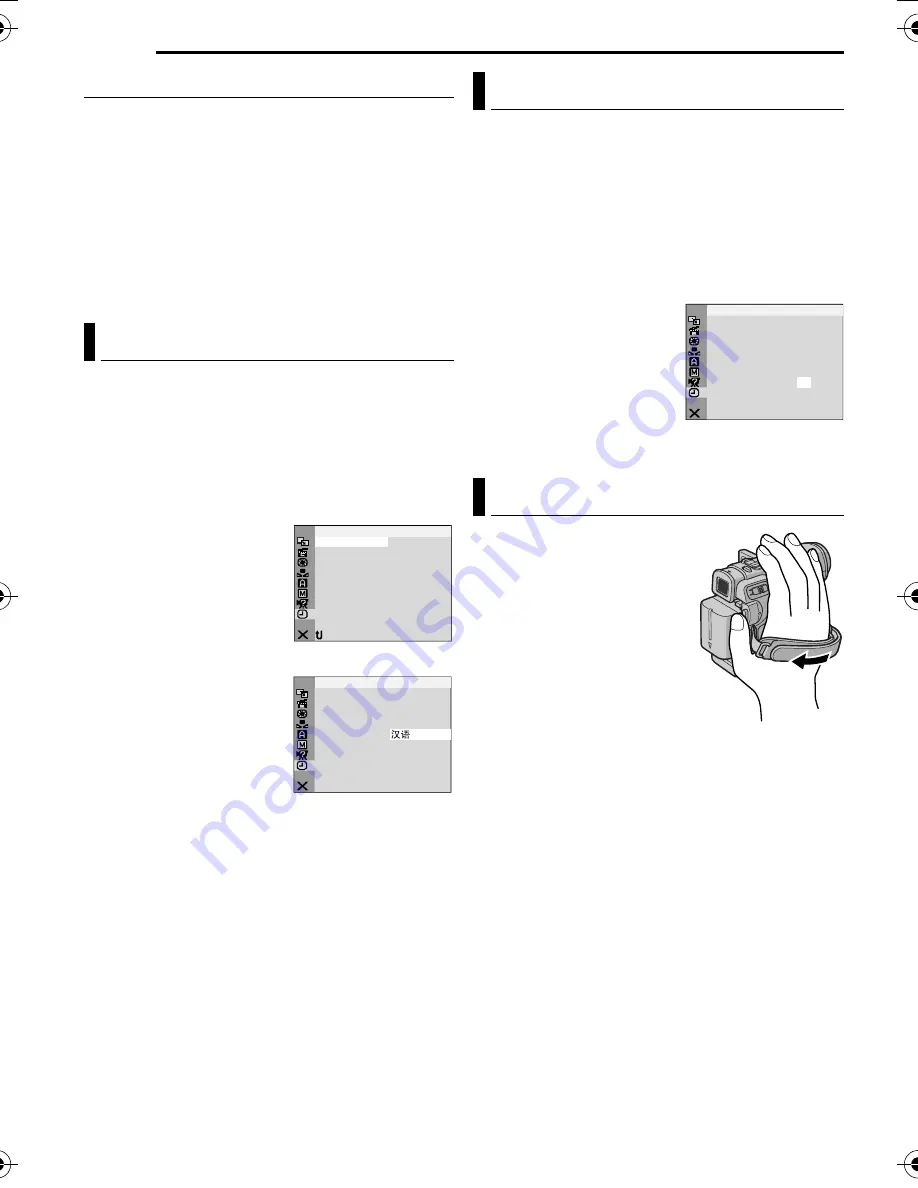
GETTING STARTED
14
EN
MasterPage: Left
Power-Linked Operation
When the Power Switch is set to “
A
” or “
M
”, you
can also turn on/off the camcorder by opening/
closing the LCD monitor or pulling out/pushing in
the viewfinder.
INFORMATION:
The following explanations in this manual
supposes the use of LCD monitor in your
operation. If you want to use the viewfinder,
close the LCD monitor and pull out the
viewfinder fully.
The language on the display can be changed.
(
墌
pg. 22, 26, 27)
1
Set the Power Switch to “
M
” while pressing
down the Lock Button located on the switch.
2
Open the LCD monitor fully. (
墌
pg. 18)
3
Press
MENU
. The Menu Screen appears.
4
Press
+
or
–
to select
“
n
”, and press
MENU
.
The CAMERA DISPLAY
Menu appears.
5
Press
+
or
–
to select
“LANGUAGE”, and press
MENU
.
6
Press
+
or
–
to select
the desired language, and
press
MENU
.
7
Press
+
or
–
to select
“
B
RETURN”, and press
MENU
twice. The Menu
Screen closes.
The date/time is recorded onto the tape at all
times, but its display can be turned on or off
during playback. (
墌
pg. 22, 27)
1
Perform steps
1
–
4
in “Language Settings”
on the left column.
2
Press
+
or
–
to select “CLOCK ADJ.”, and
press
MENU
. The parameter for “Day” is
highlighted.
3
Press
+
or
–
to input
the day, and press
MENU
.
Repeat to input the month,
year, hour and minute.
4
Press
+
or
–
to select
“
B
RETURN”, and press
MENU
twice. The Menu
Screen closes.
1
Adjust the velcro strip.
2
Pass your right hand
through the loop and grasp
the grip.
3
Adjust your thumb and
fingers through the grip to
easily operate the
Recording Start/Stop
Button, Power Switch and
Power Zoom Lever. Be
sure to fasten the velcro strip to your preference.
Language Settings
ON
X
–
M I C
AU
N
RETUR
LA
D
A
S
ERA
C M
I
Y
P
BRIGHT
LC
–
T
/
D
AU
ME
T
–
/ T I
DA E
O
T
OF
DE
M
–
CO
T I E
F
V
–
2
O K
CL C
2
1
0.
J
AD .
7
1
. 0 5
: 3 0
N
CRE
ON S
E
LANGUAGE
ENGLISH
LA
D
A
S
ERA
C M
I
Y
P
ENGLISH
LANGUAGE
–
Date/Time Settings
Grip Adjustment
LA
D
A
S
ERA
C M
I
Y
P
2
O K
CL C
2
1
0.
J
AD .
7
1
. 0 5
: 3 0
GR-D250AA_AG_AH_AS.book Page 14 Friday, November 19, 2004 4:29 PM