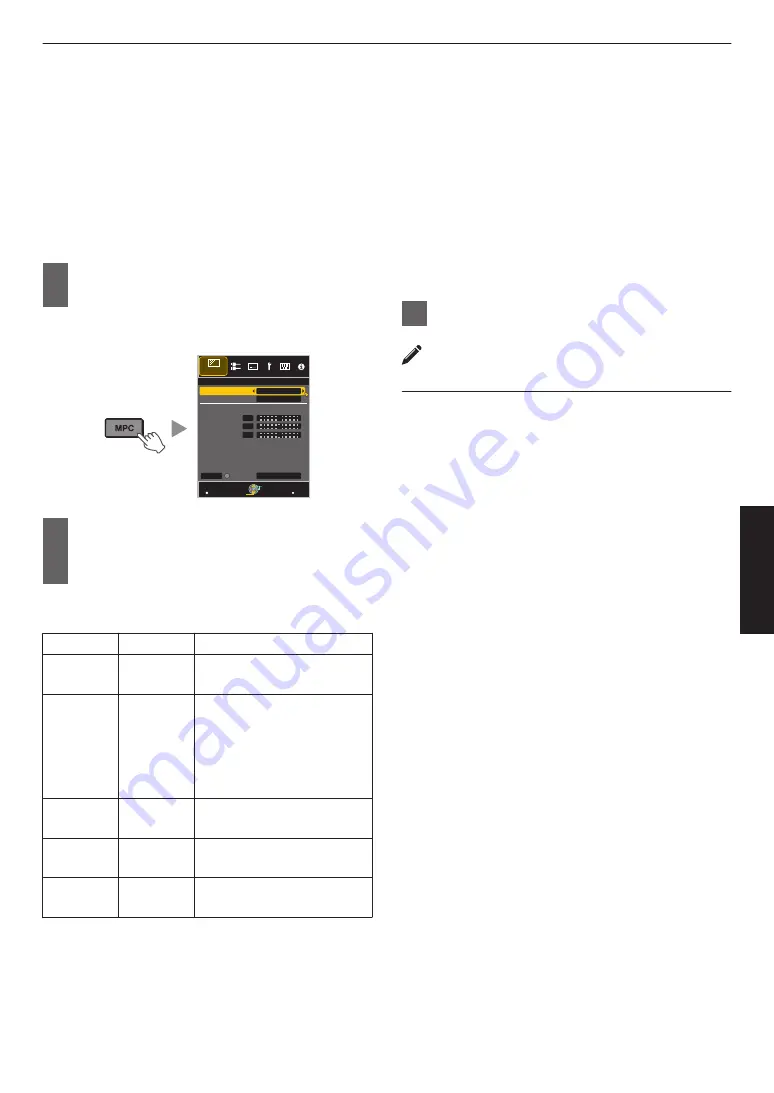
Adjusting Movies for Increased
Expressiveness (Multiple Pixel Control)
The new image-processing algorithm developed by JVC
helps to create a natural impression that is sharper at
areas in focus, and softer at areas that are not in focus,
enabling you to enjoy highly expressive 4K images with
a greater sense of depth.
1
Press the [MPC] button to display the
adjustment menu
0
You can also perform setting from “Picture
Adjust”
"
“MPC Level” in the menu.
.
>>
MENU
BACK
0
0
0
HIDE
Back
Operate
Select
Exit
2K
On
Before
Reset
NR
Smoothing
Enhance
4K e-shift
MPC Level
Picture Adjust
Graphic Mode
2
Make adjustments according to your
preference based on the setting of the
selected “Picture Mode”
* The factory setting varies with the “Picture
Mode”.
Item
Setting
Description
4K e-shift
On (4K)/Off
(2K)
Switches the display
resolution.
Graphic
Mode
4K/2K
Select whether the content
you are viewing is of high
sharpness such as graphics.
It is recommended to set to
“4K” when viewing content
mastered in 4K.
Enhance* 0 to 10
Enhances the sharpness of
the image.
Smoothing 0 to 10
Increase/decrease
background detail.
NR
0 to 10
Reduces the noise of the
video image.
* In the case of 4K 50/60p and other input signals, the
respective setting values are saved.
0
Images are displayed in the original resolution (2K)
when “4K e-shift” is set to “Off”.
0
“4K e-shift” is fixed at “On” during 4K signal input.
0
“Graphic Mode”, “Smoothing” and “NR” are grayed out
during 4K 50/60p signal input.
0
“4K e-shift” is fixed at “Off” during 3D signal input.
3
Press the [MENU] button to exit
Toggling between the States before
and during Adjustment
Pressing the [HIDE] button on the remote control enables
you to toggle between the states before adjustment and
during adjustment.
35
Adjust/Set
















































