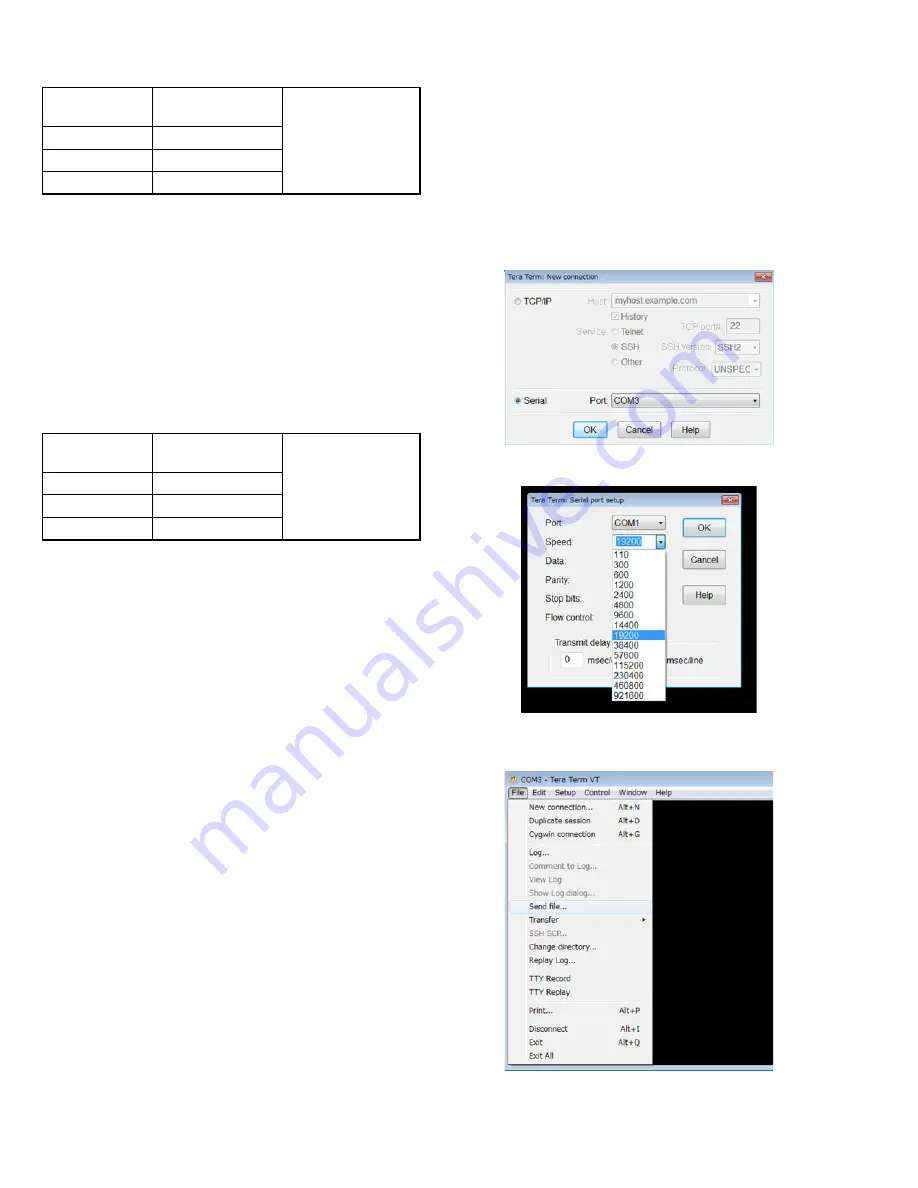
18 (No.PA062<Rev.001>)
4.4.8 Setting of mechanical EEPROM initial value
Note:
• Perform the operation with the power ON.
• Input the signal from external equipment.
PROCEDURE
(1) Confirm the OP BLOCK lens position is aligned with the
center.
(2) Run ServiceCommander Software.
(3) Select Port, then connect the PC to the projector and
click "Connect".
(4) Select the Memory menu.
(5) Click "Write to Mecha ROM" of Mecha CPU (4K) and se-
lect the saved initial value file to write the backup data.
4.4.9 Mecha EEPROM (lens set value etc.) backup
Note:
• Perform the operation with the power ON.
• Input the signal from external equipment.
PROCEDURE
(1) Run ServiceCommander Software.
(2) Select Port, then connect the PC to the projector and
click "Connect".
(3) Select the Memory menu.
(4) Before replacing the MOTOR PWB, Click "Read from
Mecha ROM" of Mecha CPU (4K) and save file (.ebs) to
PC.
(5) After replacing the MOTOR PWB, click "Write to ROM"
of Mecha CPU (4K) and select the saved file (.ebs) to
write the backup data.
4.5
How to display confirmation pixel shift / lens center re-
set in the service menu
When transferring the "service_menuON.bin" file using the serial
communication software, the pixel shift / lens center reset in the
service menu is displayed.
Note:
Be sure to perform factory reset on the service menu after ad-
justment and check that the display is off.
PROCEDURE (When using Tera Tarm application)
(1) Run Tera Tarm application.
(2) Select Serial and COM port and click OK.
(3) From the Serial port setup menu, select COM port and
Speed "19200".
(4) Select Send File, check the Binary in the lower left op-
tion,
transfer
the
file
by
specifying
"service_menuON.bin".
Instruments
ServiceCommander
Software
REPLACING
COMPONENTS
OP BLOCK
Test point
Adjustment menu
Preparation
Instruments
ServiceCommander
Software
REPLACING
COMPONENTS
MOTOR PWB
Test point
Adjustment menu
Preparation



















