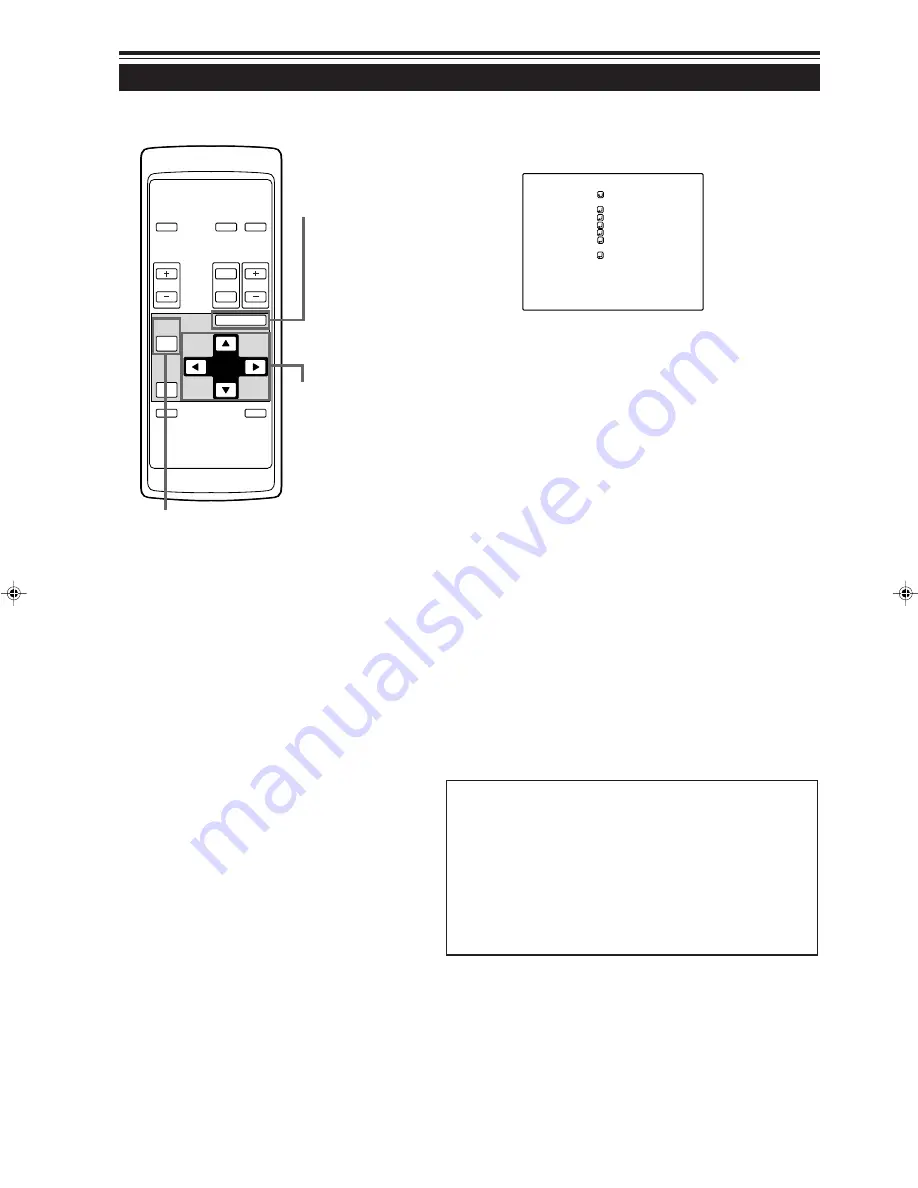
50
Operating the Main Menu (Cont.)
Setting Up Channels (Cont.)
OPERATE
VOL.
PAGE
BACK
PRESET
ZOOM
FOCUS
COMPUTER VIDEO
QUICK
ALIGN.
AV
MUTING
W
T
MENU/ENTER
MENU/ENTER
button
Cursor buttons
PAGE BACK button
■
Remote control unit
5
Press the MENU/ENTER button to set
(fix).
• The “LINE selection menu” is shown on the screen.
6
Press the cursor button
5
or
∞
to select
a “LINE” item.
• The selected item (displayed in text) is shown in magenta color
on the screen.
• The LINE item set up in this step uses the input terminal selected
when you choose a channel, using such as a “direct channel”.
7
Press the MENU/ENTER button to set
(fix).
• The display returns to the “CHANNEL setup” menu.
• After setting a “LINE” item, “SOURCE” and “SWNo” items can
be set.
Y / C
V I D E O
Y P B P R
C O M P 1
C O M P 2
N O N E
L I N E
(Line selection menu)
¶
To return to the main menu, press the PAGE
BACK button. To finish the main menu, press
PAGE BACK again.
¶
To delete the contents of the channel registered
(set up)
1. Move to the line of the channel you want to delete in
step 4 and press MENU/ENTER to fix.
2. Select “NONE” from the Line Selection menu display in
step 6 and press MENU/ENTER. The “LINE”,
“SOURCE” and “SWNo” items of the selected channel
will be deleted.
G20U p.35-59
99.12.17, 10:34 AM
50
















































