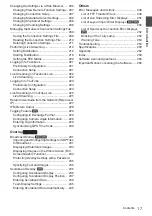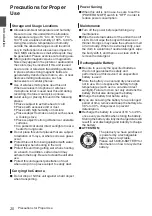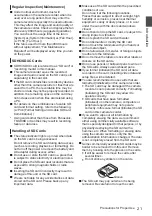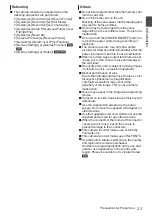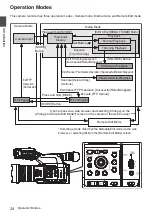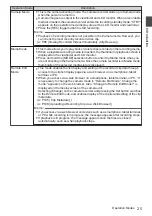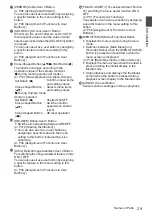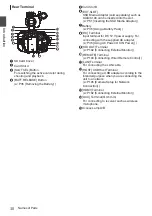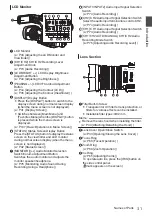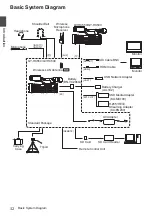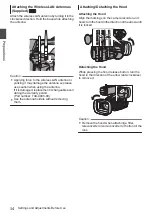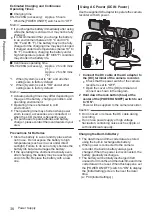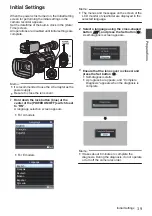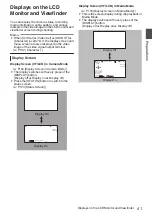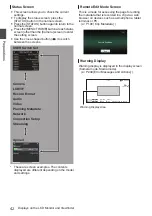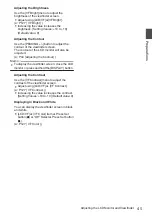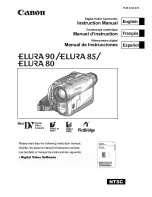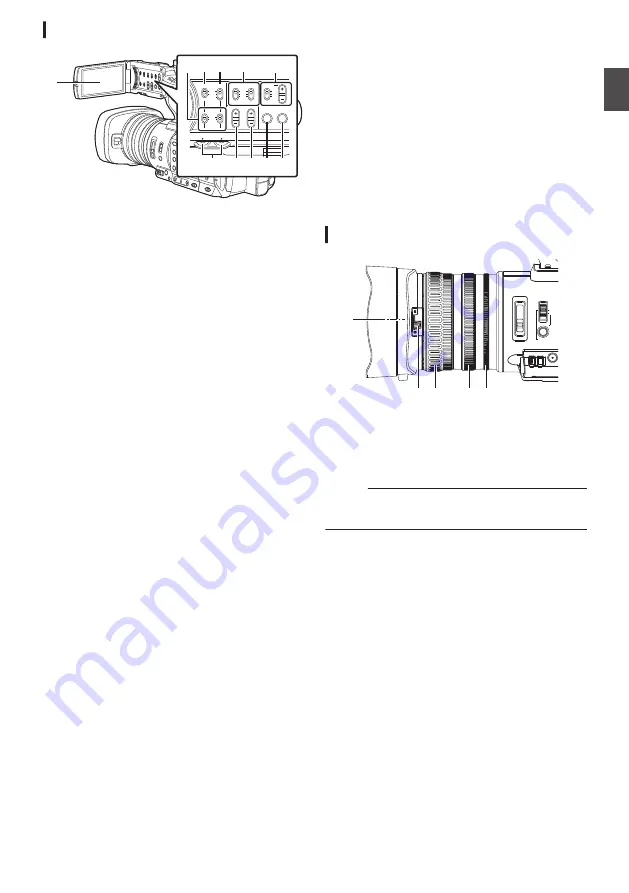
LCD Monitor
.
CH1
INT
INPUT1
INPUT2
AUTO
MANUAL
CH2
INPUT2
MONITOR
DISPLAY
STATUS
INPUT1
PEAKING
LCD BRIGHT
CH2
CH1
LINE
MIC
MIC
+48V
CH1
BOTH
CH2
E F
C D
B
G
H
I
K J
A
A
LCD Monitor
P43 [Adjusting the LCD Monitor and
B
[CH1/CH2] CH1/CH2 Recording Level
Adjustment Knob
C
[LCD /-] LCD Display Brightness
Adjustment Button
P44 [Adjusting the Brightness] )
D
[P/-] LCD/VF Contour Adjustment
Button
P44 [Adjusting the Contour (LCD)] )
P45 [Adjusting the Contour (Viewfinder)] )
E
[DISPLAY] Display Button
0
Press the [DISPLAY] button to switch to the
display screen during normal screen display
(when the menu screen is not displayed).
0
Switches between [Main Menu] and
[Favorites Menu] when the [DISPLAY] button
is pressed while the menu screen is
displayed.
P107 [Basic Operations in Menu Screen] )
F
[STATUS] Status Screen Display Button
Press the [STATUS] button to display the status
screen on the viewfinder and LCD monitor
during normal screen display (when the menu
screen is not displayed).
G
[MONITOR]/[+/-] Audio Monitor Selection
Switch/Volume Adjustment Button
Switches the audio monitor and adjusts the
monitor speaker/headphone.
P76 [Monitoring Audio Sound During
Recording Using a Headphone] )
H
[INPUT1/INPUT2] Audio Input Signal Selection
Switch
I
[CH2] CH2 Audio Input Signal Selection Switch
Select the audio input terminal to record to CH2.
J
[CH1] CH1 Audio Input Signal Selection Switch
K
[CH1/CH2 AUTO/MANUAL] CH1/CH2 Audio
Recording Mode Switch
P75 [Adjusting Audio Recording Level] )
Lens Section
.
FOCUS
USER7 USER8
I
OPTICAL ZOOM
20x
ND FILTER
1/64
1/16
1/4
OFF
AUTO
MANU
PUSH AUTO
PUSH LOCK
A
D E
C
B
A
Filter Built-In Screw
0
Transparent or UV filter for lens protection, or
filters for various effects can be installed.
0
Installable filter types: Φ82 mm
Memo :
0
Remove the lens hood when installing the filter.
P34 [Attaching/Detaching the Hood] )
B
Lens Cover Open/Close Switch
P33 [Opening/Closing the Lens Cover] )
C
Focus Ring
D
Zoom Ring
E
Iris Ring
To operate auto iris, press the [IRIS] button on
the side control panel.
(
a
mark appears on the screen)
Names of Parts
31
Introduction
Summary of Contents for Connected Cam GY-HC500E
Page 2: ...2 ...
Page 267: ...267 ...