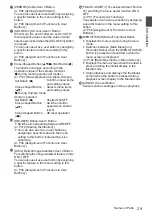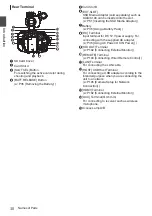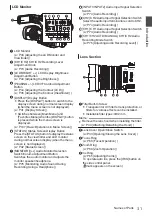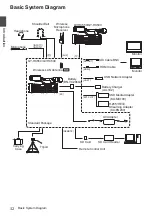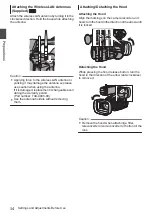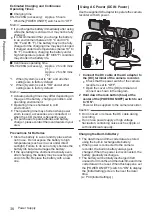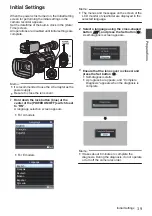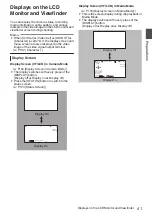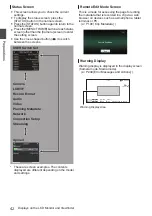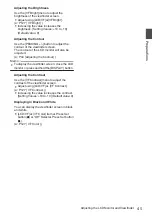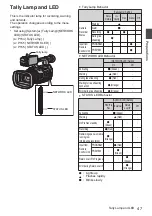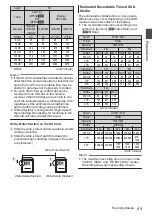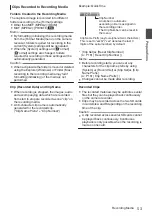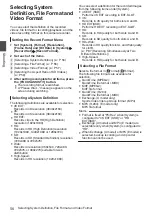Adjusting the LCD Monitor
and Viewfinder
You can monitor video images on this camera
recorder using the viewfinder or LCD monitor.
.
DISPLAY
Normal LCD
Inverted
LCD
Displays on the LCD Monitor and
Viewfinder Screen (VF)
LCD Monitor Status
LCD Display VF Display
LCD closed Normal LCD OFF
ON
Inverted LCD ON
OFF
LCD opened Normal LCD ON
OFF
Inverted LCD ON
OFF
Memo :
0
Press and hold the [DISPLAY] button for 2 seconds
to turn ON/OFF the LCD monitor.
0
The function to switch between LCD monitor and
viewfinder displays by pressing the [DISPLAY]
button can be canceled by opening/closing or
rotating the LCD monitor.
Adjusting the LCD Monitor
.
2
1
PEAKING
LCD BRIGHT
3
Tilt 90 degrees downward
Tilt 180 degrees
upward
1
Open the LCD cover.
2
Incline the LCD monitor to a position that
enables easy viewing.
Rotate the LCD monitor to adjust the angle.
0
While the LCD monitor is open, you can
rotate it 180 degrees upward or 90 degrees
downward.
0
Rotating the LCD monitor 180 degrees
upward enables you to see the screen from
the lens side. To display the image when it is
viewed from the opposite direction (mirror
image), perform setting as follows.
Set [LCD/VF]
B
[LCD Mirror] to “Mirror”
B
Set
button (
R
)
3
Adjust the brightness, contour, and
contrast of the LCD monitor.
You can change the angle and brightness of the
LCD monitor according to your usage condition.
Changing the brightness of the screen will not
affect the recorded images.
Adjusting the LCD Monitor and Viewfinder
43
Preparations
Summary of Contents for Connected Cam GY-HC500E
Page 2: ...2 ...
Page 267: ...267 ...