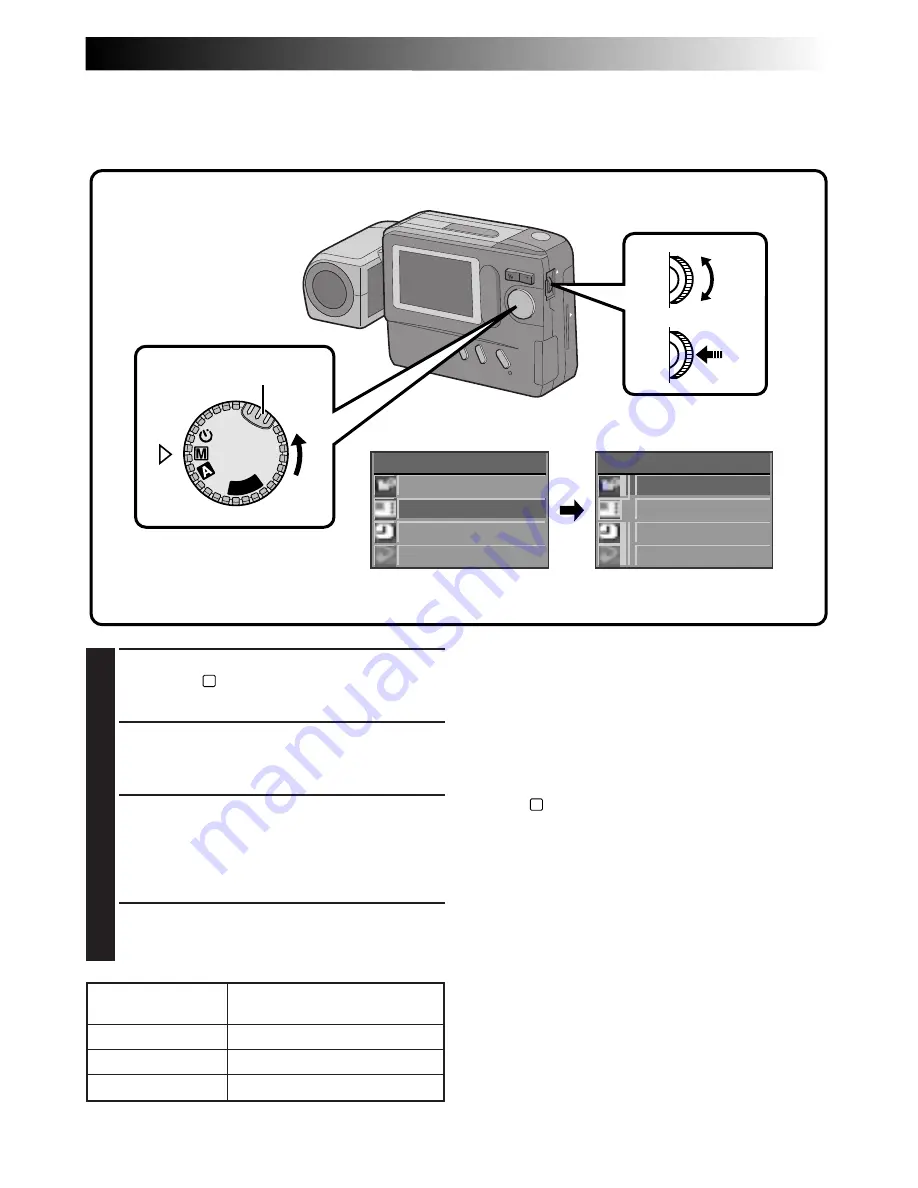
EN
15
P LA
Y
OFF
CAMERA MENU
CAMERA
P I CTURE MODE
SYSTEM
EX I T
P I CTURE MODE
F I NE
STD
EX I T
ECONOMY
Pictrue Mode Selection
The Picture Quality mode can be selected to best match your needs. Three Picture Quality modes are
available: FINE, STD (standard) and ECONOMY (in order of quality).
1
Turn the Power Dial, while pressing its Lock
Button, to “
M
” and push the MENU Jog Dial.
•The CAMERA MENU Screen appears.
2
Rotate the MENU Jog Dial to select “PICTURE
MODE” and push it.
•The PICTURE MODE Screen appears.
3
Rotate the MENU Jog Dial to select the
“FINE”, “STD” or “ECONOMY” Picture
Quality mode and push it.
•The Picture Quality mode is set, and the
CAMERA MENU Screen appears.
4
Push the MENU Jog Dial.
•The shooting screen reappears.
NOTES:
●
The number of storable images depends on the
selected Picture Quality mode, the conditions
under which the camera is used, the temperature
during use of the camera and the batteries being
used.
●
The selected Picture Quality mode is used even
when the Power Dial is turned to positions other
than “
M
”.
PICTURE QUALITY
MODE
FINE
STANDARD (STD)
ECONOMY
Number of Storable Images
(in Built-in Memory)
Approx. 30
Approx. 50
Approx. 100
Power Dial
MENU Jog Dial
Lock Button
LCD monitor
CAMERA MENU Screen
PICTURE MODE Screen















































