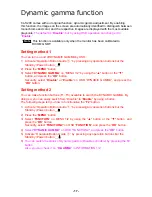- 29 -
Restore factory preset
Please follow the steps as below when restoring your monitor to “Factory Preset.”
Restore method
1) Activate “Operation Button Guide
①
” by pressing any operation buttons but the
Standby (Power) button
_
.
2) Press the “
MENU
” button.
3)
Select “
FACTORY PRESET
” on “MENU 2/2” by using the “▲" button or the “▼"
button, and long press the “
OK
” button for more than two seconds.
Secondly, select “
Yes
(Execute)” on OSD “FACTORY PRESET”, and long press the
“
OK
” button for more than two seconds.
・
Yes
: Execute
・
No
: Cancel
2 M P
F A C T O R Y P R E S E T
B e c a r e f u l .
R e t u r n t o t h e d e f a u l t
s e t t i n g s .
> Y e s
N o
FACTORY PRESET
Restore factory preset