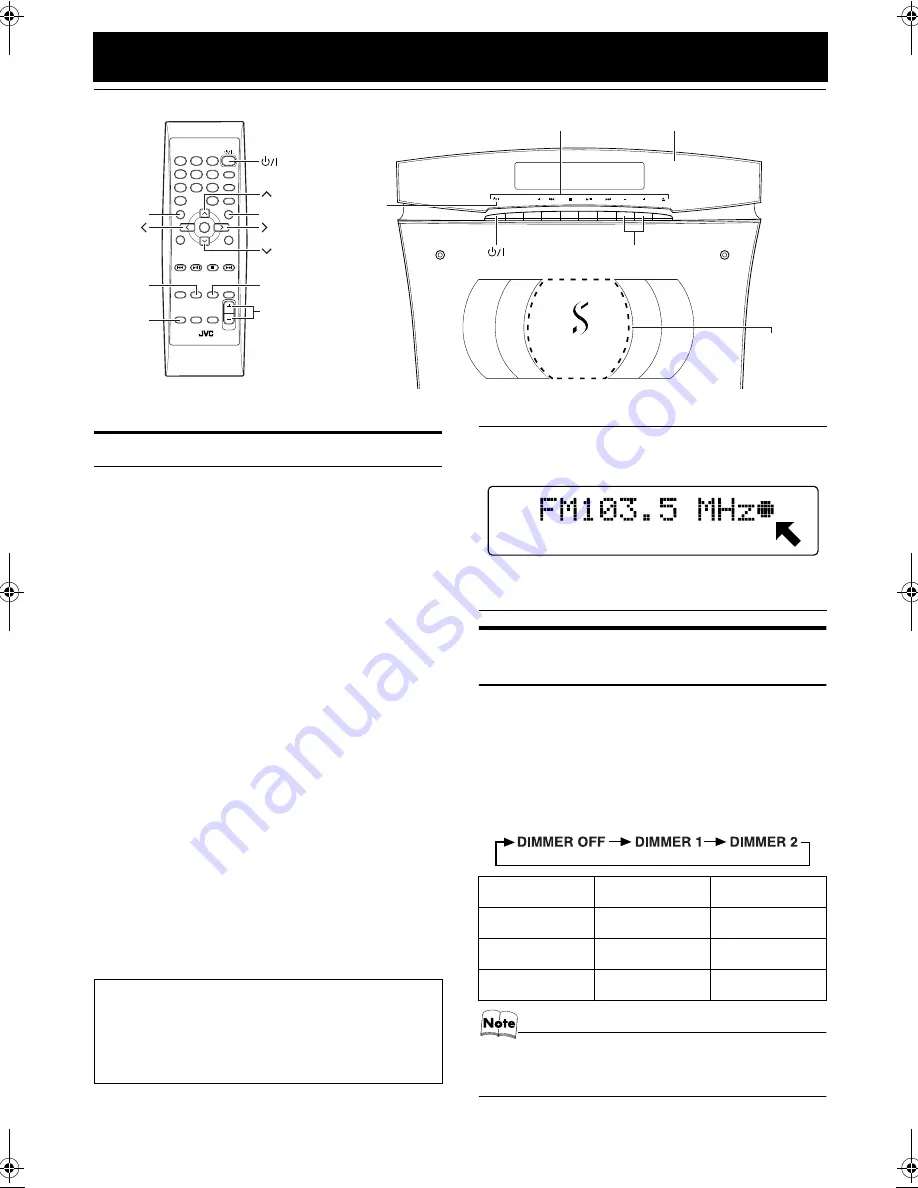
12
Basic Operations
Turning the Power On and Off
Turning the System On
Press the
%
button.
The display comes on and “HELLO” is displayed once. The
operation indicators light on the Panel.
(The Panel opens automatically if the Unit is placed verti-
cally and the DISP.SET switch on the rear of the Unit is set
to “V”.)
The System comes on ready to continue in the mode it was
in when the power was last turned off.
■
For example, if the last thing you were doing was listen-
ing to a CD, you are now ready to listen to a CD again. If
you wish, you can change to another source.
■
If you were listening to the Tuner last, the Tuner comes
on playing the station it was last set to.
Turning the System Off
Press the
%
button again.
The Panel closes if it has been opened.
“GOOD BYE” is displayed and the display goes out, except
for the clock display. The
%
indicator (red) remains lit and the
rest of the operation indicators go out.
■
Some power is always consumed even though power is
turned off (called Standby Mode).
■
To switch off the System completely, unplug the AC
power cord from the wall outlet. When you unplug the
AC power cord, the clock will be reset to AM 12:00 after
about 20 minutes.
Adjusting the Brightness
(DIMMER)
(Using the Remote Control)
You can adjust the brightness of the backlighting for the dis-
play and the illumination on the cover.
When the System is Turned On
Each time you press the DIMMER button on the Remote
Control, the brightness of the backlighting and the illumina-
tion on the cover change as follows:
• When the System is turned off once, then turned on again,
the brightness setting will be restored to the previous one
since the setting is stored in memory.
SOURCE
PRESET
VOL
COMPACT COMPONENT SYSTEM
VOL +/–
STANDBY/ON
PLAY MODE
REPEAT
FM MODE
TREBLE
BASS
SET
CANCEL
SLEEP
DIMMER
DISPLAY
FM/AM
COLOR
CLOCK
/TIMER
OPEN/
CLOSE
VOLUME
MD/AUX
1
2
3
6
9
10
10
7
4
5
8
+
RM-SVSDT2000J REMOTE CONTROL
/–
DIMMER
TREBLE
BASS
DISPLAY
COLOR
%
indicator
Panel
Illumination
Operation indicators
Power Save Mode
You can reduce the power consumption in standby mode.
Press the DISPLAY button on the Remote Control when
the System is turned off.
• The clock display goes out.
CD-in indicator
While a disc is loaded on the Unit, the CD-in indicator is
lit on the display.
• The CD-in indicator lights while using the Tuner or
external equipment and does not light during CD oper-
ations.
Display
Backlighting
Illumination
DIMMER OFF
Bright
Bright
DIMMER 1
Slightly Dark
Slightly Dark
DIMMER 2
Dark
Off
STEREO
VS-DT2000(J)_EN.book Page 12 Wednesday, February 6, 2002 4:37 PM
















































