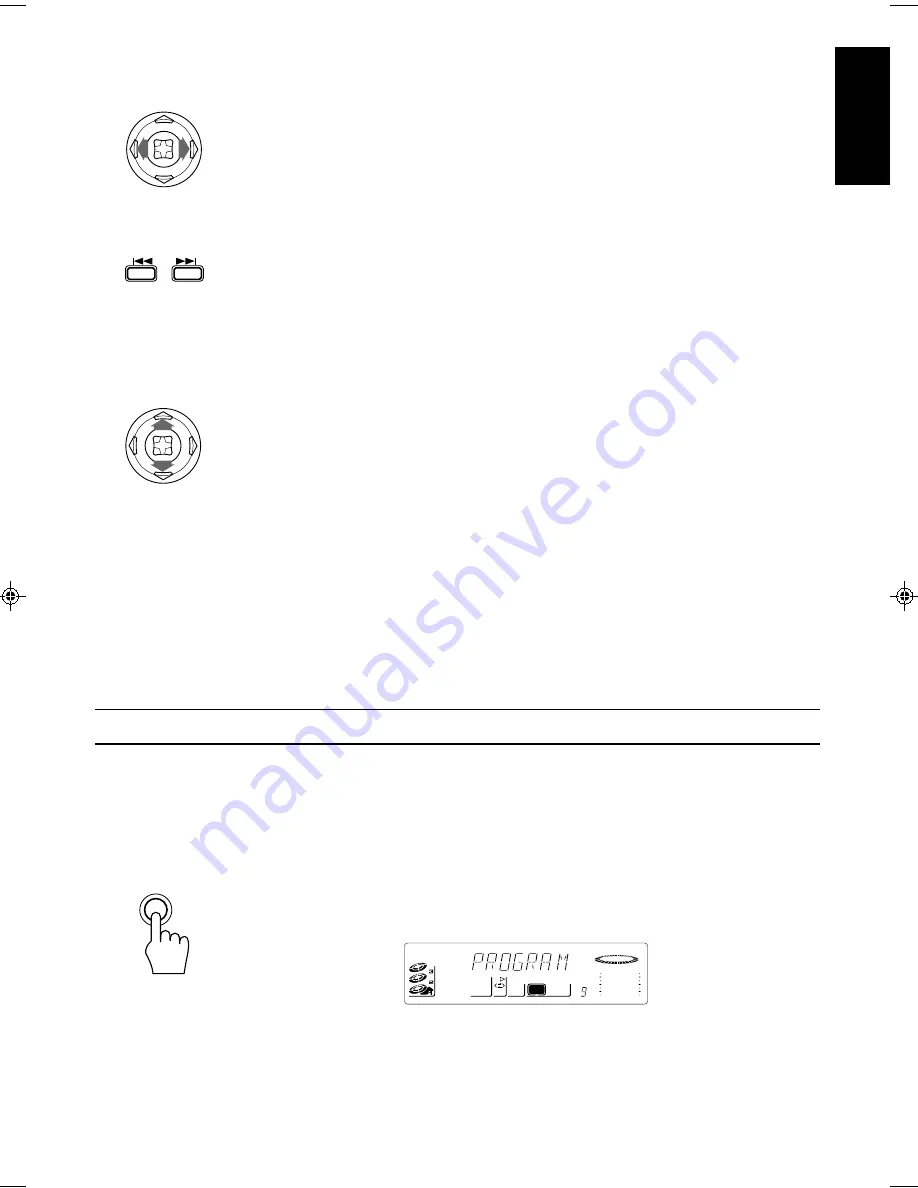
23
English
LVT0024-001A
[ U, UF ]
To Select a Track —————————————————————————
Using the Unit
Select a track by adjusting the MULTI CONTROL stick left or right.
❏
The MULTI CONTROL stick adjustments step through the tracks on the CD one track at a time.
•
Moving the MULTI CONTROL stick to the right selects the next track.
•
Moving the MULTI CONTROL stick to the left selects the previous track.
❏
If the MULTI CONTROL stick is held down continuously, the Video CD Player skips through
the tracks on the CD continuously in the selected direction.
Using the Remote Control
Press the
4
4
4
4
4
(PREV) or
¢
¢
¢
¢
¢
(NEXT) button to select the track.
❏
Each time you briefly press and release the
4
(PREV) or
¢
(NEXT) button, the track
changes by one.
•
Press and release the
¢
(NEXT) button to go ahead one track at a time.
•
Press and release the
4
(PREV) button to go back one track at a time.
❏
Holding down the
4
(PREV) or
¢
(NEXT) button allows you to change tracks continu-
ously.
To Select a Passage within a Track ——————————————————
While a CD is playing, press the MULTI CONTROL stick up or downwards continuously.
❏
If the MULTI CONTROL stick is pressed upwards the CD is played forwards quickly, if the
MULTI CONTROL stick is pressed downwards the CD is played backwards quickly. Release
the stick when the CD reaches the passage you want to hear.
Note:
You cannot perform these fast forwards or fast backwards operation with the Remote Control.
Locating a Track with the Remote Control Directly ————————————
Using the number keys on the Remote Control allows you to go directly to the beginning of any
track.
1.
Press the DISC button (1-3) for the disc tray containing the track you want to play back.
❏
Example: for the third disc, press 3.
2.
Enter the number of the track you want to listen to with the number keys.
The selected track starts playing.
❏
Example: for track 5, press 5. For track 15, press +10 then 5. For track 20, press +10, then
10. For track 32, press +10 three times, then 2.
Programming the Playing Order of the Tracks
You can change the order in which the discs and tracks play, and select only the discs and tracks you
want from among those loaded in the Video CD Player.
❏
You can program up to 32 steps in any desired order from among the discs in the player.
❏
You can only make or change a program when the Video CD Player is stopped.
Using the Unit
1.
Press the PROGRAM/RANDOM button.
The message “PROGRAM” appears on the display and the PROGRAM indicator comes on.
If you have already created a program, the last step of the previous program is displayed.
❏
The display changes with each press of the PROGRAM/RANDOM button, as shown below.
→
PROGRAM
→
RANDOM
→
Off (Continuous Play)
→
(back to the beginning)
SOUND
MODE
PROGRAM
VOL
CD
PROGRAM
/ RANDOM






























