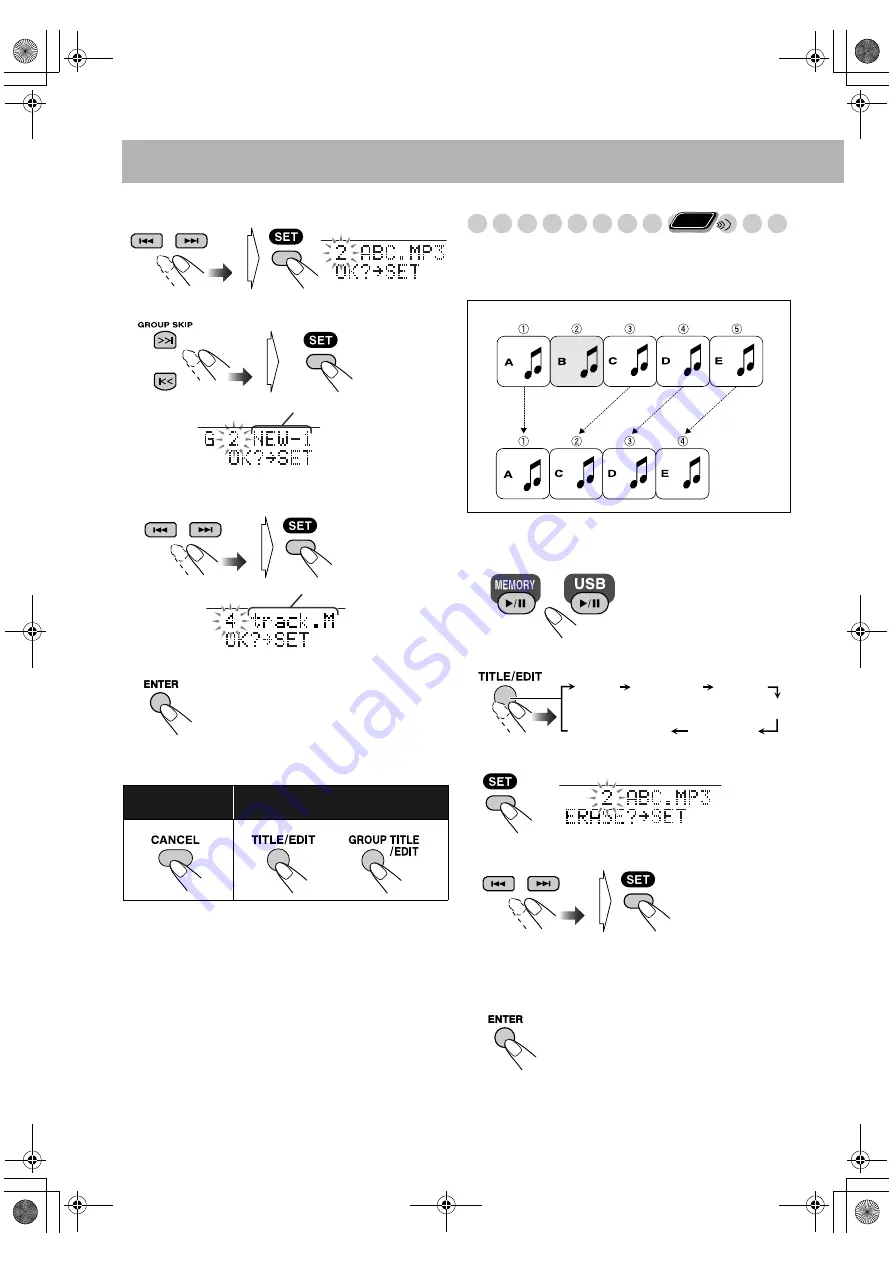
37
3
Select track.
4
Select a destination group.
5
Select the new track number in the destination group
for the target track.
6
Start moving.
“EDITING” appears on the display. The message goes off as
the editing result is stored.
Erasing the Tracks (ERASE)
You can erase tracks on the built-in memory or USB device.
• Once tracks are erased, you cannot restore them.
Example: Erasing the track “B.”
1
Select a desired source.
2
Select “ERASE.”
3
Confirm your selection.
4
Select the tracks you want to erase.
• You can select up to 15 tracks by repeating this step.
When you select a 16th track, “MEMORY FULL”
appears on the display.
5
Confirm your selection.
To go back to
previous step:
To quit editing:
Group title
Track title
or
Remote
ONLY
USB
device
Built-in
memory
TITLE
FORM GR
ERASE
MOVE
FORMAT
Canceled
UX-DM9[B].book Page 37 Friday, July 20, 2007 2:18 PM




























