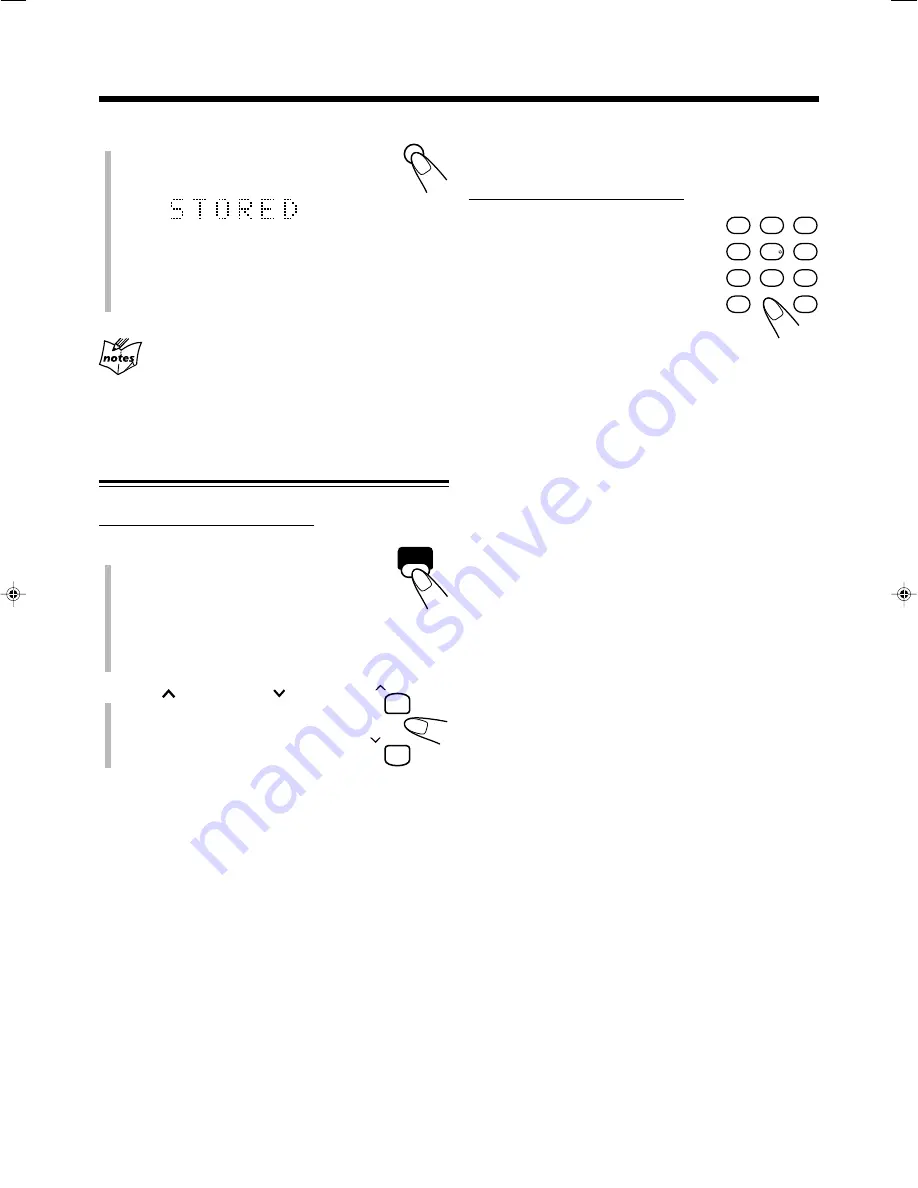
14
4
Press SET again.
“STORED” appears on the display for a
while.
The tuned station in step
1
is stored in the preset number
selected in step
3
.
• Storing a new station on an already assigned number
erases the previously stored one.
When you unplug the AC power cord or if a power
failure occurs
The FM and AM (MW) preset stations will be erased in a day. If this
happens, preset the stations again.
Tuning in to a Preset Station
On the remote control ONLY:
1
Press FM/AM to select either “FM”
or “AM.”
The unit automatically turns on and tunes in to
the previously received station—either FM or
AM (MW).
• Each time you press the button, the band alternates
between FM and AM (MW)
.
2
Press
DISC UP or DISC
DOWN to select a preset number.
SET
FM/AM
DISC UP
DISC DOWN
To tune in to a preset station directly using the number
buttons
On the remote control ONLY:
Pressing the number button(s) allows you
to select the preset number you want.
Ex.: For preset number 5, press 5.
For preset number 15, press +10,
then 5.
For preset number 20, press +10,
then 10.
For preset number 30, press +10,
+10, then 10.
1
3
2
4
6
5
7
9
8
10
+10
13_14UX_B70[B].p65
03.4.15, 8:14 PM
14
















































