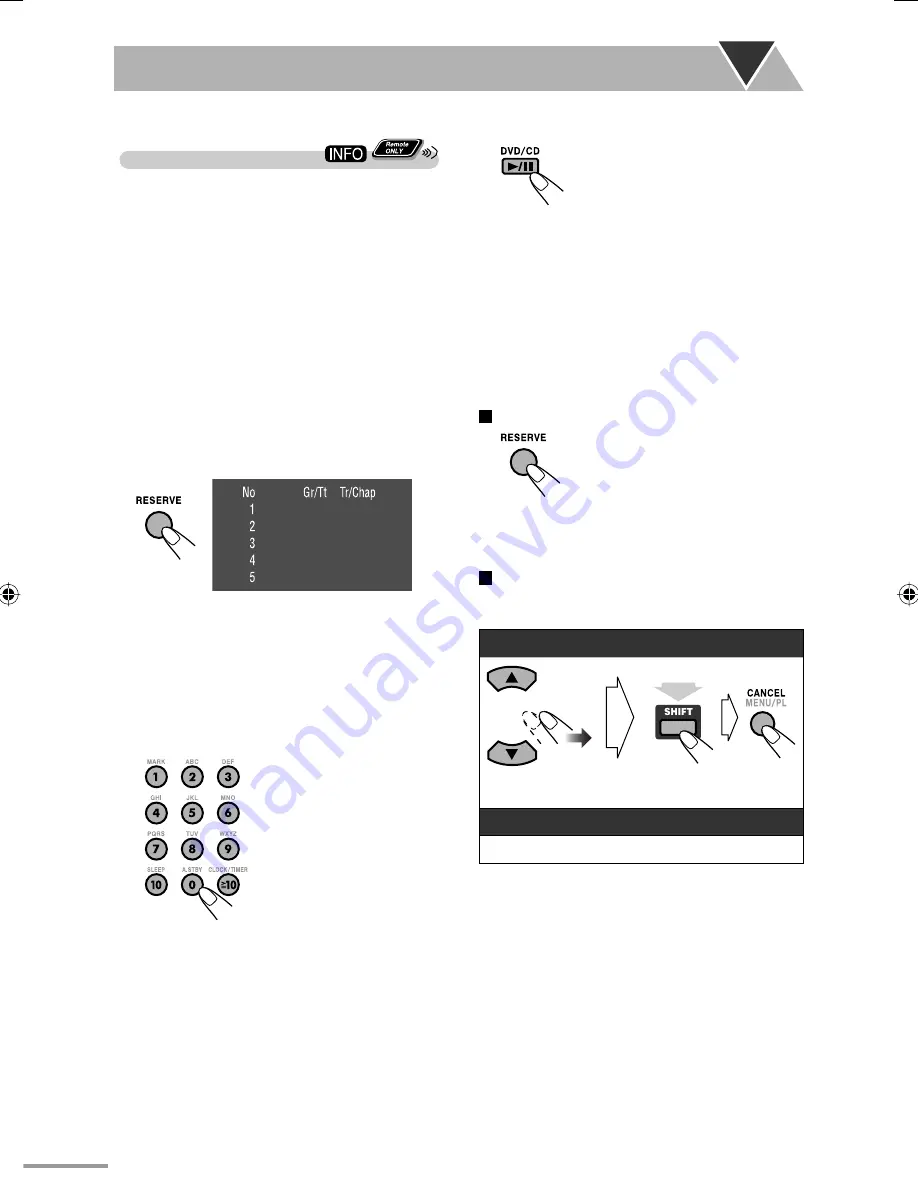
37
5
Start playback.
Karaoke Reserve screen disappears and playback
starts in the order you have programmed.
•
For the Karaoke Program Play with Karaoke
Scoring:
Each time the song ends, playback stops
and the score board appears. Press
3
to start
playback of the next track.
6
Sing into the microphone.
7
Adjust the microphone level and volume.
To check the programmed contents
Karaoke Reserve screen appears.
• You cannot display Karaoke Reserve screen while
Karaoke Scoring is in use.
To modify the program
While Karaoke Reserve screen is shown on the TV...
To erase the unwanted step:
(while
holding...)
To erase the entire program, repeat the procedure.
To add steps in the program:
Repeat step
4
.
Reserving Karaoke Songs—Karaoke
Program Play
You can determine the playback order of the titles,
chapters, tracks or files on the disc player. You can
program up to 12 steps.
• This function is not available for files in a USB mass
storage class device.
1
Select “DVD/CD” as the source.
2
Connect the microphone(s) (not supplied)
to the MIC1 or MIC2 jack.
Mic Mixing will be automatically activated.
• If a microphone is already connected and Mic
Mixing is not activated, use the MIC MIX button
to reactivate Mic Mixing (see page 33).
3
Activate Karaoke Program Play.
• The PRGM indicator flashes during this mode.
4
Select songs you want for Karaoke
Program Play.
Press the number buttons to select a song in the
following order.
1
Select a title/group.
2
Select a chapter/track/file.
• To select a number, see
“How to select a number”
on page 10.
• To cancel the procedure,
press RESERVE. The
PRGM indicator
disappears.
text_EN_NXG7G3.indb 37
text_EN_NXG7G3.indb 37
08.7.14 11:42:09 AM
08.7.14 11:42:09 AM






























