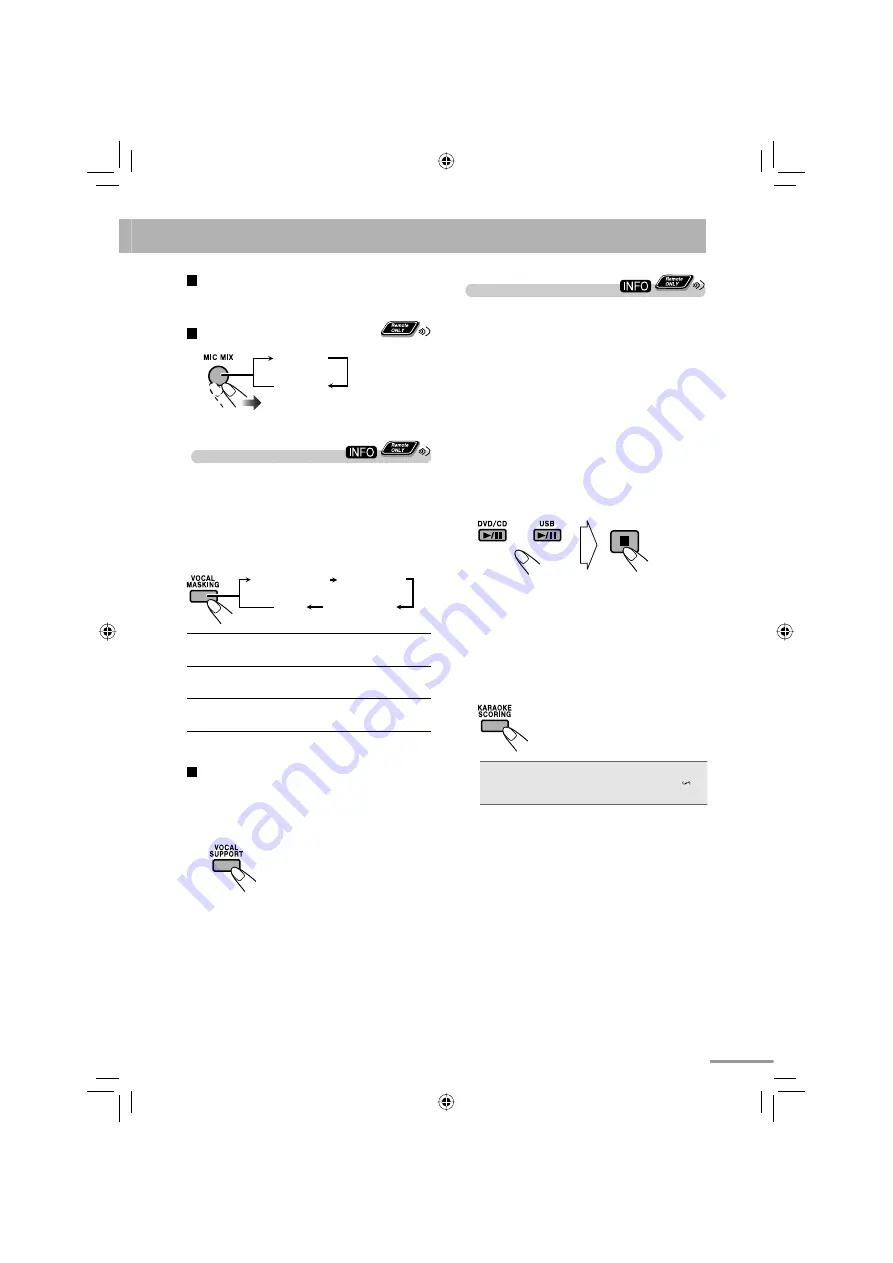
34
Scoring Your Karaoke Skill
This System can score your Karaoke skill by comparing
your singing along with the vocal on the playback
source.
• This function is available only for disc/USB mass
storage class device playback.
• It is recommended to select the sound track as
follows (see page 22):
For Karaoke DVD Video:
Select a sound track with
vocal.
For Karaoke SVCD/CD:
Select “ST,” “ST1” or
“ST2.”
• After selecting a sound track, select VOCAL MASK,
L CHANNEL or R CHANNEL using the VOCAL
MASKING button (see the previous column).
1
Select “DVD/CD” or “USB” as the source.
or
2
Connect the microphone(s) (not supplied)
to the MIC 1 and/or MIC 2 jack.
Mic Mixing will be activated.
• If a microphone is already connected and Mic
Mixing is not activated, use the MIC MIX button
to reactivate Mic Mixing (see page 33).
3
Activate Karaoke Scoring.
K.Scoring
KSCORE ON
• During Karaoke Scoring, scoring will start when
playback is started.
•
To cancel Karaoke Scoring before playback
,
press the same button again. “KSCORE OFF”
appears on the display.
4
Start playback and sing into the
microphone.
Scoring starts.
• The K.Scoring indicator flashes during scoring.
• Adjust echo level and key if you want. (See “To
apply an echo to your voice” and “To adjust the
key” on page 35.)
• When you press
4
or
¢
, Karaoke Scoring is
canceled and restarts from the selected track/file.
To use only microphones
Select “DVD/CD” or “USB” in step
3
, and stop the
playback.
To cancel the Mic Mixing
MIC MIX
MIC OFF
Adjusting the Sound Track
for Karaoke
You can adjust the sound track for Karaoke.
•
For stereo (2-channel) source:
By selecting VOCAL
MASK, you can reduce the lead vocal—Vocal
Masking.
•
For Karaoke disc:
By selecting L CHANNEL or R
CHANNEL, you can select the audio channel to play.
While Mic Mixing is activated...
VOCAL MASK L CHANNEL
R CHANNEL
OFF
VOCAL MASK
Reduce the vocal from stereo (2-
channel) source.
L CHANNEL
Reproduces only the left audio
channel.
R CHANNEL
Reproduces only the right audio
channel.
To return to normal playback, select “OFF.”
To restore the vocal temporarily
This function allows you to recover the lead vocal
temporarily for your reference while singing.
While Vocal Masking, L CHANNEL or R CHANNEL
is activated...
The vocal or stereo effect will be
restored temporarily.
To return to Vocal Masking, L CHANNEL or R
CHANNEL,
press the same button again.
text_EN_NXG7G3.indb 34
text_EN_NXG7G3.indb 34
08.6.25 2:22:27 PM
08.6.25 2:22:27 PM
















































