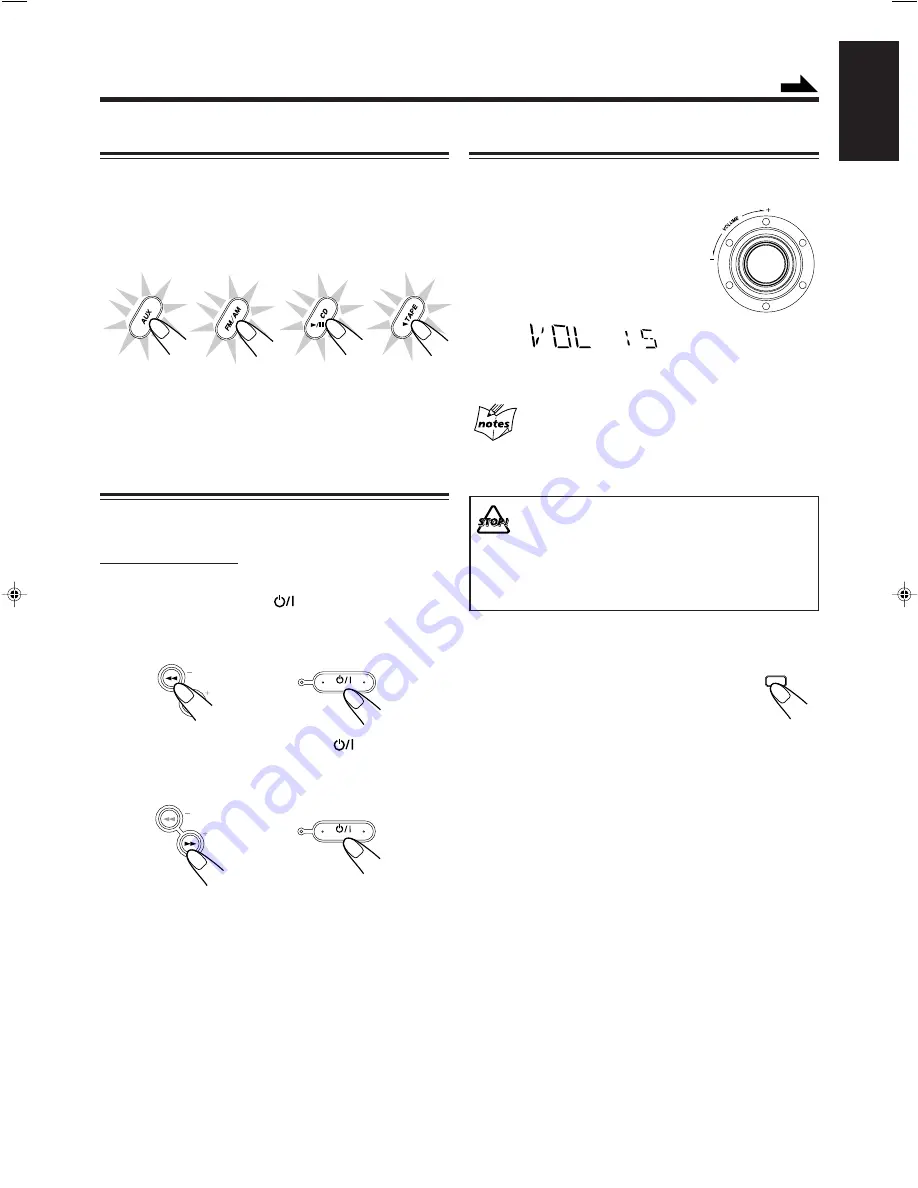
– 10 –
English
Selecting the Sources
To listen to the FM/AM broadcasts, press FM/AM. (See
page 12.)
To play back CDs, press CD
6
. (See pages 13 – 15.)
To play back tapes, press TAPE
3
. (See page 16.)
To select the external equipment as the source, press AUX.
When you press the play button for a particular source (AUX,
FM/AM, CD
6
, and TAPE
3
), the unit turns on (and the
unit starts playing the source if it is ready — COMPU PLAY
CONTROL).
Setting the AM Tuner Interval Spacing
Some countries space AM stations 9 kHz apart, and some
countries use 10 kHz spacing.
On the unit ONLY:
When shipped, the unit is set to 10 kHz spacing.
To select 9 kHz interval, press
STANDBY/ON while
holding down
1
when the unit is in standby mode. “AM --
9” appears on the display.
To change back to 10 kHz interval, press
STANDBY/ON
while holding down
¡
when the unit is in standby mode.
“AM -- 10” appears on the display.
STANDBY/ON
STANDBY
+
+
TUNING
STANDBY/ON
STANDBY
Adjusting the Volume
You can adjust the volume level only while the unit is turned
on.
Turn the VOLUME control clockwise
to increase the volume or
counterclockwise to decrease it.
• The volume level can be adjusted in 32
steps (VOL MIN, VOL 1 — VOL 30,
and VOL MAX).
When using the remote control, press to increase
the volume or press VOLUME – to decrease it.
For private listening
Connect a pair of headphones to the PHONES jack. No sound
comes out of the speakers. Be sure to turn down the volume before
connecting or putting on headphones.
DO NOT turn off (on standby) the unit with the volume
set to an extremely high level; otherwise, a sudden
blast of sound can damage your hearing, speakers
and/or headphones when you turn on the unit or start
playing any source next time.
REMEMBER you cannot adjust the volume level while
the unit is on standby.
To turn down the volume level temporarily
Press FADE MUTING on the remote control.
The volume level gradually decreases to
“VOL MIN.”
To restore the sound, press the button again.
FADE
MUTING
Continued
TUNING
EN01-12.MX-K5[US],[UW]_f
01.4.6, 10:00 AM
10
















































