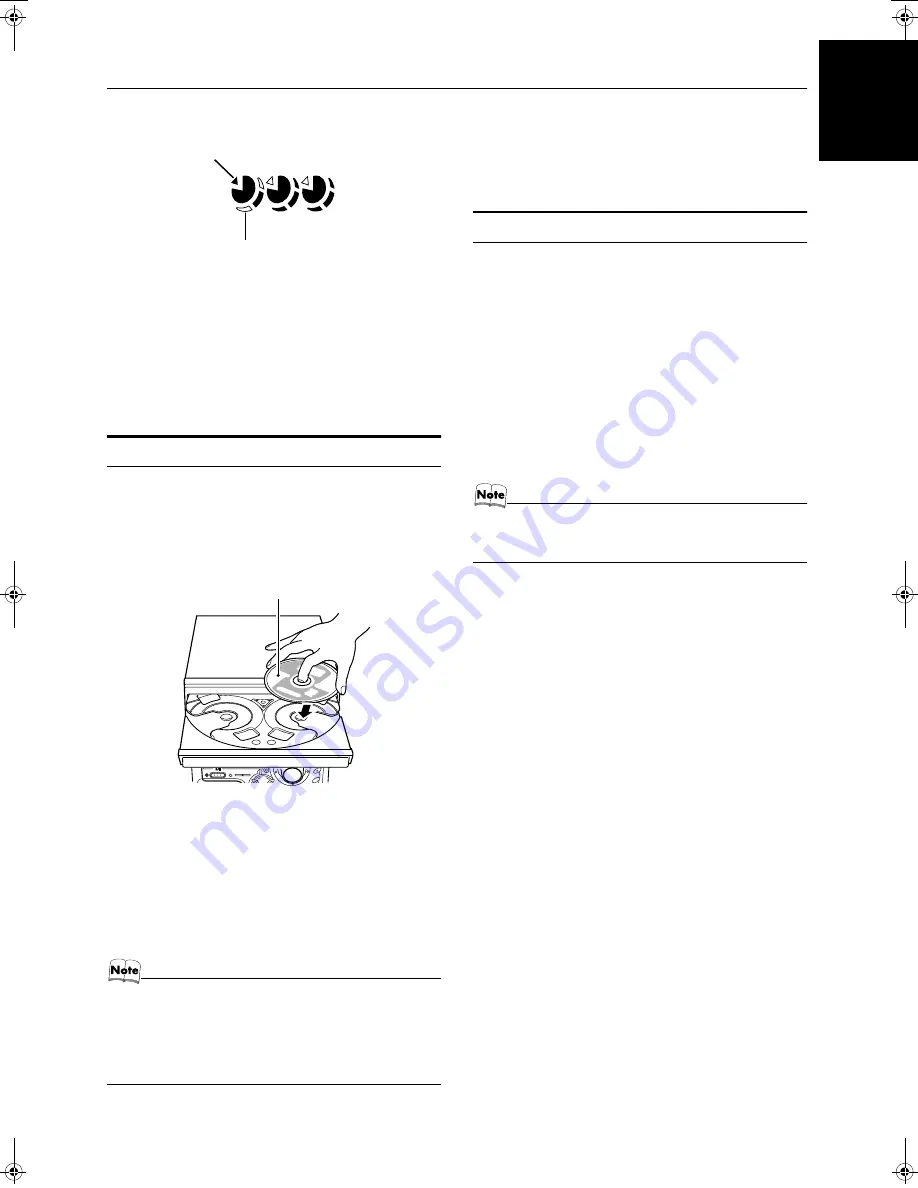
12
Using the CD Player (Digital Audio CDs, MP3 Discs)
English
Example of indication:
One Touch Play
The power comes on, and operations are done automatically.
❏
By pressing the CD
6
button, the System will come on, and if
a CD is loaded for the disc number that was lastly selected, it
will start playing from the first track.
❏
By pressing the CD1-CD3 button, the System will come on, and
if a CD is already loaded for the selected disc number, it will
start play from the first track.
To Load CDs
1
Press the CD Open/Close
0
button on the
Unit to open the tray.
2
Place a CD, with its label side up, onto the
tray.
Be sure that the CD is securely seated on the disc tray.
3
Press the DISC SKIP button on the Unit and
place the next CD.
When you press the button, the tray turns for the next CD.
4
Repeat step 3 for the last CD.
5
Press the CD Open/Close
0
button on the
Unit.
The tray is closed.
• When placing a disc in the tray, be sure to position the
disc inside the recess correctly. Otherwise, the message
“No disc” will appear in the display, and the disc may be
damaged or the Unit may be damaged when the tray is
opened, or it may be difficult to remove the disc from the
Unit.
❏
When you use an 8 cm CD, place it on the inner circle of the tray.
❏
You can load CDs while listening to the other source.
❏
When power is turned off with the tray opened, the tray is auto-
matically closed.
❏
If the CD cannot be read correctly (because it is scratched, for
example), “ 0 0:00” appears on the display.
To Unload CDs
Take out the CD as shown below.
1
While the CD Player is stopped, press the CD
Open/Close
0
button on the Unit to open the
tray.
2
Remove the CD, then press the DISC SKIP
button on the Unit.
The tray turns for the next CD.
3
Repeat step 2 to remove all the CDs.
4
Press the CD Open/Close
0
button on the
Unit to close the tray.
❏
You can remove CDs while listening to the other source.
• You can also remove the CDs during playback. However,
in this case, you can only remove the CDs that are not be-
ing played back.
1
2
3
When CD door has ejected once and then
CD-1 is pressed. (DISC1 is selected)
Shows that this disc number is selected.
Shows that the disc is rotating.
PRESET
STANDBY/ON
STANDBY
CANCEL
SET
/ DEMO
DIS
C S
KIP
With the label side up
MX-K350V[US].book Page 12 Tuesday, June 11, 2002 9:32 AM
















































