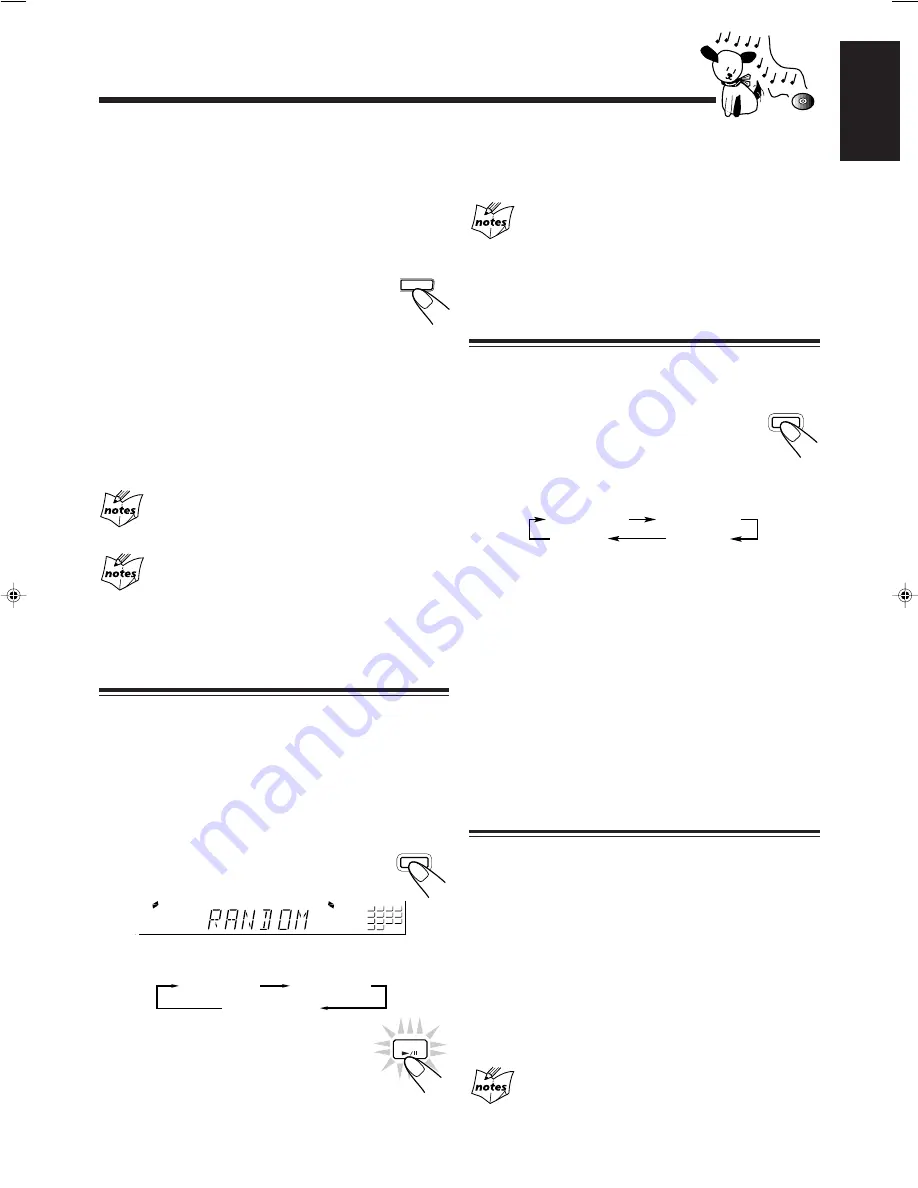
– 18 –
English
To exit from Random play mode, press PROGRAM/
RANDOM repeatedly again before or after play so that the
unit enters another play mode.
Even if you press
4
(or
1
/
4
on the remote
control)
You cannot go back to the previous tracks during Random play.
• If you press
¢
(or
¢
/
¡
on the remote control), you can go
to next random tracks.
Repeating Tracks or CDs — Repeat Play
You can have all the CDs, the program or the individual track
currently playing repeat as many times as you like.
To repeat play, press REPEAT during or before
playing. To use Repeat play for Program play and
Random play, press the button after starting
playback.
• Each time you press the button, Repeat play mode changes
as follows, and the following indicator lights up on the
display:
REPEAT ALL: Repeats all the tracks on all the CDs
(continuously or at random), or all the
tracks in the program.
REPEAT 1CD*: Repeats all the tracks on one CD.
REPEAT 1:
Repeats one track on one CD.
*
REPEAT 1CD is not used for Program play and Random
play.
To cancel Repeat play, press REPEAT repeatedly until the
REPEAT indicator (REPEAT ALL, REPEAT 1CD, or
REPEAT 1) goes off from the display.
• Repeat play is also canceled when you select Program play
or Random play.
Prohibiting Disc Ejection — Tray Lock
You can prohibit CD ejection from the unit and can lock
discs.
• This operation is possible only using the buttons on the
unit.
To prohibit disc ejection, press
0
for any disc tray while
holding
7
. (If there is any disc tray opened, close it first.)
“LOCKED” appears for a while, and the loaded CDs are
locked.
To cancel the prohibition and unlock the CDs, press
0
for
any disc tray while holding
7
.
“UNLOCKED” appears for a while, and the loaded CDs are
unlocked.
If you try to eject CDs
“LOCKED” appears to inform you that the Tray Lock is in use.
To check the program contents
Before playing, you can check the program contents by
pressing
1
/
4
or
¢
/
¡
on the remote control.
•
¢
/
¡
: Shows the programed tracks in the programed
order.
•
1
/
4
: Shows them in the reverse order.
To modify the program
Before play, you can erase the programed tracks
shown on the display by pressing CANCEL.
• Each time you press the button, the programed
track shown on the display is erased from the
program.
To add tracks in the program before play, simply select the
track numbers you want to add by following step 4 of the
programming procedure on page 17.
To erase the entire program before or after play, press
7
.
“PROGRAM” appears on the display.
• Ejecting a CD will also erase the track numbers programed
from the ejected CD.
If you try to program a 33rd step
“FULL” will appear on the display.
If your entry is ignored
You have tried to program a track from an empty tray, or a track
number that does not exist on the CD (for example, selecting track
14 on a CD that only has 12 tracks). Such entries are ignored.
Playing at Random — Random Play
The tracks of all loaded CDs will play at random.
• To use Repeat play for Random play, press REPEAT after
starting Random play.
1
Prepare CDs.
• If the current playing source is not the CD player, press
CD
£
/
8
, then
7
before going to the next step.
2
Press PROGRAM/RANDOM
repeatedly until “RANDOM”
appears on the display.
• Each time you press the button, CD play mode changes
as follows:
3
Press CD
£
/
8
.
The tracks are played at random.
Random play ends when all the tracks are
played once.
To stop during play, press
7
.
• Random play also stops when one of the disc trays is
opened.
REPEAT
CANCEL
DEMO
C D
PROGRAM
/ RANDOM
RANDOM
1
5
9
13
2
6
10
14
3
7
11
4
8
12
Program Play
Random Play
Continuous Play
REPEAT ALL
REPEAT 1CD
REPEAT 1
Canceled
(Continuous play)
EN16-19.MXJ850R[E]/1
00.4.14, 11:30 AM
18




























