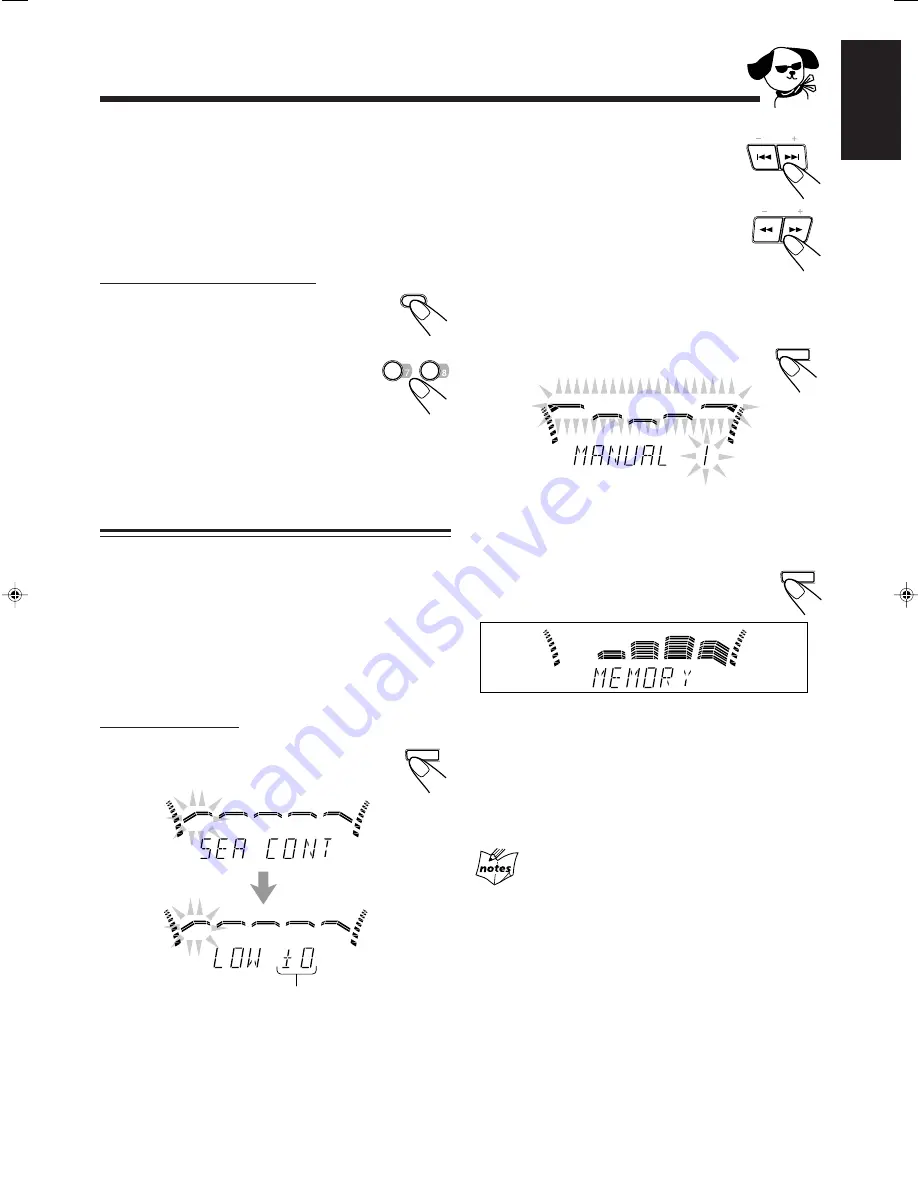
– 12 –
English
Creating Your Own Sound Mode — Manual
Mode
You can change SEA pattern to suit your preference. These
changed settings can be stored in the MANUAL 1, 2, and 3
modes.
• There is a time limit in doing the following steps. If the
setting is canceled before you finish, start from step 1
again.
• If you want to add the surround elements in your SEA
pattern, select one of the surround modes (D.CLUB,
HALL, or STADIUM) before starting the procedure below.
On the unit ONLY:
1
Press and hold SEA CONTROL until
“SEA CONT” appears on the display.
Current level appears.
SET
SEA CONTROL
PRESET
TUNING
SOUND MODE
SET
SEA CONTROL
SET
SEA CONTROL
While using one of the surround modes
You can adjust the rear speaker output level if the rear
speakers are connected. Once you adjust the rear speaker
output level for each surround mode, the adjusted level is
stored in memory.
• You cannot adjust the right and left rear speaker levels
separately.
On the remote control ONLY:
1
Press and hold SHIFT.
2
Press REAR LEVEL – / + button.
• Pressing REAR LEVEL – decreases the
output level (from +10 to –10).
• Pressing REAR LEVEL + increases the
output level (from –10 to +10).
3
Release SHIFT.
SHIFT
2
Adjust the SEA pattern.
1) Press
4
or
¢
to select the
frequency range to adjust
(LOW, MID, HIGH).
2) Press
1
or
¡
to adjust the
level (–3 to +3) of the selected
frequency range.
3) Repeat steps 1) and 2) to adjust the level of
the other frequency ranges.
3
Press SEA CONTROL again.
4
Press
4
or
¢
to select one of the
MANUAL 1, 2, and 3 modes into which you
want to store the SEA pattern.
5
Press SEA CONTROL again.
The SOUND MODE indicator also lights up.
The SEA pattern you have created are stored into the
MANUAL mode selected in the above step.
To use your own sound mode
Select MANUAL 1, 2, or 3 mode when using the sound
modes. See “Selecting the Sound Modes” on page 11.
If you have stored your MANUAL 1, 2, and 3 modes
with the surround elements
You can also adjust the rear speaker output level. See “While using
one of the surround modes”.
REAR
LEVEL
+
–
EN10-15.MXJ75R[EV]/3
99.4.19, 9:49 PM
12






























