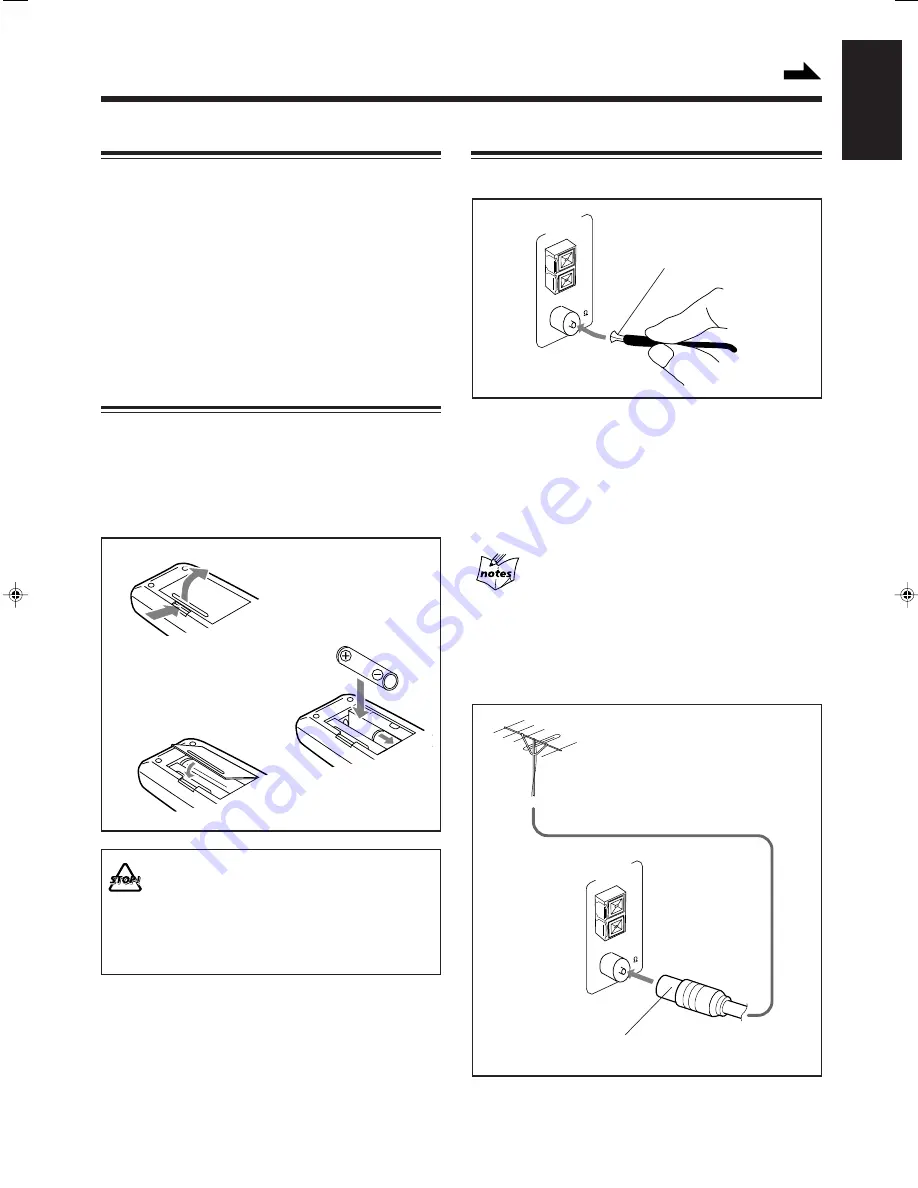
– 6 –
English
Getting Started
Unpacking
After unpacking, check to be sure that you have all the
following items.
The number in the parentheses indicates the quantity of the
pieces supplied.
• AM loop antenna (1)
• FM antenna (1)
• Remote control (1)
• Batteries (2)
If any is missing, consult your dealer immediately.
Putting the Batteries into the Remote Control
Insert the batteries — R6P(SUM-3)/AA(15F) — into the
remote control, by matching the polarity (+ and –) on the
batteries with the + and – markings on the battery
compartment.
When the remote control can no longer operate the unit,
replace both batteries at the same time.
1
3
• DO NOT use an old battery together with a new one.
• DO NOT use different types of batteries together.
• DO NOT expose batteries to heat or flame.
• DO NOT leave the batteries in the battery
compartment when you are not going to use the
remote control for an extended period of time.
Otherwise, it will be damaged from battery leakage.
R6P(SUM-3)/AA(15F)
Connecting Antennas
FM antenna
Continued
2
1
Attach the FM antenna to the FM 75
Ω
COAXIAL terminal.
2
Extend the FM antenna.
3
Fasten it up in the position which gives you
the best reception.
About the supplied FM antenna
The FM antenna supplied with this unit can be used as temporary
measure. If reception is poor, you can connect an outdoor FM
antenna.
To connect an outdoor FM antenna
Before connecting it, disconnect the supplied FM antenna.
FM antenna (supplied)
Outdoor FM antenna
(not supplied)
A 75
Ω
antenna with coaxial type connector (DIN 45325)
should be used.
FM 75
COAXIAL
ANTENNA
GND
LOOP
AM EXT
FM 75
COA
XIAL
ANTENNA
GND
LOO
P
AM E
XT
EN01-14.MXJ55/530R[E]/2
99.2.19, 5:19 PM
6












































