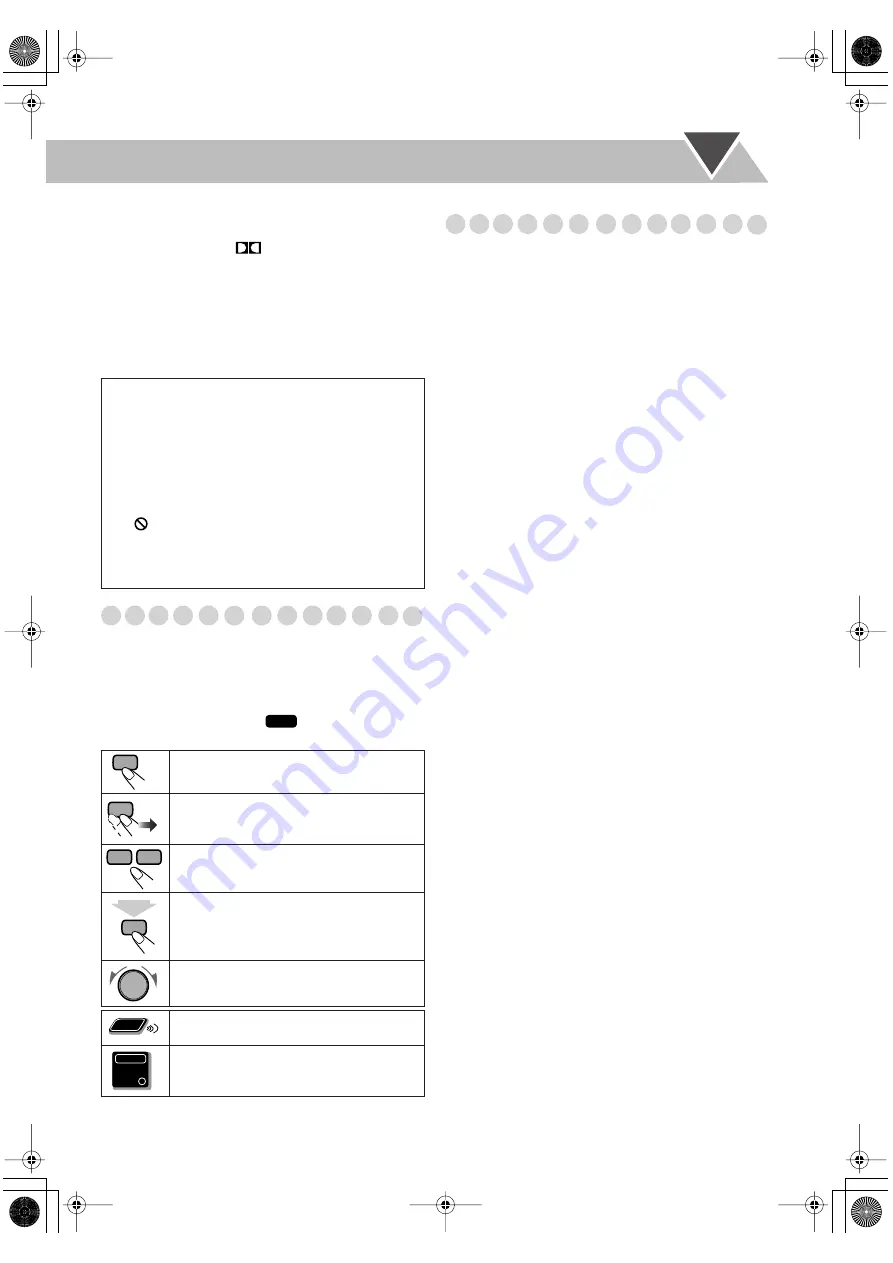
2
The System can play back the following digital audio
formats.
•
LPCM
(Linear PCM),
DIGITAL
(Dolby Digital),
DTS
(Digital Theater Systems),
MLP
(Meridian Lossless
Packing)
Caution for DualDisc playback
The Non-DVD side of a “DualDisc” does not comply with
the “Compact Disc Digital Audio” standard. Therefore, the
use of Non-DVD side of a DualDisc on this product may not
be recommended.
How to Read This Manual
• Button and control operations are explained in the table
below.
•
Some related tips and notes are explained later in the
sections “Learning More about This System” and
“Troubleshooting,” but not in the same section
explaining the operations (
indicates that the
content has some information).
Contents
Connections .............................................................3
Preparing the Remote Control ............................................ 6
Changing the Color System and Scanning Mode .............. 6
Canceling the Demonstration ............................................. 6
Display Indication ...................................................7
Daily Operations—Playback .................................8
Daily Operations—Sound & Other Adjustments ... 12
Reinforcing the Bass Sound ............................................. 12
Presetting Automatic DVD Video Sound
Increase Level .............................................................. 12
Creating 3-dimensional Sound Field—3D Phonic ........... 13
Selecting the Sound Modes .............................................. 13
Creating Your Own Sound Modes—User Mode ............. 13
Changing the Picture Tone ............................................... 14
Changing the Display Brightness ..................................... 14
Setting the Clock .............................................................. 14
Unique DVD/VCD Operations ............................15
Selecting the Sound Track ................................................ 15
Selecting the Subtitle Language........................................ 16
Selecting the View Angle ................................................. 16
Selecting Browsable Still Pictures (CA-MXDK5 only) ... 16
Playing Back a Bonus Group (CA-MXDK5 only) ........... 17
Special Picture Playback ................................................... 17
Advanced Disc Operations ...................................18
Programming the Playing Order—Program Play ............ 18
Playing at Random—Random Play ................................. 19
Playing Repeatedly .......................................................... 20
Prohibiting Disc Ejection—Child Lock ........................... 20
On-Screen Disc Operations ..................................21
Recording Operations ..........................................26
Enjoying Karaoke .................................................28
Singing Along (Karaoke) .................................................. 28
Singing Along Using Stereo Discs—Vocal Masking ....... 29
Microphone Mixing .......................................................... 30
Reserving Karaoke Songs—Karaoke Program Play......... 31
Timer Operations ..................................................32
Setup Menu Operations .......................................34
Operating the TV ..................................................36
Additional Information ........................................37
Learning More about This System ................................... 37
Troubleshooting ............................................................... 40
Maintenance ..................................................................... 41
Specifications ................................................................... 42
Parts Index ............................................................44
IMPORTANT: Before playing a disc, make sure of
the following...
• Turn on the TV and select an appropriate input mode on
the TV to view the pictures or on-screen displays on the
TV screen.
• For disc playback, you can change the initial setting to
your preference. See “Setup Menu Operations” on
page 34.
If “
” appears on the TV screen when you press a
button,
the disc cannot perform the operation you have
tried to do, or data required for that operation is not
recorded on the disc.
Indicates that you press the button
briefly
.
Indicates that you press the button
briefly
and repeatedly
until an option you want is
selected.
Indicates that you press one of the buttons.
Indicates that you
press and hold
the button
for a specified period.
The number inside the arrow indicates the
time to hold (in the example, 2 seconds).
Indicates that you turn the control toward the
specified direction(s).
Indicates that this operation is only possible
using the remote control.
Indicates that this operation is only possible
using the buttons and controls on the main
unit.
INFO
2 sec.
Remote
ONLY
Main Unit
ONLY
MX_DK5_3_1.book Page 2 Tuesday, February 7, 2006 11:49 AM






































