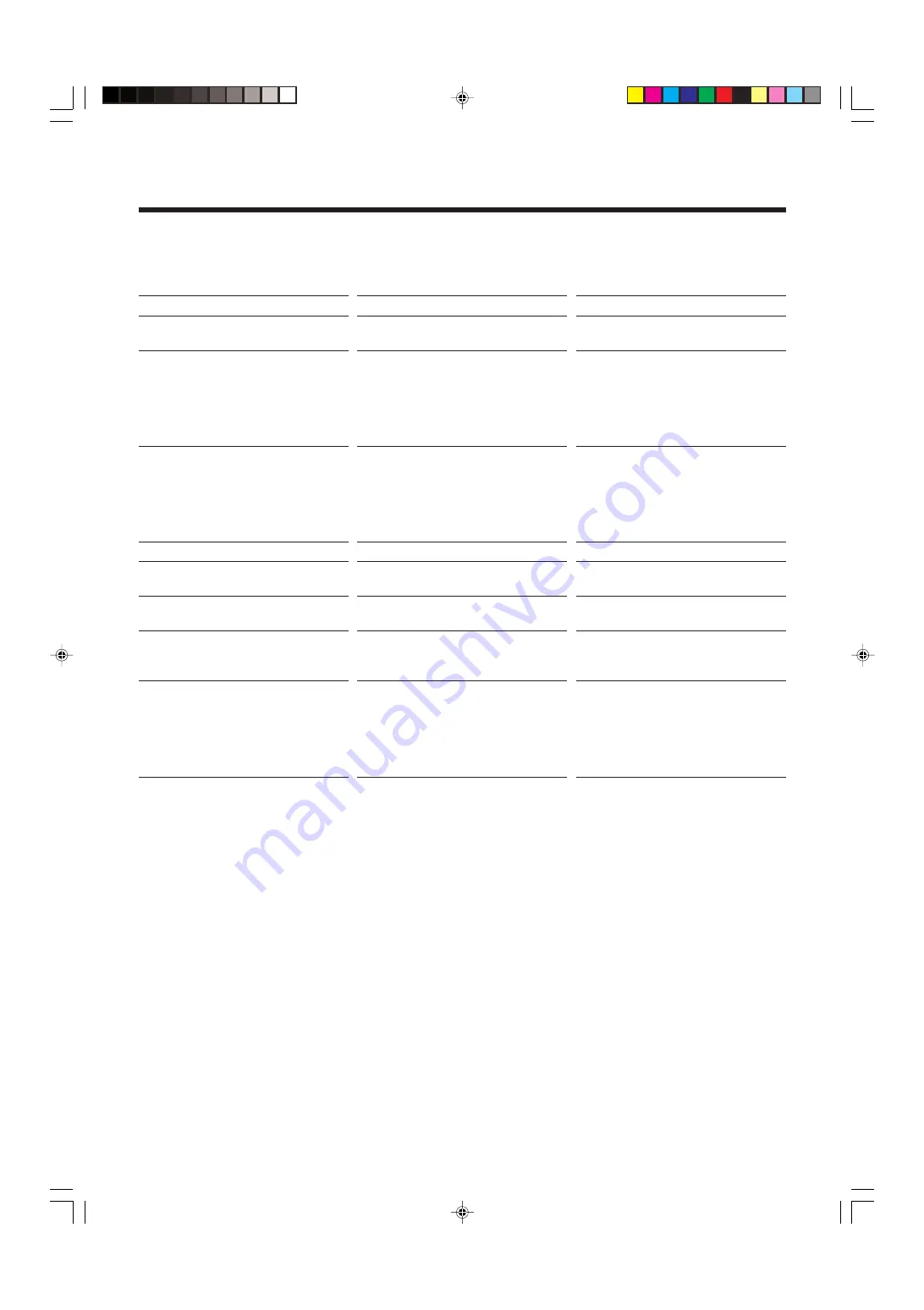
22
If you are having a problem with your unit, check this list for a possible solution before calling for service.
If you cannot solve the problem from the hints given here, or the unit has been physically damaged, call a qualified person,
such as your dealer, for service.
Troubleshooting
Symptom
Power does not come on.
No sound is heard.
Hard to listen to broadcasts because of
noise.
The disc does not play.
Specific files (tracks) on an MP3 disc are
not played.
Impossible to record.
Operations are disabled.
Unable to operate the unit by the remote
control.
Possible Cause
The power cord is not connected to an
AC outlet.
• Connections are incorrect or loose.
• A pair of headphones is connected.
• MP3 disc is recorded with “packet
writing.”
• Antennas are disconnected.
• The AM loop antenna is too close to
the unit.
• The FM antenna is not properly
extended and positioned.
The disc is upside down.
Files other than MP3 are included in the
disc.
Small tabs on the back of the cassette are
removed.
The built-in microprocessor has
malfunctioned due to external electrical
interference.
• The path between the remote control
and the remote sensor on the unit is
blocked.
• The batteries are exhausted.
• You are using the remote control too
far from the unit.
Action
Insert the plug into the socket.
• Check all connections and make
corrections. (See pages 6 and 7.)
• Unplug the headphones from the
PHONES jack.
• It cannot be played. Replace the disc.
• Reconnect the antenna correctly and
securely.
• Change the position and direction of
the AM loop antenna.
• Extend FM antenna and orient to the
best reception position.
Put the disc in with the label side up.
They cannot be played.
Cover the holes with adhesive tape.
Unplug the AC power cord then plug it
back in.
• Remove the obstruction.
• Replace the batteries. (See page 6.)
• Signals cannot reach the remote
sensor. Move closer to the unit.
21-23_FS-H100[J]2.p65
04.1.30, 3:31 PM
22





































