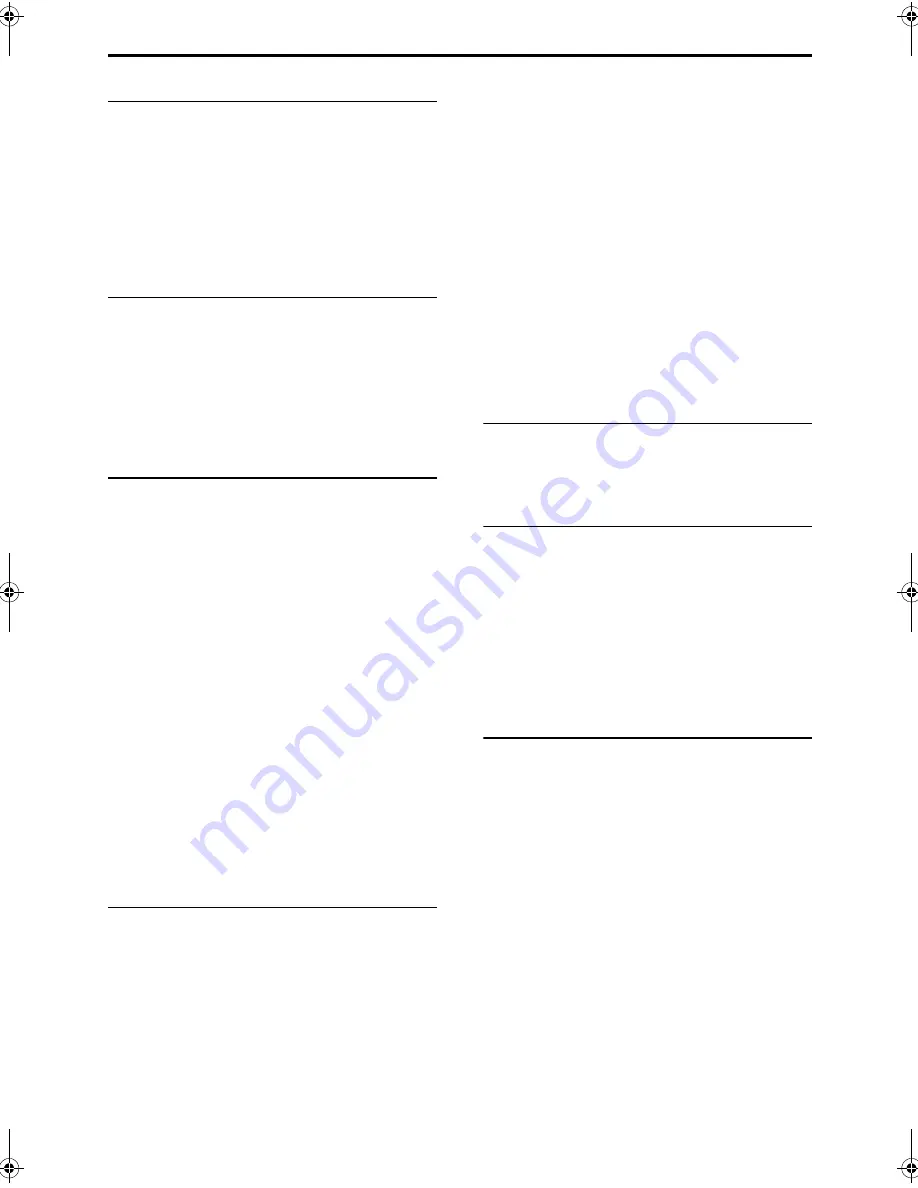
1
Introduction
Special cautions ..............................................2
Notes on handling............................................... 2
Supplied accessories.......................................... 2
About discs......................................................3
Playable disc types ............................................. 3
Disc structure...................................................... 4
Description of parts .........................................5
Front panel.......................................................... 5
Display window ................................................... 5
Rear panel .......................................................... 5
Getting started
Using the remote control .................................6
Putting the batteries in the remote control .......... 6
Operating the TV using the remote control......... 7
Connecting up .................................................8
Connecting antennas.......................................... 8
Connecting speakers .......................................... 9
Connecting other devices ................................. 10
Connecting with TV........................................... 11
Connecting the power cord............................... 11
Basic operations
Playing discs .................................................12
Playback ........................................................... 12
To switch the display ........................................ 13
Select an item on the disc by using the number
buttons....................................................... 14
To stop playback............................................... 14
To pause playback............................................ 14
To advance picture frame-by-frame.................. 14
Fast reverse/Fast forward search ..................... 14
Playing back from a position 10 seconds before
(One Touch Replay) .................................. 15
Slow Motion Playback....................................... 15
Skip to the beginning of the selection ............... 15
To change the brightness of the display window
(DIMMER).................................................. 16
Adjusting the volume ........................................ 16
Adjusting sound quality..................................... 16
Turning off the sound temporarily (MUTING) ... 16
Playing audio/video files................................16
Playback ........................................................... 17
Repeat playback ............................................... 17
Resume Playback .........................................18
Select the scene to be played .......................19
Select the scene from the menu ....................... 19
Designate the time (Time search)..................... 20
Advanced operations
Program/Random Playback ..........................20
Play the disc in the desired order (Program
Playback)................................................... 20
Playing the disc in a random order (Random
Playback)................................................... 21
Repeat Playback ...........................................22
Playing the title/chapter/group/track/all tracks
repeatedly (REPEAT) ................................ 22
Playing the designated part repeatedly (A-B
Repeat Playback) ...................................... 23
Other convenient functions............................24
Selecting the subtitles........................................24
Selecting the audio language ............................24
Selecting a view angle.......................................24
Enlarging the picture (ZOOM) ...........................25
Adjusting the picture quality (VFP) ....................25
Making dialogues clear (CLEAR VOICE) ..........25
Creating realistic sound (3D PHONIC) ..............26
Adjusting playback level (DVD LEVEL) .............26
Enjoying better pictures (SCAN MODE)............26
Functions specific to DVD AUDIO................. 27
Playing the Bonus Group...................................27
Browsable Still Pictures (B.S.P.) .......................27
Using the menu bar .......................................28
Preferences ...................................................29
Basic operations ................................................29
LANGUAGE.......................................................29
PICTURE...........................................................29
AUDIO ...............................................................30
OTHERS............................................................30
Listening to the radio
Listening to a radio broadcast .......................31
Selecting a station .............................................31
Presetting stations .............................................31
Tuning in to a preset station ..............................31
Convenient functions
Playing Back from the PC .............................32
Listening to the sound of other audio device .... 33
Listening to the sound of external audio device .... 33
Listening to the sound of portable audio device....33
Adjusting the audio input level...........................34
Setting the Various Timer..............................34
Setting the built-in clock.....................................34
Setting the daily timer ........................................35
Auto Standby .....................................................36
Sleep Timer .......................................................36
Tray Lock.......................................................36
Reference
Troubleshooting.............................................37
Language codes............................................38
Specifications ................................................39
Table of contents
EX-D11[J].book Page 1 Wednesday, March 22, 2006 1:17 PM
Summary of Contents for CA-EXD11
Page 42: ......
Page 43: ......
Page 44: ...2006 Victor Company of Japan Limited EN 0306ZZCMDWJSC EX D11 COMPACT T COMPONENT SYSTEM c ...
Page 86: ...2006 Victor Company of Japan Limited EN 0306ZZCMDWJSC EX D11 COMPACT T COMPONENT SYSTEM c ...
Page 128: ...2006 Victor Company of Japan Limited EN 0306ZZCMDWJSC EX D11 COMPACT T COMPONENT SYSTEM c ...


















