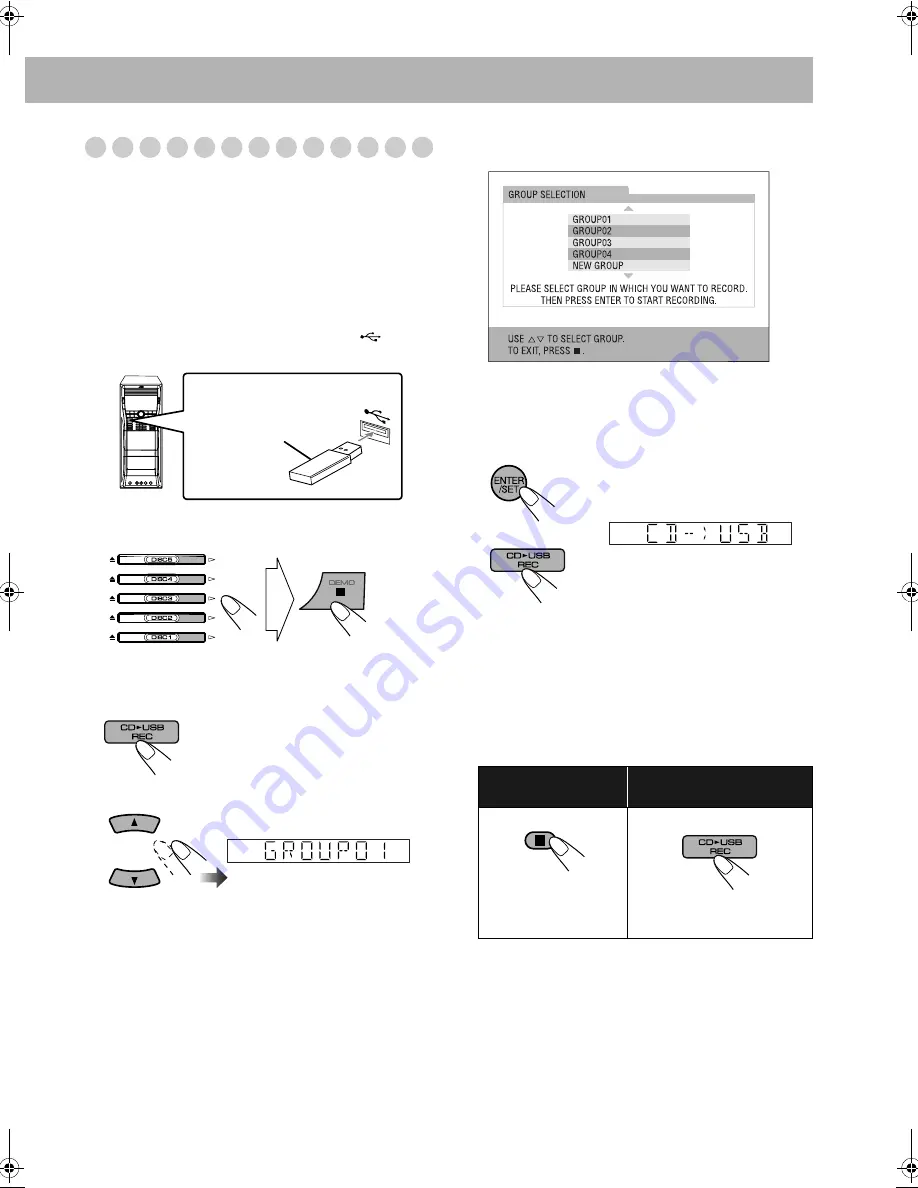
30
Recording from a CD onto a USB device
You can record tracks in digital recording from a Audio CD
onto a USB device.
• Do not vibrate the System while recording/editing tracks.
Take care especially while “WAIT” and “EDITING” are
shown on the display. It may damage the recorded tracks
on the System.
• See page 52 for more information about the warning
messages shown on the display.
1
Connect a recordable USB device to the
(REC/
PLAY) terminal.
2
Select the disc number you want to record and stop
playback.
• You can use also the disc number buttons on the remote
control.
3
Enter recording mode.
4
Select a group to record tracks into.
• You can also select a group from a list shown on the TV
screen.
• If “NEW GROUP” is selected, the System will
automatically create the new group as “001_group.” If
“001_group” already exists, “002_group,”
“003_group,” etc. will be created.
5
Start recording.
Both recording and playback start at the same time.
The System records from the beginning of the disc
selected in step
2
.
When playback of the disc ends, recording also stops.
• You cannot change the source while recording.
• If Program Play is activated (see “Programming the
Playing Order” on page 20), the tracks are recorded in
the programmed order.
• When you want to start recording from another track than
the first one, select the track by pressing
4
/
x
after
step
2
.
On the main unit
Flash memory device
or other storage
To stop recording
manually:
To record a playing track (1
track):
During play or pause...
Then, follow steps
4
and
5
on
this page.
or
DX-U20_9[U].book Page 30 Wednesday, March 4, 2009 10:59 AM






























