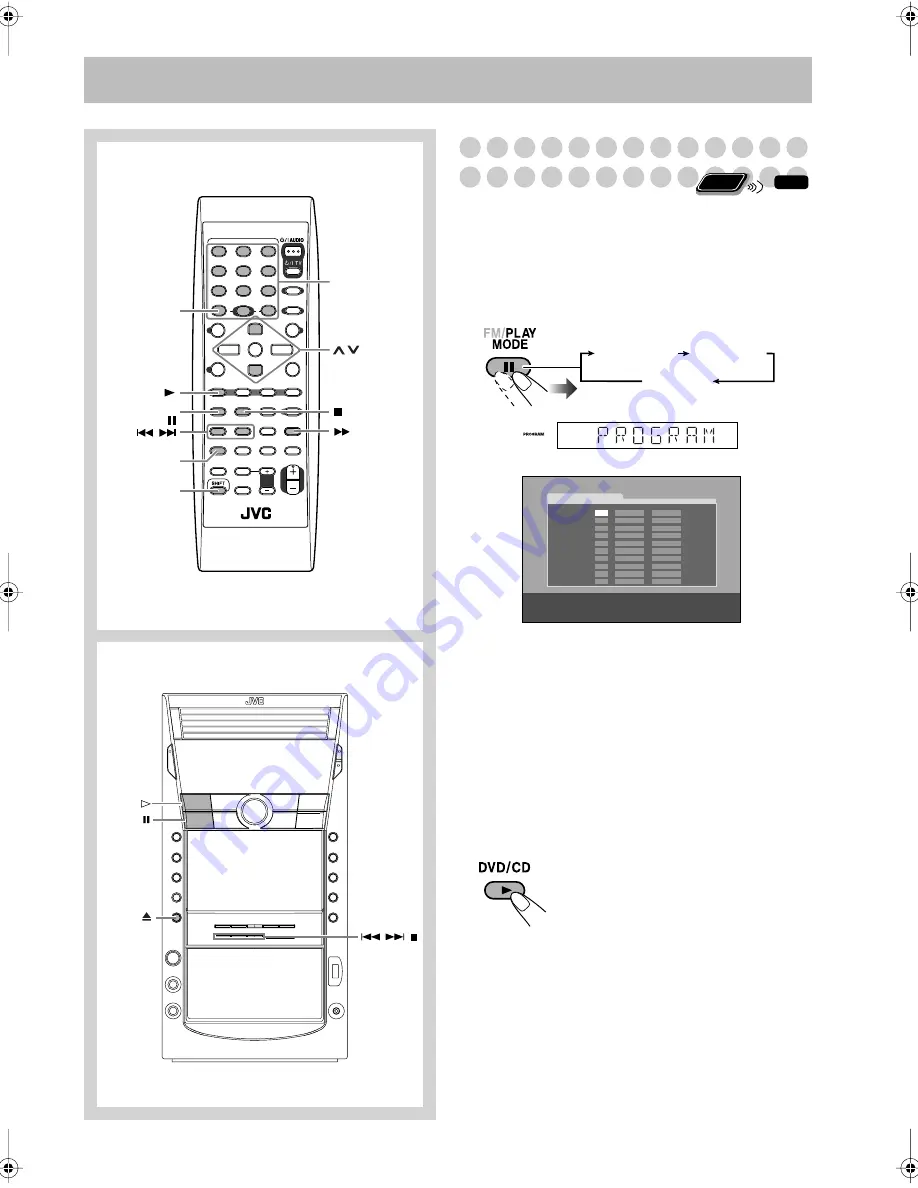
20
Advanced Playback Operations
Programming the Playing Order
—Program Play
You can arrange the playing order of the chapters/tracks/
files (up to 99) before you start playback.
• Program Play cannot be used for files in a USB mass
storage class device, Video files/JPEG files on a disc and
DVD-VR.
1
Before starting playback, activate Program Play.
2
Select chapters/tracks/files you want for Program
Play.
1
Select a disc number.
2
For DVDs and Audio files only: Select a group/title
number.
3
Select a track/chapter number.
• To select a number, see “How to select a number” on
page 8.
3
Repeat step
2
above until you complete your program.
4
Start playback.
DISC 1
DVD/CD
,
,
Main unit
Remote Control
SHIFT
REPEAT A-B,
REPEAT
FM/PLAY
MODE,
,
DVD/CD
CANCEL
,
Number
buttons
Playback starts in the order you have
programmed.
Remote
ONLY
INFO
USE NUMERIC KEYS TO PROGRAM TRACKS.
USE CANCEL TO DELETE THE PROGRAM.
PROGRAM
No
Group/Title
Disc
Track/Chapter
1
2
3
4
5
6
7
8
9
10
PROGRAM
RANDOM
Canceled
On the display
On the TV screen
DX-J10_20_30[U].book Page 20 Friday, February 2, 2007 11:25 PM






























