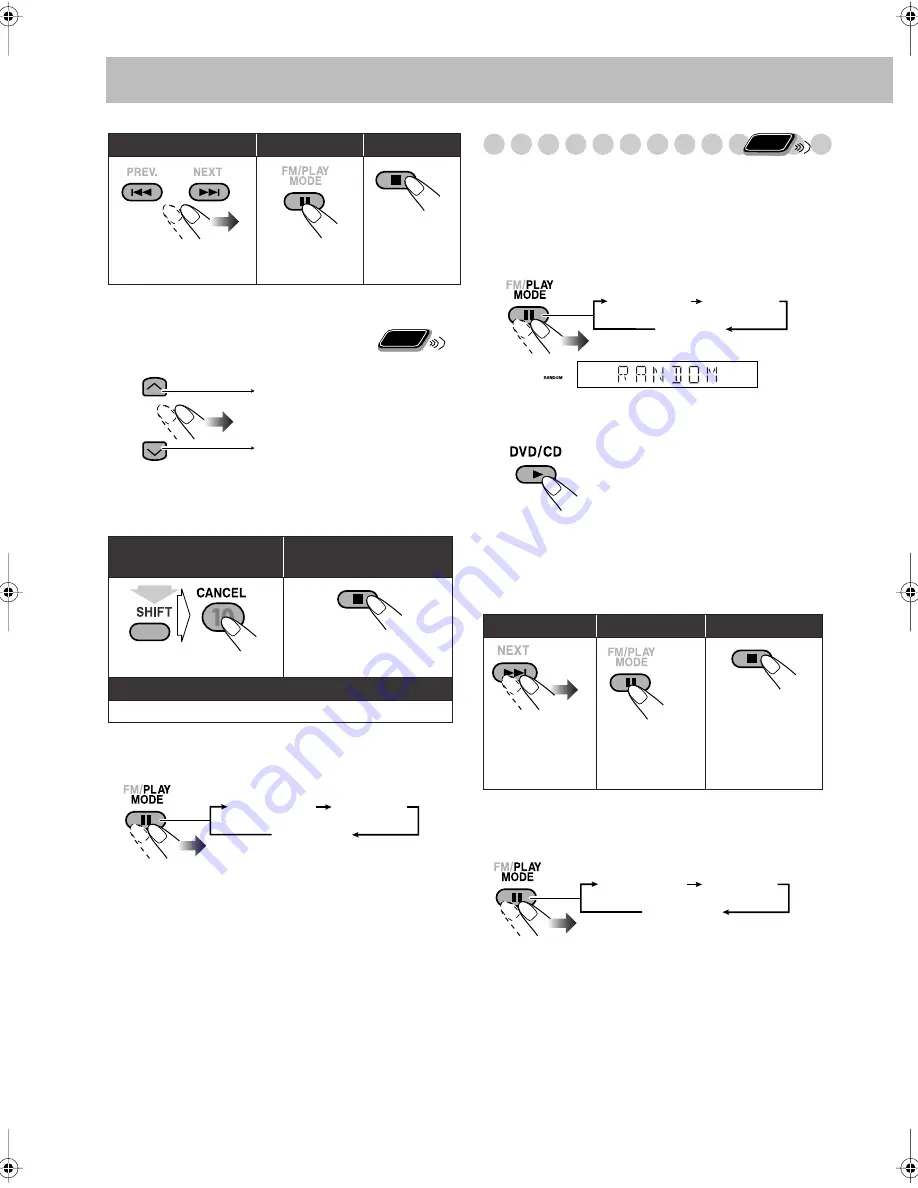
21
* Resume does not work for Program Play.
To check the programmed contents
Before or after playback...
To modify the program
Before or after playback...
To exit from Program Play
Before or after playback...
Playing at Random—Random Play
You can play the contents of all the loaded discs at random.
• Random Play cannot be used for files in a USB mass
storage class device, Video files/JPEG files on a disc,
DVD-VR and some DVDs.
1
Before starting playback, activate Random Play.
2
Start playback.
To exit from Random Play
Before or after playback...
To skip:
To pause:
To stop
*
:
To release, press
DVD/CD
3
.
To erase the last step:
To erase the entire
program:
To add steps in the program:
Repeat step
2
on page 20.
Remote
ONLY
In the programmed order.
In the reverse order.
(while holding...)
PROGRAM
RANDOM
Canceled
Playback of the current disc starts in a random order.
When all chapters/tracks on the current disc are played,
playback of the next disc starts. Random Play ends when
all loaded discs are played.
To skip:
To pause:
To stop:
To go to the
beginning of the
current chapter/
track, press
4
.
To release, press
DVD/CD
3
.
Remote
ONLY
PROGRAM
RANDOM
Canceled
On the display
PROGRAM
RANDOM
Canceled
DX-J10_20_30[U].book Page 21 Friday, February 2, 2007 11:25 PM
















































