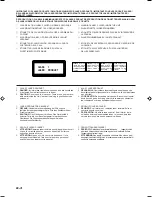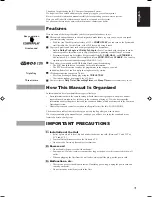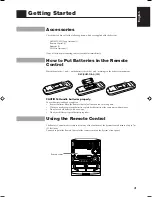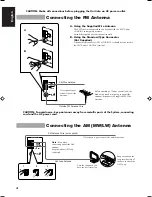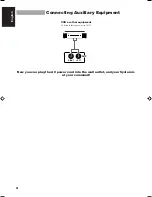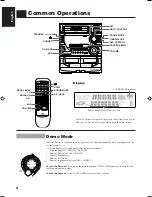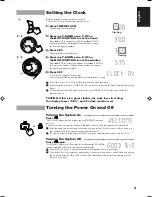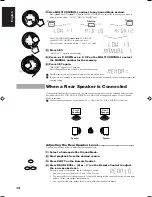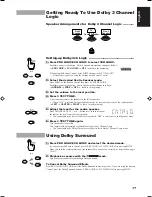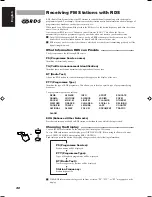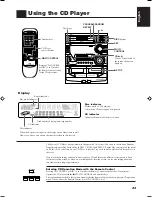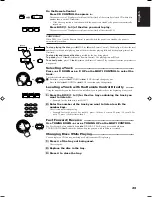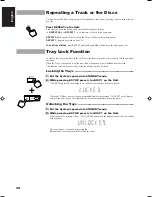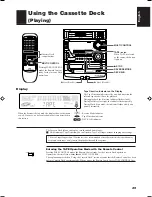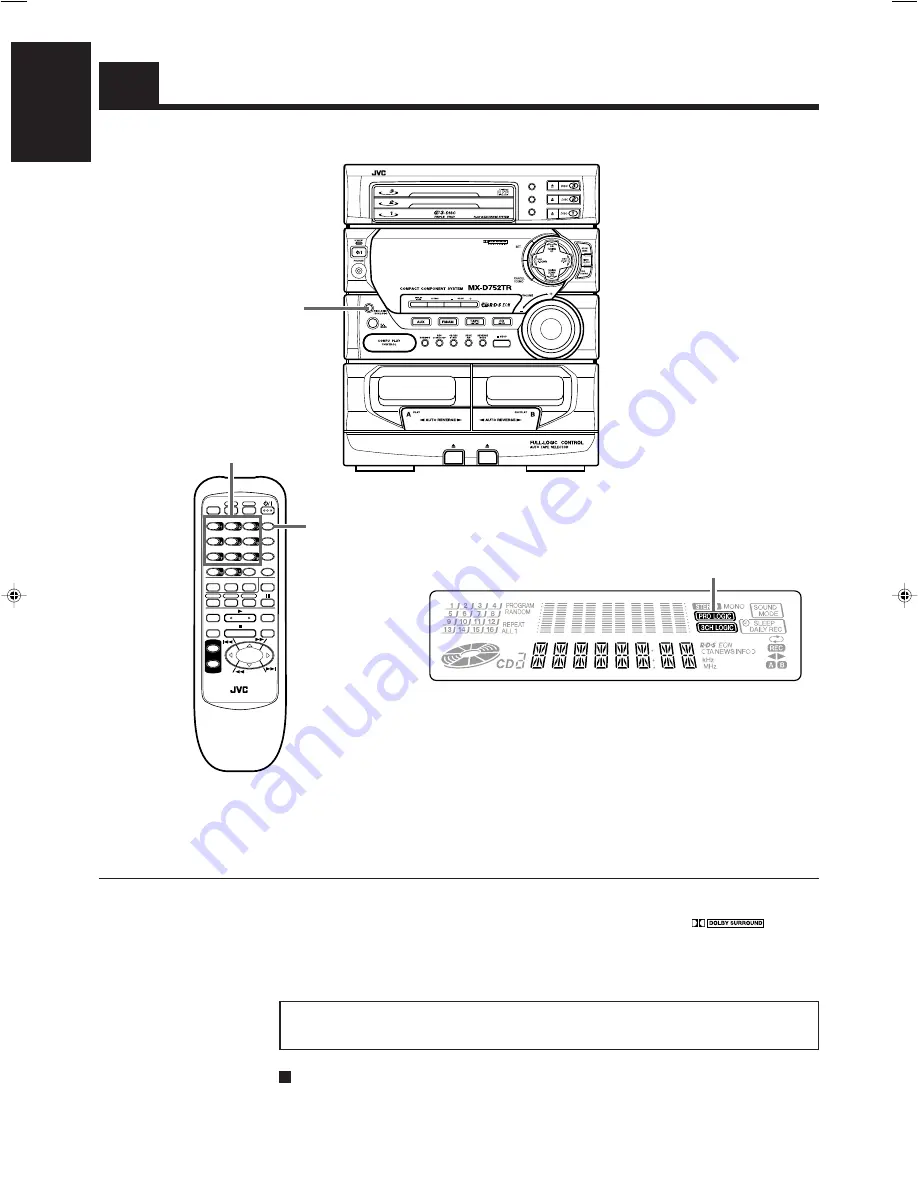
14
English
Dolby Surround
DISC
DISC
DISC
PROGRAM
/RANDOM
REPEAT
EDIT
PRO LOGIC
/ 3CH LOGIC
Display
Dolby Surround indicator
When the System is being used, the display shows other items as well.
However, we have only shown the items described in this section.
FM
AM
RM-SED752TRU REMOTE CONTROL
VOLUME
+
–
TAPE A
AUX
REC PAUSE
TAPE B
DIRECTION
REPEAT
SLEEP
SHIFT
PTY/EON
TEST TONE
CENTER MODE
DELAY TIME
L BALANCE R
CENTER
LEVEL
3CH LOGIC
PRO LOGIC
DISPLAY MODE
– SELECT +
S.A.BASS
SOUND
MODE
RDS
CONTROL
DISC 1
CD
CONTROL
TAPE
CONTROL
DISC 2
DISC 3
FM MODE
–
+
REAR
LEVEL
–
+
SHIFT
Operation keys
Accessing the Dolby Surround Functions
Press the operation keys with green labels on the
Remote Control to use the Dolby Surround functions.
To use the function marked in green, press SHIFT
first, then press the desired operation key.
The Dolby Surround has been also developed to reproduce the important elements of the acoustic
surround at home. To watch the sound tracks of video software bearing the mark
which
includes the same encoded surround information as found in Dolby Stereo film, the Unit can provide you
with two Dolby Surround programs (Dolby Pro Logic and Dolby 3ch Logic).
Dolby Pro Logic:
Select this mode when the optional rear speakers are connected.
Dolby 3ch Logic:
Select this mode when no rear speakers are connected.
Manufactured under license from Dolby Laboratories Licensing Corporation. “Dolby”, the double-D
symbol, and “Pro Logic” are trademarks of Dolby Laboratories Licensing Corporation.
You need to connect the optional centre speaker and rear speakers to use the Dolby Surround
functions.
EN.CA-D752TR[E]/F
23/4/98, 2:41 pm
14