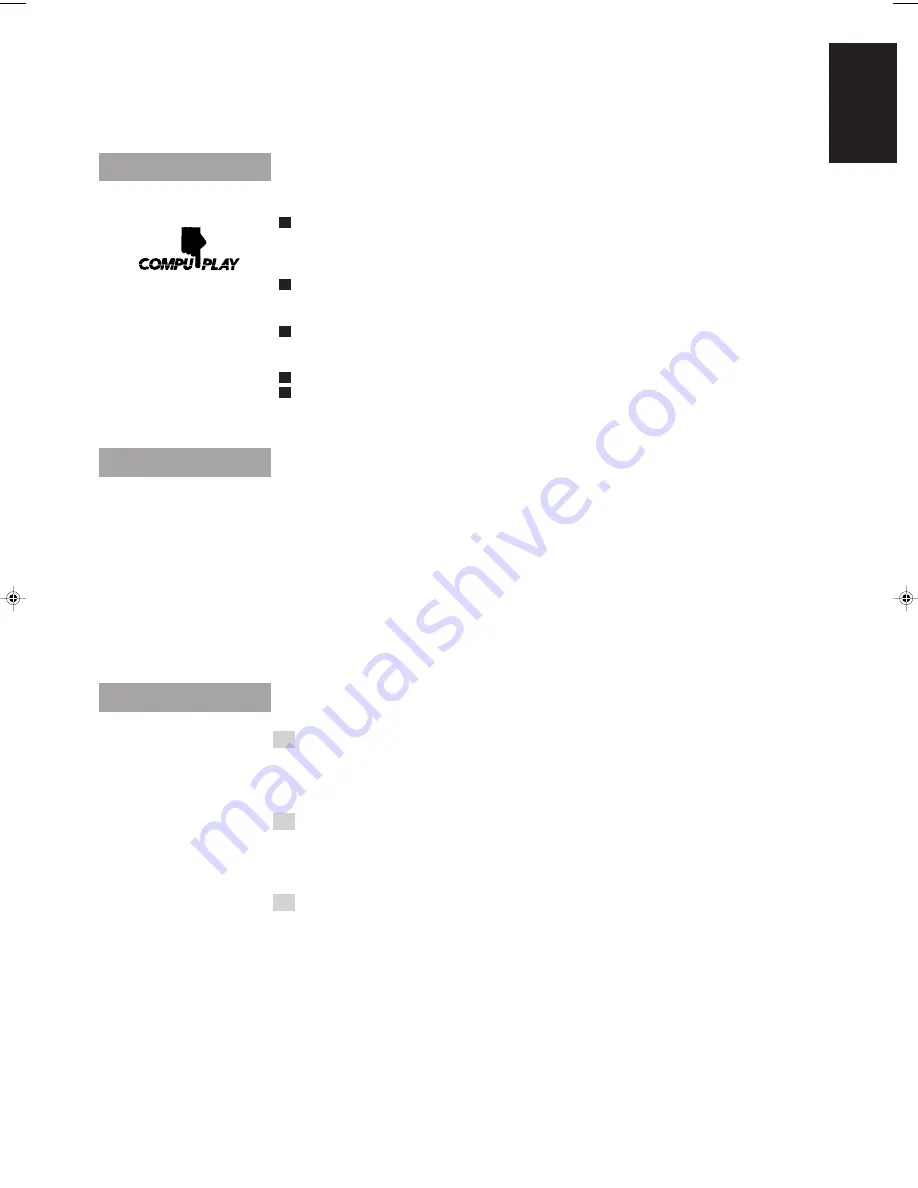
1
English
Easy operation
Thank you for purchasing the JVC Compact Component System.
We hope it will be a valued addition to your home, giving you years of enjoyment.
Be sure to read this instruction manual carefully before operating your new stereo system.
Here you will find all the information you need to set up and use the system.
For questions that are not be answered in the manual, please contact your dealer.
Features
Here are some of the things that make your System powerful and easy to use.
o
The controls and operations have been redesigned to make them very easy to use, so you can spend
your time listening to music.
•
With the One Touch Operation feature of JVC’s
COMPU PLAY
you can turn on the System and
start the radio, the Cassette Deck, or the CD Player with a single touch.
o
To get such great sound from such a compact package the System has:
•
Programmed sound mode includes live surround effects
D. CLUB, HALL,
and
STADIUM
. It
also includes S.E.A (Sound Effect Amplifier) effects
ROCK, CLASSIC,
and
POP
.
o
CD changer function can operate 3 discs.
•
Discs can be changed during play using the
TRIPLE TRAY
.
•
Continuous, random or program play of 3 discs.
Includes a timer for recording broadcasts while you are out, and an easy-to-use Sleep timer.
You can use conventional tapes and CDs for
Karaoke
with the voice masking system. With an
optional microphone, you can replace the lead singer’s voice on your favorite songs with your own.
•
Digital Echo
applied to your voice through the microphone gives you a professional sound.
How This Manual Is Organized
In this manual we have incorporated some special features:
•
Basic information that is the same for many different functions is grouped in one place, and not
repeated in each procedure. For instance, in the section on playing a CD, we do not repeat the
information about setting the volume and the sound conditions, which are discussed in the Common
Operations section.
•
Name of buttons and controls are written in all capital letters like this: SOUND MODE.
•
When we are talking about the Function, rather than the BUTTON or DISPLAY, only the first letter is
capitalized.
The manual has a table of contents to help you quickly look up what you want to know.
We’ve enjoyed making this manual for you, and hope you will use it to enjoy the sound and many
features built into your System.
IMPORTANT CAUTIONS
1. Installation of the Unit
•
Select a place which is level, dry and neither too hot nor too cold. (Between 5°C and 35°C or
41°F and 95°F.)
•
Leave sufficient distance between the Unit and a TV.
•
Do not use the Unit in a place subject to vibrations.
2. Power cord
•
Do not handle the power cord with wet hands!
•
Some power (12 watts) is always consumed as long as the power cord is connected to the wall
outlet.
•
When unplugging the Unit from the wall outlet, always pull the plug, not the power cord.
3. Malfunctions, etc.
•
There are no user serviceable parts inside. If anything goes wrong, unplug the power cord and
consult your dealer.
•
Do not insert any metallic object into the Unit.
Sing Along
Triple Tray
Great sound
CA-D301/401/501T[U]/EN
97.7.15, 6:05 PM
1






































