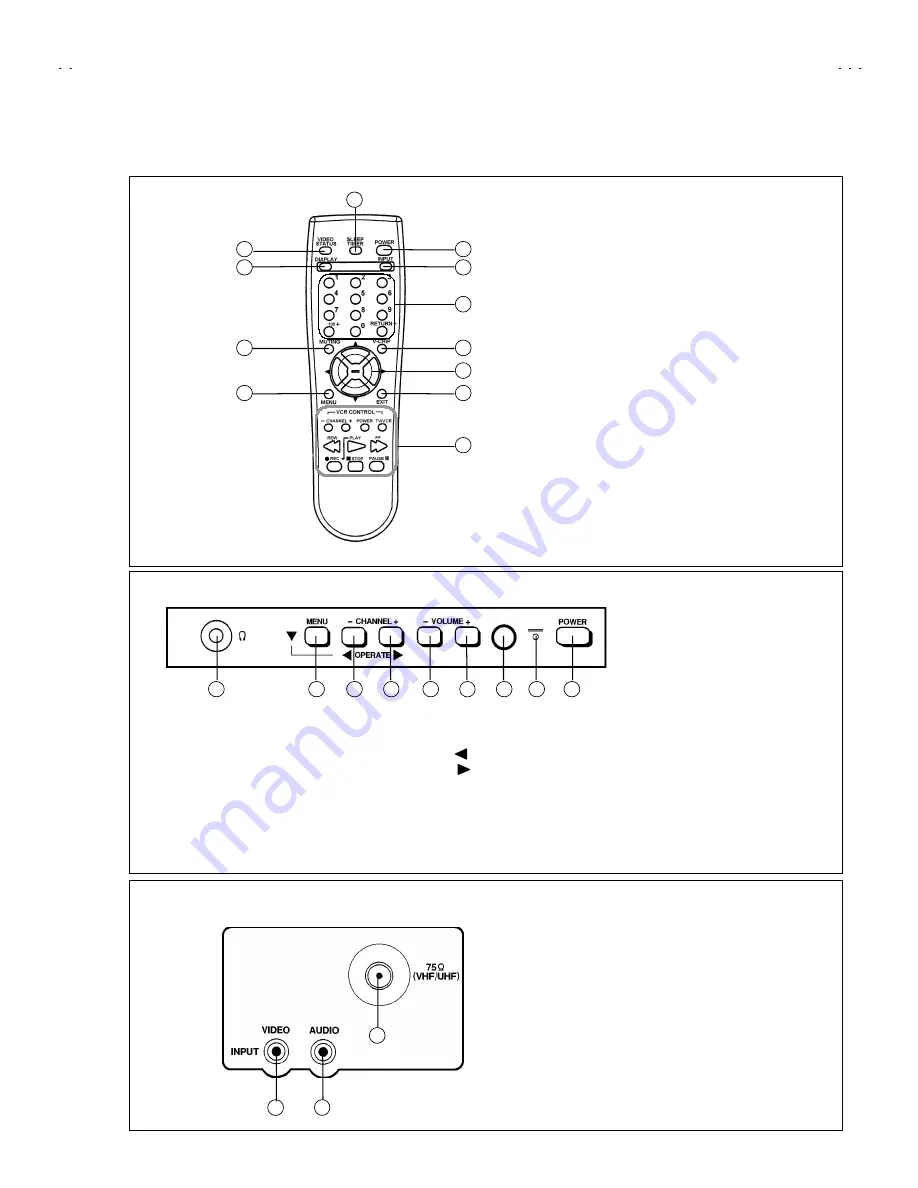
No. 51831
C-N14210
5
FUNCTIONS
■
■
■
■
REMOTE CONTROL UNIT
■
■
■
■
FRONT PANEL
■
■
■
■
REAR PANEL
①
Headphone terminals
②
MENU button
③
CHANNEL - (Operate ) button
④
C (Operate ) button
⑤
VOLUME - button
⑥
button
⑦
Remocon window
⑧
Indicator lamp (TIMER / POWER)
⑨
POWER
button
①
VIDEO(INPUT) terminal
②
AUDIO(INPUT) terminal
③
Antenna terminal
①
VIDEO STATUS key
②
DISPLAY keys
③
MUTING key
④
MENU key
⑤
POWER key
⑥
INPUT SELECT key
⑦
CHANNEL key
⑧
V-CHIP key
⑨
FUNCTION key
⑩
EXIT key
⑪
SLEEP TIMER key
⑫
VCR CONTROL keys
1
2
3
4
5
6
7
8
9
1
2
3
1
2
3
4
5
6
7
8
9
10
11
12




















